您是否想過我可以在Xbox One上收聽Apple Music或如何 在Xbox One上播放Apple Music ? Ever asked about an application that is capable of doing so?是否曾經問過有能力做到這一點的應用程序? Are you aware that Xbox One is not only a video game console but a media player as well?您是否知道Xbox One不僅是視頻遊戲機,還是媒體播放器?
如果您一直在尋找和尋找上述問題的答案,我們將為您提供明確的答案。
其實, Xbox One上 不支持音樂流媒體應用程序,例如 Spotify、SoundCloud,甚至 蘋果音樂。 But though this does not have the capability to do so, this should not limit you from listening to your most-loved songs in Apple music.但這雖然沒有能力,但是這不應該限制您收聽Apple音樂中最受歡迎的歌曲。 And this article is mainly focused on discussing how to solve this case.而本文主要集中在討論如何解決這種情況。
現在,請確保閱讀本文的後續部分以保持關注,以更多地了解該主題。
讓我們開始第一個解決方案。
內容指南 部分1.在Xbox One上播放Apple Music的最快方法 第2部分。使用AirServer在Xbox One上播放Apple Music第3部分。摘要
您可能很清楚,Apple音樂應用程序中的那些歌曲是 DRM (數字版權管理)受到保護。 Because of such protection, one is not allowed to have the songs played in any unauthorized devices including Xbox one.由於有這種保護,因此不允許在任何未經授權的設備(包括Xbox One)中播放歌曲。 But luckily, we got once application that is capable of removing such letting you transfer your Apple Music songs to a USB drive for playing on your Xbox One.但是幸運的是,我們只有一個應用程序能夠刪除這樣的應用程序,使您可以將Apple Music歌曲傳輸到USB驅動器上,以便在Xbox One上播放。
想知道這樣的軟件應用程序嗎? 它的名字是 DumpMedia 蘋果音樂轉換器。
DumpMedia,作為提供視頻和音頻轉換器的出色工具,對當今的許多用戶都有很大的幫助。 除了具有驚人的視頻/音頻轉換功能外, Spotify Music Converter和影片下載器,它還有一個 Apple Music 轉換器,可讓您將您最喜歡和最喜愛的音樂轉換為 MP3 格式或您希望在任何媒體播放器中高度播放的任何其他格式!例如 AAX 到 MP3 或 M4A 來自 蘋果音樂 MP3。 This tool is capable of removing DRM protection and allows you to convert songs to thousands of available formats.此工具能夠刪除DRM保護,並允許您將歌曲轉換成數千種可用格式。 It even lets you它甚至可以讓你 離線收聽Apple Music歌曲,即使您的訂閱已結束,甚至可以繼續播放歌曲! 太好了吧?
現在讓我們看一下如何使用它 DumpMedia Apple Music 音樂轉檔器 作為簡單的工具 下載任何Apple Music歌曲 以及它如何幫助以最快的方式刪除Apple音樂文件的DRM保護。

注意:在執行下面將突出顯示的步驟之前,您需要確保您應保存在USB驅動器上的Apple Music歌曲已添加到iTunes庫應用程序中。
步驟1。 下載並安裝 DumpMedia 蘋果音樂轉換器。
步驟2.對結果輸出的設置進行調整。
步驟3.勾選轉換按鈕以開始該過程。
讓我們詳細研究這些步驟。
當然,我們需要確保 DumpMedia Apple Music Converter 已下載並安裝在您的個人計算機上。 安裝後,打開並啟動該程序。 程序啟動後,iTunes 也將被激活。 無需擔心這一點,只需繼續該過程即可。
在“庫”菜單下,勾選“音樂”,您現在將看到iTunes庫中存儲的所有歌曲。 為了能夠選擇要下載和轉換的歌曲,您可以勾選每首歌曲旁邊的複選框,或者使用搜索欄輕鬆找到要下載的歌曲。

下一步應該要做的是對結果輸出的設定進行調整。 您可以從列出的格式中選擇任何格式。 該應用程式支援許多無 DRM 的格式,包括 MP3。它還支援 AC3、M4A、M4R、AIFF、FLAC、AU 甚至 MKA 格式。選擇 MP3 其中之一就可以了,因為這種格式是 Xbox One 等遊戲機支援的格式。
該工具還將允許您更改其他選項,例如比特率和採樣率。 您也可以對結果文件執行重命名。 在此步驟中,您還需要指定將保存歌曲或音樂的輸出路徑或目標位置。

完成個性化或自定義所需的所有調整後,最後一步將是轉換過程。 您只需點擊屏幕右下角的“轉換”按鈕即可。
幾分鐘後,您的歌曲現在將被轉換並最終下載。 現在,您可以隨時隨地欣賞歌曲! 除此之外,除了轉換外,DRM保護也將在轉換文件的同時刪除。

將轉換後的文件保存到您的個人計算機上之後,您可以輕鬆地將那些文件傳輸到USB驅動器上,以便在Xbox One上播放。
如果您不知道如何播放Xbox上USB驅動器中保存的Apple Music歌曲,這裡提供一個簡單指南。
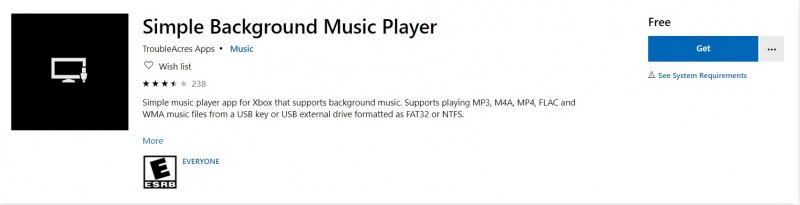
現在我們已經完全了解如何使用 DumpMedia Apple Music Converter 作為一種工具,可將您的 Apple Music 歌曲轉換並保存在您的 USB 驅動器上,您還有另一種選擇,您也可以嘗試。
在這一部分中,我們將討論如何使用AirServer Xbox Edition。
AirServer Xbox Edition是一種應用程序,能夠將Xbox轉換為屏幕鏡像接收器,從而能夠播放您最喜歡的歌曲,播放列表或專輯。 You would need to have this installed and set up both on your Xbox one and Apple Music application.您將需要在Xbox One和Apple Music應用程序上進行安裝和設置。
這是你如何做到的。
步驟1.在Xbox One上執行AirServer的安裝和設置。
步驟2.在您的iPhone上執行AirServer Connect的安裝和設置。
步驟3.在Xbox One上流式播放Apple Music歌曲。
讓我們詳細解釋每個。
To begin with the first step, you need to open your Xbox One and look for the “AirServer”.要開始第一步,您需要打開Xbox One並查找“ AirServer”。 Make sure to select the “AirServer Xbox Edition”.確保選擇“ AirServer Xbox Edition”。 This has a free trial if you are not yet comfortable to pay for the paid version.如果您還不願意支付付費版本,則可以免費試用。 Turn it on and run on your Xbox One.打開它並在您的Xbox One上運行。 After tapping “A”, you will be seeing a QR code on the screen.點擊“ A”後,您將在屏幕上看到QR碼。 This will be used on the succeeding steps.這將在後續步驟中使用。
The next thing would be the installation and setup of AirServer on your iPhone.接下來是在iPhone上安裝和設置AirServer。 You can do this by heading to the Apple store and search for “AirServer Connect”.您可以通過前往Apple商店並蒐索“ AirServer Connect”來實現。 Make sure to have this installed on your phone.確保在手機上安裝了此軟件。 Launch it upon download and select the option “Scan QR Code”.下載後啟動它,然後選擇“掃描QR碼”選項。 Scan the QR code mentioned in the first step.掃描第一步中提到的QR碼。
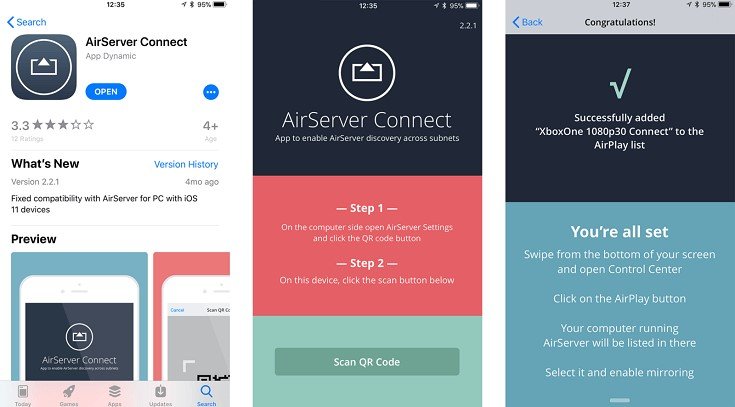
The final step would be the streaming of Apple Music songs on your Xbox one.最後一步是在Xbox Xbox上流式傳輸Apple Music歌曲。 You can do this by playing the songs on your phone and tapping the “AirPlay” choosing the XboxOne 1080p 30 from the list that would be shown.為此,您可以在手機上播放歌曲,然後點按“ AirPlay”,然後從顯示的列表中選擇XboxOne XNUMXp XNUMX。 Finally, you can now enjoy your favorite Apple Music songs on your Xbox One.最後,您現在可以在Xbox One上欣賞自己喜歡的Apple Music歌曲。
Two ways about how you can play Apple Music on Xbox One have been presented in this post.這篇文章介紹了兩種如何在Xbox One上播放Apple Music的方法。 You can either make use of您可以利用 DumpMedia Apple Music 音樂轉檔器 獲取歌曲並將其傳輸到USB驅動器或使用AirServer應用程序。
在這兩種方法中,更推薦的方法是使用第一個選項– DumpMedia Apple Music 音樂轉檔器。 The reason is that the latter has a few disadvantages.原因是後者有一些缺點。 Using AirServer could be a bit tedious and tiring for many because of the several methods of connection to be performed.由於要執行多種連接方法,因此使用AirServer可能會使許多人感到乏味和累贅。 Other than this, your music streaming will depend on the battery of your iPhone.除此之外,您的音樂流還取決於iPhone的電池。 In case your iPhone runs out of battery charge, the songs would be cut, and you would be needing to wait until it gets full again.萬一您的iPhone電池電量耗盡了,歌曲會被剪掉,您需要等到它變滿為止。 What is more tiring is that you would be doing the same things you have initially performed.更加累人的是,您將執行與最初執行的相同的操作。
What do you think of this post?你怎麼看這個帖子? Do you have any other in mind?您還有其他想法嗎? Share it with us!與我們分享!
