聽得見 有聲書通常以 AA/AAX 格式保存,並帶有數位版權管理 (DRM),該格式僅在 iOS 裝置上可用或直接透過 Audible 應用程式提供。如果您訂閱了 Audible 並擁有 Windows Media Player 但似乎不知道如何 播放聲音 Win陶氏媒體播放器,然後繼續閱讀。
您將在本文中找到了解如何播放 Audible 的方法 Win陶氏媒體播放器 這樣您就可以盡情享受這兩種服務。
內容指南 第 1 部分:如何將有聲有聲書下載到 Win陶氏媒體播放器第 2 部分. 如何播放 Audible Win沒有限制的 dows 媒體播放器部分3。 結論
雖然 Windows Media Player 具有許多相容性功能,用它播放 Audible 有聲書可能會遇到一些障礙。官方建議使用者使用Audible Manager或iTunes。
有聲有聲書通常以兩種格式儲存:AA 或具有數位版權管理 (DRM) 的 AAX。當檔案使用 DRM 加密時,無法播放或匯入到 Win陶氏媒體播放器。然而,這不應該是您需要擔心的事情。以下是使用 Audible Download Manager 來播放 Audible 的方法 Win陶氏媒體播放器。
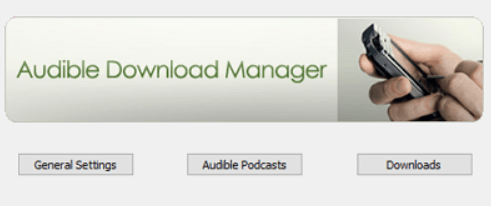
Audible Download Manager 是您導入有聲書所需的程式應用程式 Win陶氏媒體播放器。該程式將使您能夠配置下載並匯入設定。如果您還沒有該程序,請按一下此處下載該程序。
在您的桌面上,雙擊 Audible Download Manager 快捷方式以啟動該程序。
現在您已經在計算機上啟動了 Audible 下載管理器,單擊“常規設置”菜單以顯示另一個窗口。 在“將文件導入後”選項上,選擇其下的所有框。 然後繼續單擊“保存設置”。
開始導入有聲書 Windows Media Player,請在 Audible 官方網站上登入您的帳號。然後點擊「圖書館」頁面和「我的圖書」即可找到您想要的 Audible 有聲書文件。找到 AA/AAX 格式的有聲書後,點擊每個有聲書檔案的「下載」按鈕。
接下來,等待 Audible Download Manager 處理您的下載。所有下載完成後,您的有聲書將自動同步到您的 Win陶氏媒體播放器。
前面提到,在您的終端上播放 Audible 有聲讀物的具體規則完全取決於您擁有的媒體播放器以及每個有聲讀物文件的格式。 確實,Audible 有限制,但它永遠不會限制您的使用,因為網絡上有可用的步驟。
許多 Audible 使用者選擇下載有聲讀物,甚至可以離線使用。 Audible 用戶試圖找到仍可與他們的有聲書連結的方法,以便繼續享受他們的有聲書。因此,讓我向您介紹播放 Audible 的最高效的轉換器程式應用程式之一 Windows 媒體播放器沒有限制。
轉換器應用程序被稱為 DumpMedia Audible有聲音轉档器. 它是一個簡單易用的工具,可為 Audible 用戶提供 轉換他們的有聲讀物 到其他音訊檔案格式,例如 MP3 以及MP4等
DumpMedia Audible Converter 的效率是使用者友善的。它為使用者提供了透過導航工具字典或同時將檔案拖放到工具介面來匯入有聲書檔案的選項,而不會遺失檔案的原始結構。現在切入主題,請閱讀下面有關如何在上面播放 Audible 的步驟 Windows 媒體播放器無限制透過 DumpMedia 音頻轉換器。
步驟1。 安裝 DumpMedia Audible有聲音轉档器
與其他轉換器工具一樣,您必須下載 DumpMedia 最初的音頻轉換器。 您可以在此處安裝該應用程序。 安裝軟件後,請轉到“註冊”頁面,通過鍵入您將收到的激活碼來激活它。
第 2 步。啟動和轉換有聲讀物文件
在開始轉換文件之前,請確保您已經在設備上保存了有聲讀物。 然後繼續啟動 DumpMedia 音頻轉換器。 之後,您可以單擊或拖動文件到界面。

步驟 3. 選擇文件並設置輸出格式
如果您選擇的有聲書已準備好進行轉換,請繼續設定輸出格式。下拉式選單將顯示不同的形式,例如 MP3、M4A、FLAV 等。您也可以選擇變更儲存有聲書檔案的位置。

步驟 4。 將有聲讀物文件轉換為其他格式
按一下「轉換」選項開始將 AA/AAX 格式的有聲書檔案轉換為 MA4, MP3、WAV 等輸出格式。完成後,您可以在轉換按鈕「已完成」旁邊檢查轉換後的檔案。你完成了!

瞧,有一些可行且行之有效的方法來播放 Audible Win陶氏媒體播放器。這些解決方案派上用場,而且非常簡單。您只需要額外的工具來讓您的 Audible 體驗保持無限。隨著 Audible 的播放 Windows 媒體播放器,您現在可以一邊處理事務,一邊聆聽您最愛的 Audible 有聲書。
