Spotify is one of the best music streaming services wherein you can listen to millions of most loved and popular songs of different genres.是最好的音樂流媒體服務之一,您可以在其中收聽數百萬種不同類型的最受歡迎和最受歡迎的歌曲。 You can listen to either rock music, pop music, top hits, songs popularized back then, and many more by just hitting and keying in the specific titles of songs or even artists in the search box.您只需在搜索框中敲擊並鍵入歌曲的特定標題甚至藝術家,即可收聽搖滾音樂,流行音樂,熱門歌曲,當時流行的歌曲,以及更多內容。
如果你是一個 Spotify 愛人,您肯定了解它的功能以及它的功能有多麼驚人。 你是否也知道你甚至可以 創建一個 Spotify Shazam 曲目的播放列表 ?
這是您第一次聽說這樣的事情嗎? 如果你只是一個狂熱者 Spotify 聽眾,您可能不知道最初提到的聲明。
內容指南 第1部分。什麼是Shazam應用程序?第 2 部分。如何創建一個 Spotify Shazam 曲目中的播放列表第 3 部分。 如何從中下載 Shazam 曲目 Spotify第4部分。摘要
Shazam應用 was actually developed by Apple Inc. Apple, being one of the leading technology companies in the world has a huge contribution to innovation and amazing development in the gadget or devices' industry.由蘋果公司實際開發。作為世界領先的技術公司之一,蘋果公司對小工具或設備行業的創新和驚人發展做出了巨大貢獻。 Apart from introducing amazing products being used by a lot of people nowadays, it has also found a way to develop awesome applications including this Shazam application.除了介紹當今許多人正在使用的令人驚嘆的產品之外,它還找到了一種開發很棒的應用程序(包括此Shazam應用程序)的方法。
Shazam 只需使用裝置的麥克風即可偵測和識別電影、電視節目、音樂和歌曲以及其他形式的媒體。更令人驚奇的是,不僅蘋果設備支持,Android 設備甚至電腦(Mac 和 Mac 都支援) Win道氏)。您可以透過在 Playstore 或 Apple 商店中查看它來將其安裝在您的裝置上。
在了解有關 Shazam 應用程序的一些基本概念後,我們現在將討論有關如何輕鬆創建一個 Spotify 來自您的 Shazam 曲目的播放列表。
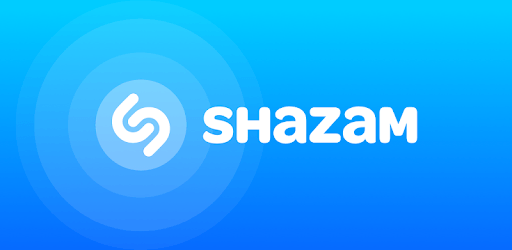
為了聽那些通過Shazam識別的歌曲 Spotify, 你應該訂閱 Spotify 額外費用. 而且,沉迷於曲目肯定會讓你想到創作 Spotify 來自 Shazam 曲目的播放列表。 你怎麼能這樣做?
Keep in mind that Shazam works both in an iPhone device and Android gadget.請記住,Shazam可以在iPhone設備和Android小工具中使用。 In this portion, we are to discuss the process for each.在這一部分,我們將討論每個過程。
If you are an Android user, you can have the Shazam application downloaded easily from Google Playstore.如果您是Android用戶,則可以從Google Playstore輕鬆下載Shazam應用程序。 You just need to input its name on the search bar and you can easily find it among the list.您只需要在搜索欄上輸入它的名稱,就可以在列表中輕鬆找到它。 You can make use of Shazam on your Android phone by following the below procedure.您可以按照以下步驟在Android手機上使用Shazam。
讓我們詳細研究每個步驟。
Of course, the first step you should do is to ensure that the Shazam application has been properly installed on your Android device.當然,您應該做的第一步是確保Shazam應用程序已正確安裝在Android設備上。 As initially stated, this is freely available in Google playstore for download.如最初所述,它可以在Google Playstore中免費下載。
完成安裝後,您現在將處理 Shazam 和 Spotify. 您可以通過前往 Shazam 應用程序的“設置”並點擊“連接”按鈕來完成此操作 Spotify 選項。 這將使您能夠流式傳輸 Shazam 中的曲目和歌曲 Spotify.
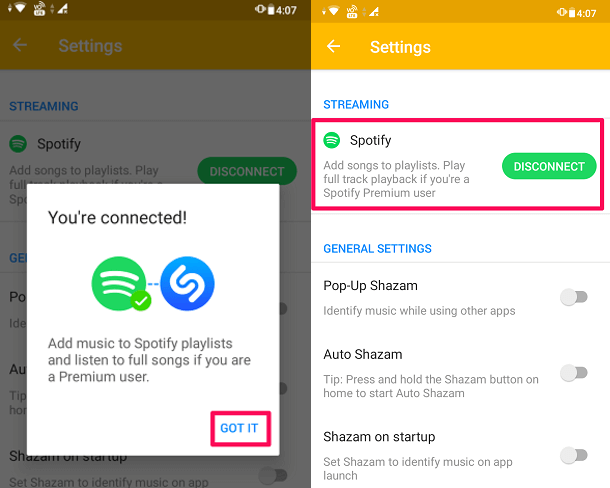
正確建立連接後,您現在可以轉到 Spotify 應用程序創建播放列表。 您可以通過單擊“添加”按鈕來完成此操作,每次打開應用程序識別曲目時,您都可以在 Shazam 應用程序上輕鬆看到該按鈕。 完成此操作後,您需要從列表中選擇一個播放列表。
在討論了針對Android用戶的方法之後,我們現在將轉到針對iPhone用戶的步驟。
If you are an iPhone user, you can have the next steps followed one by one.如果您是iPhone用戶,則可以執行後續步驟。 Actually, the main steps are almost the same.實際上,主要步驟幾乎相同。 The two only differ in the detailed explanation.兩者僅在詳細說明上有所不同。
讓我們詳細檢查這三個。
Same with Android gadget, you must ensure that Shazam application has been correctly installed on your iPhone gadget.與Android小工具相同,您必須確保Shazam應用程序已正確安裝在iPhone小工具上。 Once done, you should open and launch the application to continue.完成後,您應該打開並啟動應用程序以繼續。
您還應該確保之間的正確連接 Spotify iPhone 上的 Shazam 已完成。 您將通過轉到“更多選項”菜單(您將看到的三點圖標)並點擊“連接到 iPhone”按鈕來執行此操作。 將彈出一個新界面。 您只需要確保提供正確的詳細信息即可繼續。
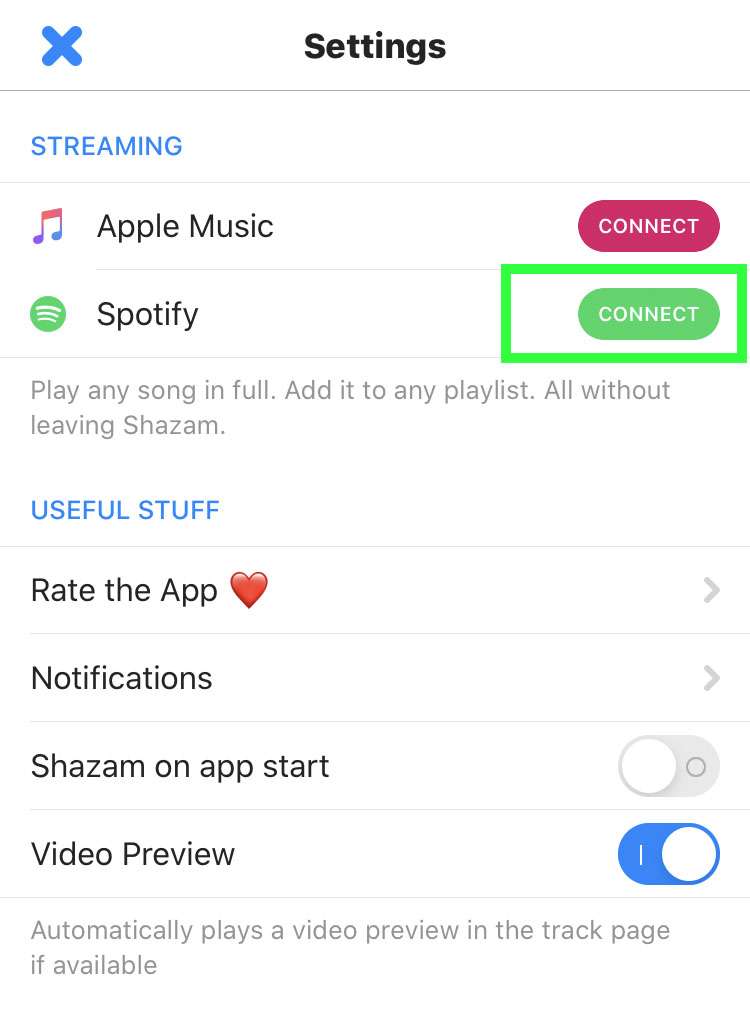
Upon doing the first two steps, you can now hit the “Add” button on Shazam.完成前兩個步驟後,您現在可以點擊Shazam上的“添加”按鈕。 This is followed by selecting a playlist among the initial playlists you originally have.接下來,從您最初擁有的初始播放列表中選擇一個播放列表。
如果成功完成此過程,您將在iPhone屏幕頂部看到以下圖像。

現在我們知道瞭如何創建一個 Spotify Shazam 曲目的播放列表,您可能還想了解如何從中下載這些 Shazam 曲目 Spotify. 本文的下一部分將教您如何操作。
從以下位置下載 Shazam 曲目 Spotify 現在已經變得更容易了,即使歌曲是 DRM(數字版權管理) protected which means that files are prevented from illegal use and playing from unauthorized gadgets and devices.保護,這意味著可以防止文件被非法使用以及未經授權的小工具和設備播放文件。 This can easily be done by just making use of one amazing tool, the只需使用一種令人驚奇的工具,即 DumpMedia Spotify Music Converter.

讓我們進一步了解該軟件應用程序。
DumpMedia,除了是為有需要的人提供視頻和音頻轉換器的絕佳工具外,還具有其他驚人的功能。 能夠將 Apple Music 轉換為任何可能的格式,他們還推出了將其用作 Spotify Music Converter! 這個 DumpMedia Spotify Music Converter 讓您輕鬆 刪除DRM(數字版權管理)保護 這樣一來,即使離線也可以輕鬆下載流媒體。
使用此工具,您將能夠轉換您喜歡的 Spotify 歌曲可以是您想要的任何格式 – MP3、WAV、FLAC,甚至 M4A。除此之外,這也提供 更快的下載 and conversion speed without thinking about losing the original quality of each song.和轉換速度,而不必考慮丟失每首歌曲的原始質量。 Being too user-friendly, you cannot find any other amazing converter.太用戶友好了,您找不到其他令人驚嘆的轉換器。
你將如何使用它 DumpMedia Spotify Music Converter 改變你的 Spotify 歌曲轉換為任何其他格式,例如 MP3 或 FLAC 並最終擁有這些 Spotify 歌曲下載了嗎?
這是你如何做到的。
步驟1。 下載並安裝 DumpMedia Spotify Music Converter.
步驟2.選擇您想要的任何一個作為結果。
步驟3.勾選轉換按鈕,繼續進行轉換。
讓我們詳細研究這些步驟。
當然,您需要做的第一件事就是 DumpMedia Spotify Music Converter 下載並安裝在您的個人計算機上。 完成後,只需打開並啟動程序即可啟動您的程序 Spotify 應用程序。
您可以通過執行拖放或什至只添加歌曲的 URL(鏈接)來開始添加文件。 為一個 Spotify 播放列表,您只需要直接拖動整個播放列表即可。 該程序支持批量轉換,不僅可以轉換文件,還可以轉換數字。

匯入並上傳要轉換的歌曲後,下一步是選擇輸出格式。確保您將在螢幕上看到的格式中選擇您想要的任何格式。在這種情況下,我們應該將歌曲轉換為使用者所需的任何格式,例如 FLAC 或 MP3。 您可以通過轉到屏幕右上角的“將所有任務轉換為”按鈕來執行此操作。

最後一步是點擊“轉換”按鈕以開始轉換過程。 由於該程序的設計功能比任何其他轉換器快五倍,因此只需要花費一些時間。

轉換完成後,狀態欄將顯示在屏幕上,您可以在其中監視每首歌曲的處理進度。
只需執行這三個簡單的步驟,您就可以擁有 Spotify 歌曲轉換為您想要的任何格式。
完成轉換過程後,您只需打開轉換後的文件夾即可 Spotify 歌曲被保存和存儲,只要你想,就可以欣賞曲目和歌曲。
這篇文章很好地突出了您可以執行的創建程序的過程 Spotify 來自 Shazam 曲目的播放列表。 Shazam 應用程序也得到了解決,讓用戶對它有一個簡短的了解。 此外,一個了不起的工具, 杜姆媒體 Spotify Music Converter 也已引入。
您也在尋找這樣的程序嗎? 或者你只是想檢查一下你可以使用的方式,以防你想從中下載 Shazam 曲目 Spotify?
