必須創建ISO映像文件的最佳原因之一是備份珍貴的DVD和CD。 除ISO外,其他格式可能包括IMG或BIN。 使用這些文件類型,CD中包含的所有數據(或 DVD)放在一個文件中。
因此,備份或傳輸到另一個位置變得更加容易。現在,如何在 Mac 電腦中開啟這些 ISO 檔案或 Win電腦?這是一個非常棘手的問題。很多人可能不知道該怎麼做。
在本文中,我們將深入探討有關 最好的ISO貼片機軟件 對於 Win陶氏和麥克。事實上,您的 Mac 電腦有自己的讀取 ISO 檔案的能力。我們將在本文的最後部分討論如何做到這一點。但是,現在,讓我們從最好的 ISO 貼片機軟體開始 Win道斯。
內容指南第 1 部分:頂級 ISO 貼片機軟體 Win陶氏第2部分。Mac的最佳ISO貼片機軟件第 3 部分:總結一切
在本節中,我們將重點放在不同的 ISO 安裝軟體 Win陶氏作業系統。我們將從內建功能開始 Windows 10。
與 Win在 dows 10 中,您已經具有在檔案總管中直接掛載 ISO 檔案的功能。因此,無需安裝第三方工具和應用程式即可掛載 ISO 檔案。內建選項 Windows 10 還允許您掛載 IMG 檔案。
為此,只需右鍵單擊 ISO或IMG文件 然後選擇“山氣。” 單擊“掛載”後,文件將立即掛載。 您將可以在文件資源管理器中看到它,就像操作系統中另一個DVD或CD驅動器的文件一樣。
另外,當您希望訪問包含在IMG或ISO文件中的文件時,只需右鍵單擊該文件,然後選擇“打開方式”,然後選擇“Win道瓊指數瀏覽器。” 這將打開您的IMG或ISO文件,類似於ZIP或RAR文件。 這將使您能夠訪問ISO或IMG文件中包含的其他文件。 但是,您必須注意,這樣做不會掛載映像。 它只會打開它。
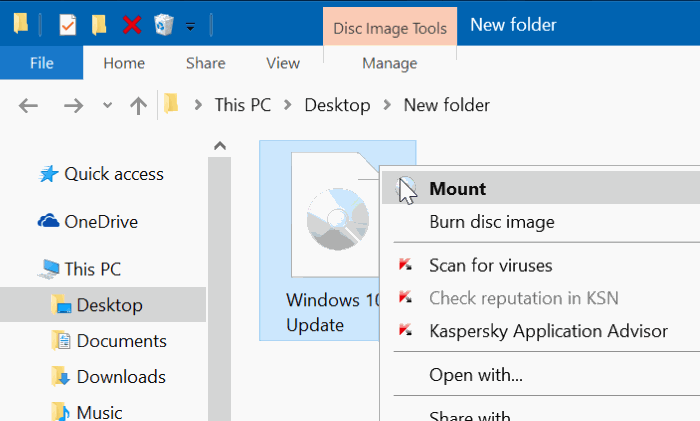
這個小軟體是完全免費的,讓您能夠在其中安裝自己的 ISO 文件 Win只需單擊即可使用 dows 作業系統。你只需要安裝 WinCDEmu,然後右鍵單擊 ISO 檔案。最後,您只需 選擇安裝文件的選項.
這個軟件的妙處在於它可以讓您 選擇驅動器號 你想要的。它甚至使您能夠在系統啟動過程中自動掛載映像檔。 WinCDEmu 允許用戶創建自己的 ISO文件 從現有的CD和DVD。
因此,如果您正在尋找一種免費工具,可以在啟動過程中掛載映像,那麼這就是您的正確選擇。 另外,該軟件為您提供了多種選擇 控制設定 例如選擇您想要的正確磁碟機號碼。如果你想使用 WinCDEmu用於個人目的的話,它是完全免費的。但是,也可以出於商業目的購買。
該軟件非常輕巧,可以掛載各種圖像文件,例如IMG,ISO,BIN,NRG和CUE。 虛擬硬盤驅動器文件也可以掛載(例如,VHD)。 Gizmo Drive是一個很棒的工具,因為它具有很多功能.
您可以使用它來製作加密硬碟的映像。它還使您能夠同時安裝多個虛擬磁碟機。另外,您可以使用命令列 Windows 透過 Gizmo Drive 卸載映像。它有很好的文檔支援。因此,如果你遇到困難,你可以隨時參考它。
這是最古老、最著名、最好的 ISO 貼片機軟體之一。您只需將應用程式安裝到您的 Win陶氏作業系統。然後,每個 ISO 檔案都將與該工具關聯。現在,你只需要 雙擊ISO或圖像文件 它將使用Daemon Tools Lite掛載。
除了ISO文件外,該工具還可以裝載其他文件格式,例如True Crypt,TC,VMDK和VHD等。 該軟件允許您組織和存儲圖像文件。 它還具有掃描整個系統中此類文件類型的能力。
Daemon Tools Lite可以模擬HDD,SCSI和DT驅動器。 它還使用戶可以通過本地網絡發送和接收文件。 該軟件也可以壓縮虛擬驅動器。 如果您正在尋找最好的ISO貼片機軟件之一,那麼Daemon Tools Lite就是您的最佳選擇。
免費版Daemon Tools Lite支持廣告。 另外,該安裝實際上將安裝各種廣告軟件。 因此,您必須謹慎使用此工具。 您應該選擇“自定義安裝 ”,以確保您不會收到所有廣告。
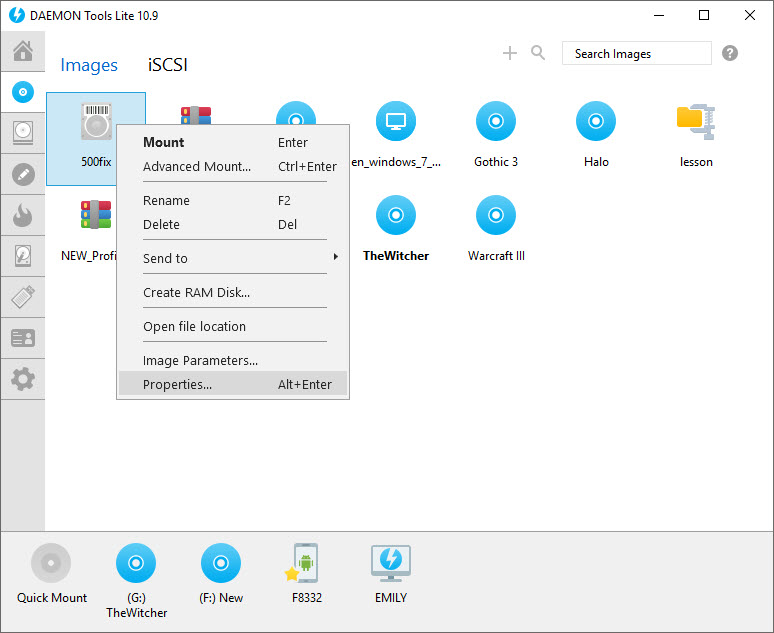
這是另一個古老且受歡迎的軟體 Windows 作業系統在掛載 ISO 檔案時。這是由其創建者為了實現一個目的而開發的。它是一個輕量級的軟體,非常容易理解。
只需在計算機上安裝Virtual CloneDrive。 然後右鍵單擊ISO或映像文件。 之後,您必須選擇“山氣。” 這就是您的使用方式。 該軟件支持許多圖像文件格式,例如 BIN,IMG,UDF和CUE等.
Virtual CloneDrive的偉大之處在於它能夠自動安裝您上次安裝的映像。 此外,該工具還會記錄您過去完成的安裝的日誌或歷史記錄。 這樣,您只需單擊一下即可再次裝入這些文件。
ImDisk Toolkit是我們最佳ISO貼片機軟件列表中的另一個。 這個開源程序是完全免費的,使您只需單擊幾下即可裝載不同類型的圖像文件。 ImDisk工具包使用戶可以掛載ISO文件,軟盤甚至標準硬盤驅動器卷。
它的獨特之處在於使您擁有 更大的控制l有關如何實際裝入ISO或映像文件的信息。 您還可以控制安裝映像文件後可能發生的情況。 例如,您可以掛載ISO文件並將其放在只讀模式下。
還有,你可以 分配一個特定的大小 用於安裝圖像。 您還可以將安裝的圖像設置為固定或可寫。 您可以從Source Forge下載ImDisk Toolkit。 另外,該工具是完全開源的,並且是免費的。
這是目前最輕巧,最小的最佳ISO貼片機軟件之一,除了裝載圖像文件外,該工具還可以裝載7Z,ZIP和RAR等檔案。 如果需要,此工具還具有自動掛載ISO文件的功能。
不幸的是, 該工具未與 Win陶氏外殼。 這就是為什麼您不能簡單地右鍵單擊圖像文件並 選擇“掛載。” 你要做的就是 打開開始菜單並啟動軟件。 然後右鍵單擊 任務欄圖標 工具,然後選擇“安裝”選項。 此後,您必須在圖像文件的文件夾中找到它。 如您所見,該過程很複雜且漫長。

在本節中,我們將討論適用於Mac計算機的最佳ISO貼片機軟件。 我們將從Mac的內置功能開始,然後更深入地介紹可用於掛載映像文件的第三方應用程序。
該程序已預裝在Mac計算機的操作系統中。 但是,大多數情況下,它沒有被使用,而是藏在Applications文件夾中。 磁盤實用程序可以在子文件夾“實用程序”下的“應用程序”文件夾中找到。
大多數人不知道,但是可以使用磁盤工具掛載ISO文件。 我們將向您展示如何使用以掛載ISO文件。 以下是有關操作步驟:
步驟 01 :啟動磁盤實用程序。 如前所述,它位於子文件夾“實用 ”可在“應用程序”中找到。 進入Utility文件夾後,只需 雙擊圖標 磁盤工具以打開它
步驟 02 :現在,進入菜單,然後單擊“文件。” 之後,按“打開磁盤映像 “
步驟 03 :最後,找到要掛載的映像文件,然後選擇它。 現在,您的圖像文件已安裝到Mac。
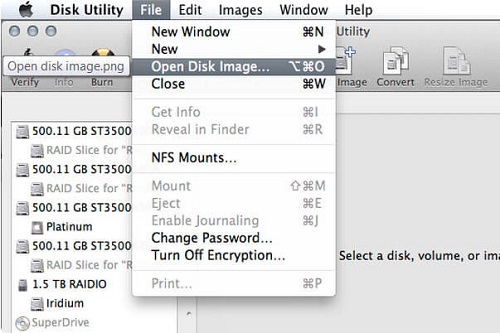
您可以在Mac操作系統中找到該實用程序。 這是一個很棒的工具,它使您可以掛載ISO或其他映像文件,而無需下載和安裝其他應用程序。 這個最好的ISO貼片機軟件非常易於使用。
首先,您只需要右鍵單擊ISO或圖像文件。 之後,您必須選擇“打開方式。” 然後,您需要選擇顯示“磁盤映像安裝程序。” 現在,您的磁盤映像將作為虛擬驅動器的映像掛載。
總而言之,Disk Utility和DiskImageMounter是打開ISO文件和其他映像文件的好方法,而不必使用其他創建者開發的其他應用程序。 這些是Mac操作系統中的便捷工具,用戶不需要太多。
這是另一種最好的 ISO 貼片機軟體。除了在 Mac 電腦上使用之外, Windows版本也可使用。 Wondershare DVD Creator 能夠查看 ISO 檔案。
另外,顧名思義,它可以將ISO映像刻錄到DVD光盤或Blu-ray光盤。 它還具有一個視頻編輯器。 Wondershare的優點在於,除了讀取文件外,還可以刻錄映像文件。 總而言之,對於內容愛好者來說,這是一個很棒的第三方工具。
用於Mac的Daemon Tools是用於該操作系統的最佳ISO貼片機軟件之一。 它是免費使用的。 但是,您需要 升級到專業版 如果您想解鎖更多功能。 它也非常易於使用。
它支持各種圖像格式,例如ISO,APE,NRG,MDX,MDS,CUE,CDI,CCD,BWT,B6T,B5T和ISZ。 該軟件非常適合個人使用。 此外,Lite版本使您能夠模擬多達四個不同的虛擬驅動器.
它非常適合家庭使用,特別是對於那些不需要同時安裝大量驅動器的人。這是存取您的影像檔案集合的好方法,而無需將它們隨身攜帶在 CD 或 DVD 上。因此,您可以保護您的藏品免受刮傷。您可能知道,Daemon Tools 不僅可在 Mac 上使用。它可用於 Windows 用戶也是如此。

在本文中,我們為您提供了適用於 Mac 電腦的最佳 ISO 掛載器軟體列表,以及 Win陶氏作業系統。我們從兩個版本作業系統的內建功能開始。然後,我們提供了您可以在電腦中安裝和使用的第三方應用程式的清單。透過這種方式,您可以從預先建置的功能開始,而不是安裝其他應用程式。
你呢?您在其中安裝圖像檔案的首選方法是什麼 Win道斯? Mac 電腦怎麼樣?我們真的很想知道您的想法。在下面的部分中將您的意見發送給我們,我們將盡快回覆您。
