
Amazon Music is an online music streaming service that allows you to listen to your favorite songs, albums, and playlists. You can stream music on your computer or mobile device. It has over 50 million songs and hundreds of curated playlists in every genre imaginable.
Google Drive is a cloud storage system that allows you to store files online. It's compatible with all major operating systems, including Windows, macOS, iOS, Android, Linux, and Chrome OS. If you add Amazon Music to Google Drive, you can listen to Amazon Music on any device offline without using the Amazon Music app.
If you don't know how to do it, this article will tell you an easy and efficient way to add Amazon Music to Google Drive. Read along to get the answer!
Contents Guide Part 1: Can You Add Amazon Music to Google DrivePart 2: How to Convert Amazon Music to MP3Part 3: How to Add Amazon Music to Google DrivePart 4: Summary
Adding files to Google Drive for syncing to devices is convenient. It is also nice for Amazon Music fans to share audio through Google Drive. Actually, you can directly transfer songs you purchase and download from Amazon digital store. But Amazon Music Unlimited and Prime do not work the same way.
It is easy to transfer open-source music to Google Drive. However, Amazon Music is made in a protected format. Only Amazon-authorized devices can play songs downloaded from Amazon Music. Amazon uses this way to prevent its music from being copied, distributed, and modified.
In the meantime, users who pay for Amazon Music subscription plans do not have full control over their downloaded songs. These songs cannot be recognized by unauthorized devices due to their exclusive unique format. What's more, once the subscription expires, the downloaded songs will be automatically deleted from your devices.
Therefore, adding Amazon Music to Google Drive should not be easy. But luckily, there are third-party tools that can help you convert the songs to common formats like MP3. After that, you can add Amazon Music to Google Drive easily and efficiently.
In the following paragraphs, we’ll show you how to convert Amazon Music files into MP3 so that you can import them to Google Drive later. And what I am going to recommend here is a professional tool named DumpMedia Amazon Music Converter.
It is a computer program that lets you convert music files from one format into another while preserving the quality of the original file. When converting an Amazon Music song into an MP3, it will sound exactly like it does before conversion! All this software needs is the location of your file(s) and a few clicks later; they will be converted into a new format.
DumpMedia Amazon Music Converter is a simple and easy-to-use tool that supports audio formats including FLAC, WAV, M4A, AIFF, and more. You can even convert multiple files at a time. Here are some instructions for using this converter:
Step 1. After downloading and installing the program, you can begin the conversion procedure by selecting the music you want to convert.

Step 2. Once you've uploaded your Amazon Music tracks, simply choose MP3 as the file type. Additionally, select the destination directory you want to utilize and make any necessary changes to the other output settings.

Step 3. When you're happy with the configuration you created in step 2, try clicking the "Convert All" option at the bottom of a window. It will cause the software to begin the process of transforming the tracks that have been saved and removing DRM.

You may fully convert Amazon Music to MP3 files by following the steps listed below. Furthermore, the documents we receive would be DRM-free and playable on every media player or gadget. You can now add Amazon Music to Google Drive freely!
Have you ever been listening to a song on Amazon Music and wanted to add it to your Google Drive? If so, you might want to know how to add Amazon Music to Google Drive.
It is a quick and easy way to get the songs you love from Amazon Music into your Google Drive. You can listen to them on any device and even share them with friends! Now you can access any Google Drive profile & comply with the steps here just to connect your Amazon Music tracks & albums with Google Drive when the conversion process has indeed been completed.
Here's how:
Step 1. Launch your browsers then navigate to drive.google.com.
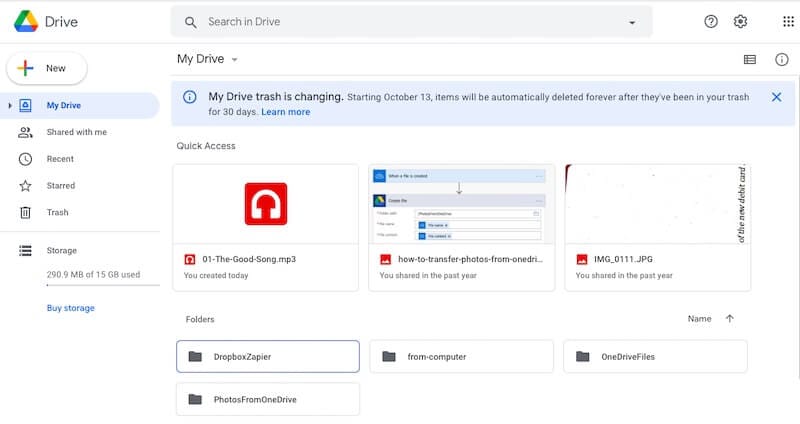
Step 2. Become a member of Google Drive.
Step 3. Choose Item Uploaded or Folders Uploaded by clicking the New button in the upper left corner. Additionally, you may just drag any documents or folders up onto to the Google Drive screen.
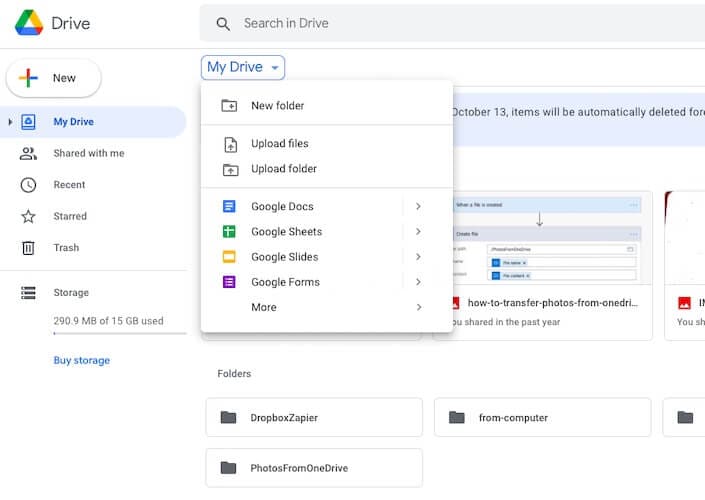
Step 4. You can instantly start listening to a music you've stored to you Google Drive by clicking just on song.
Amazon Music can be played offline on every player with the assistance of DumpMedia Amazon Music Converter, in addition to being uploaded to Google Drive. Take a few minutes to uninhibitedly enjoy your Amazon Music.
As you can see, there are many ways to add Amazon Music to Google Drive. However, if you want to do it in a way that is quick and easy and doesn't require any third-party software, the best option is DumpMedia Amazon Music Converter. It's fast and easy to use, and works well with all kinds of music files. It's also free!
DumpMedia Amazon Music Converter is the perfect tool to add Amazon Music to Google Drive. With its simple and clean interface, it only takes a few clicks to get your music onto Google Drive. The program is also very fast, so you won't have to worry about waiting around for hours while it converts your files. No matter what method you choose though, I hope this guide has helped you.
