
With the technology’s advancement, people now have easy access to several best music streaming platforms. Indeed, it is a great way to bring music creators and music lovers together. People are so fortunate that there are lots of apps offering great music streaming services.
One of the best is actually this Amazon Music. If you had tried using Amazon Music, and you are actually a subscriber but you wish your favorite Amazon Music to be kept as MP3 files, knowing more about the best Amazon MP3 downloader would then be very vital.
Let’s discuss more about the Amazon MP3 downloader that you can use as we go onto the next parts of this post!
Contents Guide Part 1: How to Download Amazon Music with Amazon AppPart 2: How to Download Amazon Music Songs to MP3 with DownloaderPart 3: Other Decent Amazon Music DownloadersPart 4: Summary
Once you get an Amazon Music Unlimited subscription, or if you are enjoying a Prime Music account, you can enjoy the ability to download Amazon Music songs for streaming in offline mode. Now, if you wish to download Amazon Music songs with your Amazon Music subscription, and the Amazon app, you can do that easily. We have here the procedures that you can follow.
Before we get into discussing an Amazon MP3 downloader that you can use, you must know that you can download your favorite purchased Amazon Music songs and listen to them in offline mode on your PC or Mac with the help of the Amazon App.
Step #1. On your Amazon app, head to the “Library” section and then click the “Songs” button. To see all those songs you purchased previously, tick the “Purchased” button.

Step #2. Next to each song or album, there is a “Download” icon. You can use this to download the songs you wish. Alternatively, you can also drag and drop the songs or albums to the “Download” section that you will see under the “Actions” menu on your screen’s right sidebar.
Step #3. The downloaded Amazon Music songs will be saved by default to the Amazon Music folder on your computer. For PC users, those will be saved in the “My Music” folder whereas, for Mac users, those will be under the “Music” folder.
Now, here is also a way for you to download Amazon Music songs through the app using your Android device.
Step #1. On your Amazon Music app, choose a track, an album, or a playlist that you wish to be downloaded.
Step #2. Click the “More Options” menu next, then the “Download” button.
You have to take note of these points if you want to stream your downloaded songs without having your cellular data used up.
It is also vital to know that you can also download Amazon Music songs through your PC’s web browser. Of course, we also have here the guide that you can use as a reference.
Step #1. On your PC’s web browser, head to Amazon’s website and log in with your credentials. Once signed in, head to the “Library”.
Step #2. Choose the songs or albums that you like to download. Upon selection, tick off the “Download” button next.
Step #3. You might be asked if you wish to download the app, just tick off the “No thanks, just download music files directly” option.
Step #4. If you were asked whether you want to open or save the files, select the “Save” option.
Step #5. Once the download process has been completed, you can now open the files. Some browsers also display the progress of the download process and offer an option to open the files.
Step #6. The downloaded files will be downloaded by default to your browser’s “Downloads” button. Now, you can move the downloaded songs to one of your PC’s local folders.
It is a good thing that you can actually download Amazon Music songs easily. However, you should always keep in mind that these are protected songs and can only be played on authorized devices. You can’t have them modified or changed unless this protection will be removed.
Now, you must know that if you are looking for an Amazon MP3 downloader, the app should be capable of removing the restriction for you to fully enjoy your streaming experience. Well, get to know the best Amazon MP3 downloader as you jump to the second part of this post!
Finding an Amazon MP3 downloader could be a bit tricky, especially for first-time users. If you wish to have an idea of which Amazon MP3 downloader you must use, you shall fully read the content of this part.
We truly suggest using the DumpMedia Amazon Music Converter. This professional app lets you download Amazon Music songs and even aid in the removal of the protection they have. Apart from these features, it can even help you convert the tracks to flexible formats like MP3, WAV, FLAC, or even M4A making them playable on a wide variety of media players or devices.
While the conversion process is ongoing, you can rest assured that the process will be lossless and so, the original quality of the songs will be kept and maintained at 100% level. Also, the ID3 tags and metadata information of the songs will also be maintained. Thus, assuring you that all important details about the tracks won’t be lost. The conversion speed is also fast enough letting you save time.
In case you’ll have concerns about the app while using it, you can easily contact the customer support team for help. Also, it is guaranteed that you can get free updates on the app from time to time as the team continuously develops the app to promote a great user experience.
Here is how you can use this DumpMedia Amazon Music Converter as an Amazon MP3 downloader.
Step #1. Install the DumpMedia Amazon Music Converter on your PC upon completing the installation needs of the app. Launch it once the successful installation has been done. On the main screen, you can easily see the option that will let you add the Amazon Music songs to be processed. Alternatively, you can also drag and drop them.

Step #2. Setting up the output parameter settings is an easy thing to do. Of course, the output format and output folder to use must be set up accordingly. Since we are looking at saving the songs as MP3 files, then the output format must be set up as MP3. Other output setting options can be modified as you like.

Step #3. Once you are done with the setup, just tick off the “Convert” button at the bottom and the files will then be converted to MP3 as expected! Also, the DRM removal will be done by the app simultaneously. Once the whole process is done, the new files will then be in MP3 format and are DRM-free!
You don’t have to worry about compatibility issues now since the files are no longer protected. You can also have them saved on any device or external drives that you wish!
Though we consider the DumpMedia Amazon Music Converter as the best Amazon MP3 downloader among all, there are still other decent Amazon MP3 downloaders that you can check out. Here, we will be presenting some of those. If you wish to look at them or try them out, it would still be your decision!
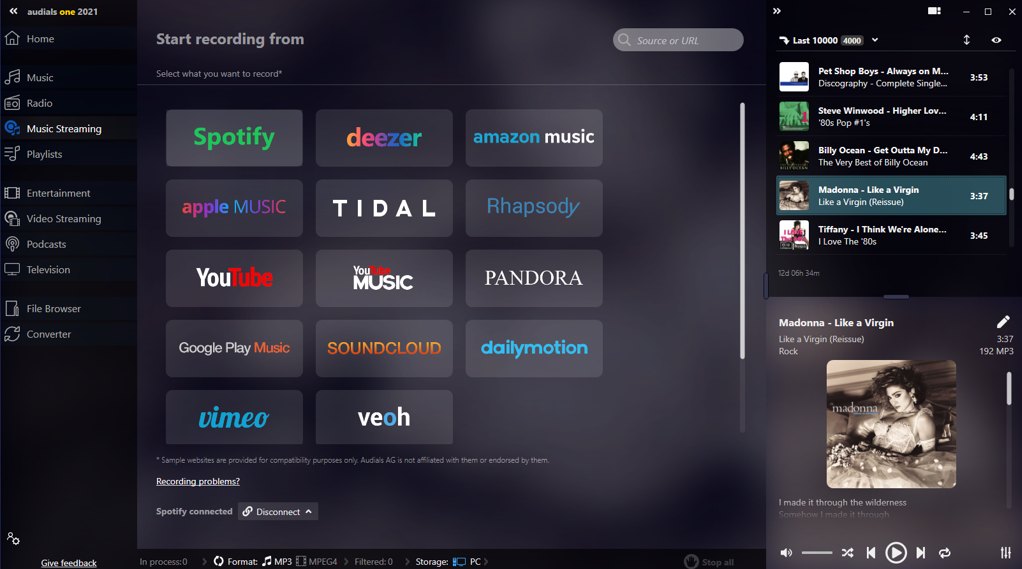
One good Amazon MP3 downloader that you can try is Audials Music. This can help you record Amazon Music songs. Actually, apart from Amazon Music, you can also use this to record tracks from other platforms like Spotify and the like. It has an easy interface making everything easy for you. It is also easy for you to set up the output settings as well as manage your song collections.
Audials Music 2021 also functions too fast. In fact, compared with others, saving music songs through this is at the level of 30 times faster.
It is only unfortunate to say that this can only be used by Windows PC users. Also, there are some reported cases where there could be quality loss during the saving process. But, if you wish to still try it out, you can follow the below procedure.
Step #1. On your Windows PC, install the Audials Music 2021 app.
Step #2. The Amazon Music tile must be ticked next. Afterward, click “play music in Amazon Music”.
Step #3. You have the option to also set up the recording speed and quality as you like.
Step #4. Now, launch the Amazon Music app and then just play the song to be recorded.
Step #5. Start recording the track that’s being played. Automatically, it will be saved to your PC!
Apart from Audials Music 2021, Audacity seems to also be a decent Amazon MP3 downloader. The good thing with Audacity is that you can use it as an Amazon Music downloader for free! It is an open-source app that can actually compete with other paid apps. Apart from the ability to record Amazon Music songs, you can also use this to record other audio files from your PC.
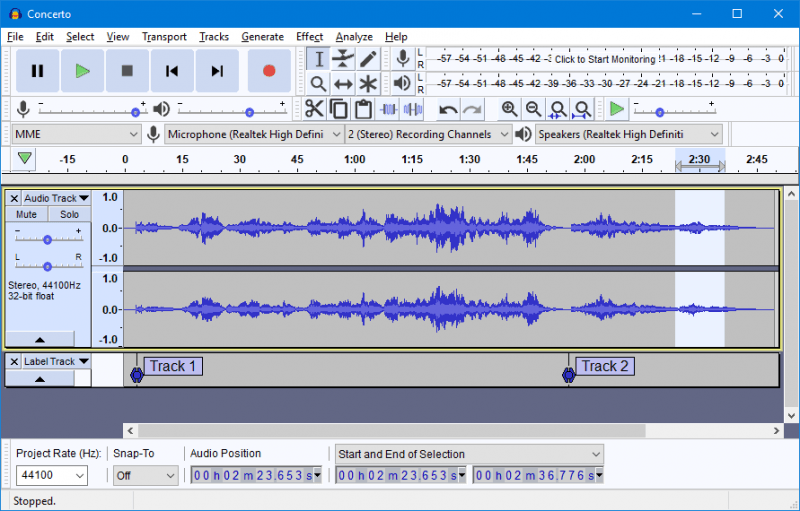
Also, Audacity lets you convert the songs to formats like MP3, AAC, WAV, and more for playing on common media players and gadgets. Moreover, it is compatible with Windows, Linux, and even Mac PCs. So, compatibility isn’t an issue at all. You can also enjoy its editing feature!
But since this is freeware, you shall expect drawbacks along the way. It can’t be guaranteed that the audio quality will be as good as the original. Also, the conversion is a 1:1 ratio, meaning, you can only process one at a time. If you are looking to use Audacity for bunches of songs, the process could be tedious for you.
To use it, you can follow these steps.
Step #1. Open the Audacity on your computer then head to “Transport”, “Transport Options”, and then “Software Playthrough”. The “Software Playthrough” must be turned off first.
Step #2. Now, choose the track to play and then head back to Audacity. To finally start recording, tick off the “Record” button under the “Transport Toolbar” menu.
Step #3. The recorded audios can then be saved by tapping the “File” button, then the “Save Project” option.
Step #4. You can also edit the recorded audio before saving it on your PC.
There are indeed bunches of good Amazon MP3 downloaders available on the web. Choosing the best would always be kept in mind. In this case, try using the DumpMedia Amazon Music Converter! We are sure that you won’t regret using this app while saving your favorite Amazon Music songs!
