
Amazon Music is one of the most popular music streaming platforms that has gained millions of subscribers around the globe. It even offers two subscription plans – the Amazon Music Prime plan as well as Amazon Music Unlimited. Both have distinct features and indeed, the offline mode feature has been a hit.
However, some users had complained about the issue of Amazon Music greyed out. Some are even unaware of how to fix the problem, so this has been a dilemma for them.
Amazon Music users had experienced this Amazon Music greyed-out concern. Don’t worry because we got you. We will be explaining in detail firstly, the possible reasons why this “Amazon Music greyed out ” issue is being faced. As you progress to the next parts, you’ll then know how it can be addressed and fixed.
Contents Guide Part 1: Why Amazon Music Have Greyed OutPart 2: How to Fix Amazon Music Greyed OutPart 3: Best Way to Avoid Amazon Music Greyed OutPart 4: Summary
When a problem arises, the usual thinking of the users is to look for the reasons behind it. Since we are to deal with this “Amazon Music greyed out” issue in this post, we have compiled here the possible reasons why Amazon Music users are encountering it. We know you are curious so read on to learn the details.
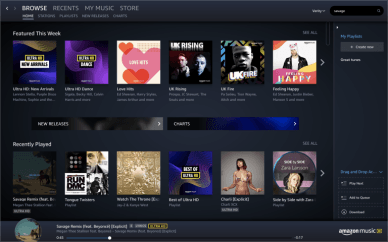
When you suddenly noticed that the Amazon Download button has greyed out, you must then know that there are three possible reasons behind that. It is important to know this because, without this feature, you won’t be able to download your Amazon Music favorites for offline streaming.
Because of Amazon Music’s licensing agreements with music labels, they can remove tracks or albums from Amazon Prime Music or Amazon Music Unlimited libraries and catalogs.
Those that are no longer part of the subscription will stay on the Amazon Music library but would remain greyed out and unavailable for playback.
When you subscribed to Amazon Music’s plans, you’ll enjoy this “Download service”. Once your subscription has expired or has been canceled, you will then notice Amazon Music greyed out.
There has been news that due to the recent update done on the Amazon Music app, it could have caused this problem for some users.
Although you are still subscribed to Amazon Unlimited membership, if you had it reduced or downgraded to Amazon Music Unlimited Single-Device Plan, you will then encounter this issue. If you wish to have the songs available in offline mode, you must then redownload them under standard quality.
If you are using Amazon Prime Music subscription, there could possibly be two reasons behind this “Amazon Music greyed out” problem.
You must ensure that you will be accessing your Amazon Music app online at least once every 30 days. If you failed to get connected to a wireless connection for more than 30 days, all those downloaded Prime Music will be gone. To get them available offline, you’ll need to re-add them.
As an Amazon Prime Music user, you must be aware that the songs and albums available in the library would change from time to time. If the songs you downloaded are included on those removed songs, you will then probably face this “greyed out” problem.
Apart from what we mentioned here, there could still be other factors or reasons behind this problem. These are only the major and most common ones.
Now, enough about discussing the reasons of the problem, we will now be dealing with the solutions. We have that in the next part so jump off now!
In this section, we will be dealing with the solutions to this problem. There are actually three basic fixes that would be enumerated here to help you download Amazon music. We’ll get into each one by one.
In case you face the “Amazon Music greyed out” problem, starters have options to either “remove” or “purchase” the titles from the Amazon Music Digital Store.
If there are licensing agreement limits or changes in the selection of songs, you can just choose to remove music. If the purchase option is available, you can just head to Amazon Music Digital Store.
You can check the status of your subscription to Amazon Music by heading to “Your Amazon Music Settings”. You can also visit the official websites if you need more information about this. If your account has expired, regaining access will require you to renew your plan.
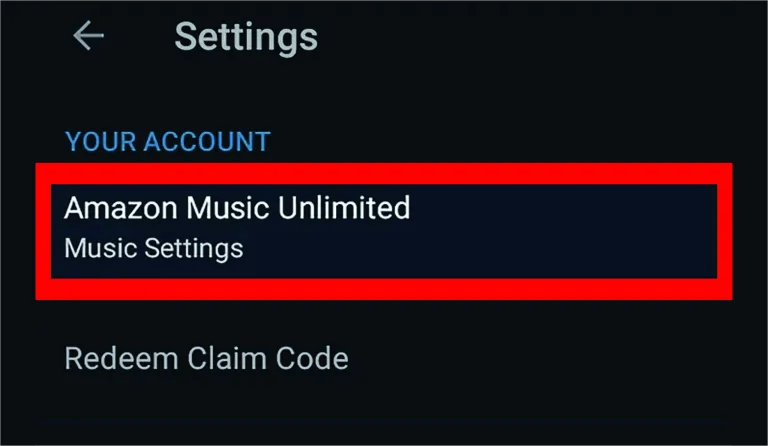
You can also try doing the basic and common troubleshooting methods such as restarting the device you are using, closing the Amazon Music app and reopening it, deleting the app and reinstalling it, closing all running programs, and even checking updates needed by the app or by your devices.
Also, you can try seeking help from professionals or from the customer support team by heading to “Amazon Music Customer Service Center”.
Apart from knowing what could be the cause of this “Amazon Music greyed out” problem and finding out the basic fixes to solve, it would be better if you can just avoid it from happening and learn about Amazon Music downloading. How will that be possible?
That’s simple! Just download and save all those Amazon Music songs that you like and stream them in offline mode! To do this, all you have to do is to use a tool that has the ability to get rid of the protection the Amazon songs have as well as convert them to flexible formats like MP3 for you to access them on any device or media player. The best in such a case is this DumpMedia Amazon Music Converter.
This professional converter works fast enough helping you save time while ensuring that it will fulfill its job without losing the original quality of the songs, their ID3 tags, and their metadata information. Apart from having MP3 as one of its supported output formats, it supports M4A, WAV, and FLAC.
When it comes to the app’s improvements, you will surely be delighted knowing that the app is being updated consistently and that technical support is always available in case you face issues while using the app.
The easy interface the DumpMedia Amazon Music Converter has also made it too easy for beginners and existing users to convert and download the Amazon Music songs that they love.
Here’s a step-by-step tutorial on using the DumpMedia Amazon Music Converter to download and transform Amazon Music songs.
Step #1. Install the DumpMedia Amazon Music Converter on your computer once you have checked and verified that all installation requirements have been met and accomplished. Launch it after the successful installation and start adding the Amazon Music songs to be converted.

Step #2. Choose an output format that you’d like to utilize and make sure to set up the output folder as well. The other remaining output parameters can be modified as you wish.

Step #3. Once you are satisfied with the setup you did, just tick off the “Convert” button at the bottom area of the screen and the app will start converting the songs uploaded as well as do the DRM removal procedure.
The whole process shall only take some minutes and the converted and DRM-free files will be ready for streaming on any device or media player that you like to use. You can even have them saved on any external drives you own or share them with your friends.
It is indeed annoying and somehow quite bothering when such an issue like this “Amazon Music greyed out ” problem suddenly showed up while you are trying to stream your Amazon Music favorites. It could be relieving to know that there are basic solutions that users can do but the results aren’t always guaranteed. Rather than rely on those, it is suggested that you just download the Amazon Music songs and stream them in offline mode through apps like this DumpMedia Amazon Music Converter.
