“I am worried because I keep on experiencing this Amazon Music not working issue. What should I do to fix this? Are there ways I can apply to avoid this from happening going forward?”
Streaming your favorite songs using the Amazon Music app is definitely an awesome experience. It is saddening though, to know that there are sometimes issues with the app. Most users had previously complained that they have faced some concerns while using Amazon Music before. One of those problems is this Amazon Music not working issue.
As we progress here, we’ll share some common reasons why this not working issue possibly is showing up as well as the basic fixes one can apply the moment this has been encountered. Plus, the last part will be about the best method one can do to avoid such an issue from happening.
Contents Guide Part 1: Why is Amazon Music Not WorkingPart 2: Basic Solutions to Solve the “Amazon Music Not Working” IssuePart 3: Best Way to Completely Fix Amazon Music Not Working IssuePart 4. Summary
The moment we encountered a problem specific to anything, we are always curious about the reasons why such is happening. Surely, you are one of those who will immediately head to your browser to look for the answers you need.
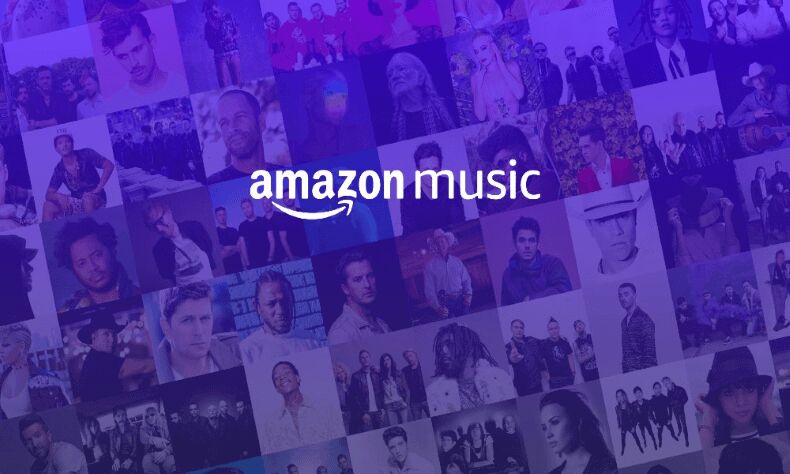
The same case goes with Amazon Music subscribers who have been facing this “Amazon Music not working” concern. Now, to get you out of the hassle of researching, we’ve compiled here the list of the common and possible reasons behind this dilemma.
The above-listed items are only some of the possible reasons why this “Amazon Music not working” issue keeps on happening. Apart from having brief knowledge of the causes of the issue, it would, of course, be great if you know how you can address and solve the concern.
We’re glad to say that those basic fixes to this “Amazon Music not working” issue are what we are to present in the next part. So, if you are eager to find out what those common solutions are, then jump to the next part now.
Amazon Music is known by music enthusiasts as one of the best platforms offering music streaming services to users. Because of its huge library with over 90 million pieces of content (including songs, playlists, and podcasts) and different subscription plans that are being offered, there is no doubt why millions keep on subscribing and using this platform.
Now if you are paying for a subscription plan and suddenly, issues like this “Amazon Music not working” happen, that would surely be annoying. There are some helpful basic solutions that you can apply to solve problems like this. We will be highlighting some of the common workarounds the moment this Amazon Music not working issue showed up.
As we have stated in the first part, one of the possible reasons why this “Amazon Music not working” issue could have happened is because of an unstable network connection. One basic solution to the problem then is to check if your network connection is working fine. You may try to turn off the modem or remove the plug and then restart to see if the network will be restored and will work as expected.
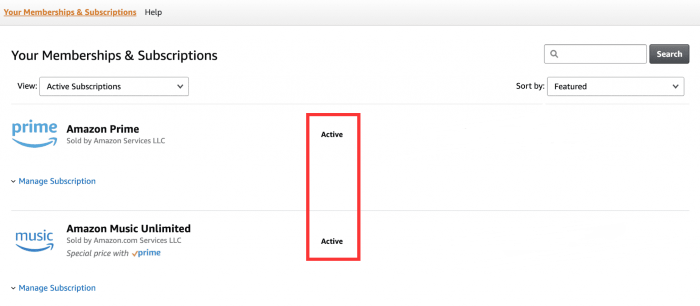
You must have an active Amazon Music subscription to continue streaming your Amazon Music favorites. Try checking if your premium account is still valid. Renew it if it has expired already if you still want to keep streaming your favorite Amazon Music songs.
You must also be using the latest version of the Amazon Music app. To check if an update is available, you can either go to the Google Play Store or to the Apple Store, check if there is an “Update” button next to the app, and then just download the update and install it. Make sure that your device is connected to a stable network.
Apart from making sure that the Amazon Music app is updated, the device that you are using must also be updated to the latest OS. You can check out in the “Settings” of the gadget if an update is ready to be installed and just proceed to get it.
There could also be issues on the Amazon app itself causing this “Amazon Music not working” issue. Try to close it or force stop as well as close all the running apps on your device then restart the Amazon Music app and see if the issue will be fixed.
If Amazon Music won’t load songs, try deleting those in your library and downloading them again. After doing so, check if you can now stream them as usual. (Sometimes Amazon Music greyed issue happens, too.)
This “Amazon Music not working” issue could also be because you have a corrupted cache file. You just then have to try clearing the app’s cache. You can simply do this by heading to “Settings”, and then finding “Amazon Music Settings”. You have to choose “Storage”, then “Clear Cache”, and finally the “Clear Data” button.
If the above basic solutions won’t do not work, you’ll surely be problematic and would ask what other ways you can do to solve this “Amazon Music not working” issue.
Rather than worrying about the problem and keep on looking for other troubleshooting guides, why not just download the Amazon Music songs?
It could be true that Amazon Music tracks are also protected under the DRM protection policy program. Thus, users find it hard to stream them on unauthorized devices as well as save them on external drives or on any gadgets. But this isn’t something we should worry about. You should know that DRM protection of Amazon Music songs can easily be removed!
The above is easily possible with the help of a professional converter like this DumpMedia Amazon Music Converter. Apart from having this feature, it even does the conversion of songs to MP3 or other flexible and common formats. Thus making the tracks playable and accessible on any media player or device. The fast conversion speed of the app also guarantees the users that the process will be done within just a few minutes. The conversion is as well lossless and metadata and ID3 tags will be maintained.

Here is a guide on how to use the DumpMedia Amazon Music Converter to convert and download Amazon Music songs so that this “Amazon Music not working” issue won't bother you anymore.
Step #1. Once the app has been installed on your device, start off by adding the Amazon tracks to be converted. You can just drag and drop them to the main screen.

Step #2. Select an output format to use and specify an output folder. The remaining output settings can also be modified as intended.

Step #3. Ticking off the “Convert All” that is at the bottom area of the screen will trigger the app to start converting the songs as well as to start the DRM removal procedure.
In no time, you shall have the converted and DRM-free Amazon Music songs ready for offline streaming! You can even save them on any device or external drive that you like.
When streaming our favorite songs, it would really be annoying if problems like this Amazon Music not working issue suddenly showed up. Fortunately, there are bunches of basic solutions that we can try. More so, we can even download and save them on any device that we like without having to worry about their protection. It is indeed good that we have apps like this DumpMedia Amazon Music Converter.
