
“Can I listen to Amazon Music on PS4?” If you are an Amazon Music subscriber and a PS4 user at the same time, you are probably wondering what the answer to the above question is. Don’t worry. You will find out everything you wish to know about streaming Amazon Music on PS4 as you go into each section of this article.
While playing your favorite games using your PS4, it would be totally great if you have awesome background music. Though you can have Spotify tracks played through your PS4, as direct access has been made possible, streaming your Amazon Music favorites is a different case because this hasn’t been added to the list of apps that are integrated with PS4. With this, even if you have an Amazon Prime membership or an Amazon Unlimited Music subscription, Amazon Music on PS4 isn’t possible directly. But, of course, there is always a way!
As you jump into the next parts of this article, you’ll finally figure out workarounds to listen to Amazon Music on PS4. We don’t want you to feel any hassle or burden along the way. We got your back!
Contents Guide Part 1: Is Amazon Music Available on PS4Part 2: How to Play Amazon Music on PS4Part 3: Stream the Converted Amazon Music Songs on PS4Part 4: Summary
As we have mentioned in the introduction part, it is indeed impossible for users to access their Amazon Music library on PS4 given the reason that the Amazon Music app isn’t on PS4’s application portfolio. In addition to this, the tracks from this music streaming platform are encoded with DRM protection making them not accessible on devices that are unauthorized.

The above only means that while gaming on your PS4, offline playback on Amazon Music can’t be done in normal or direct circumstances. Fortunately, there are two amazing workarounds that you can apply to get to listen to Amazon Music on PS4.
In this part, we will be sharing with you the first method – that is, how you can stream Amazon Music on PS4 via the use of the Amazon Music web player.
Since downloading the Amazon Music app on your PS4 isn’t possible, unlike Spotify or YouTube, streaming directly isn’t allowed. But this does not mean that you can’t listen to your Amazon Music favorites while gaming on your PS4 because the web player can help you in this case. Just take advantage of this knowledge and finally playback Amazon Music on PS4 with ease by following the below simple procedures.
Step #1. You have to be on your PlayStation home screen first.
Step #2. Move to the content area. This is where you can see the list of applications.
Step #3. Scroll and then stop once the “Internet Browser” has been seen. Select it.
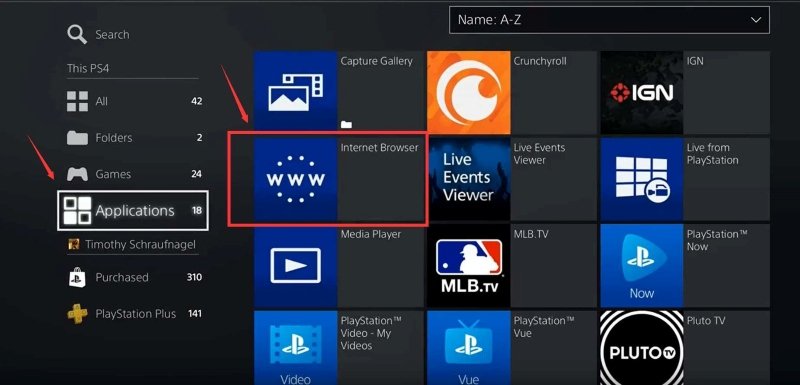
Step #4. Open this browser by hitting the “X” button that is on your PS4 controller.
Step #5. You will see a search field. Enter Amazon Music on it. Alternatively, you can just input the URL of the Amazon Music song in the address bar.
Step #6. Using your Amazon credentials – username and password, you must log in. After successfully doing so, just choose which song you’d like to listen to while gaming!
As simple as following the above, you can actually listen to Amazon Music on PS4!
Now, is there a better way of streaming Amazon Music on PS4? Of course! You’ll get to learn about this as you move to the second part.
Some users who tried the method explained in the first part to play Amazon Music on PS4 actually complained that at times, the playback is unstable and that it somehow interrupts the games.
Now, you should know that with the help of an external USB drive, you can get all the above issues solved. All you have to learn is how you can save your Amazon Music favorites on your USB drive. Don’t worry. This part will teach you how easy it can be done.
As you may have also previously read, Amazon Music songs are protected files. With this protection, users aren’t actually capable of downloading the tracks from this platform, saving them on external drives like USB, and accessing them on unauthorized devices. Playing Amazon Music on PS4 then requires having this protection removed first. How can you do it then? That is simple! You only have to use trusted applications like this DumpMedia Amazon Music Converter.
Apart from the ability to easily get rid of the protection of Amazon Music songs, the DumpMedia Amazon Music Converter can also help with the conversion of those common and flexible formats like MP3, WAV, FLAC, and M4A. Even so, it works at a pretty fast speed letting you save time while ensuring that the original quality of the songs alongside their ID tags and metadata information will be kept and maintained.
The team also makes sure that the app is being kept updated and improved from time to time. Thus, ensuring that the users are only getting and experiencing the best out of their money’s worth. More so, if there are technical issues or just some minor questions about usage, you can always seek help from the customer support and technical teams of DumpMedia.
If we are to talk about the interface the app has, nobody needs to worry. It is totally handy – both for beginners as well as professionals. Here is also a quick guide to how helpful DumpMedia is to convert Amazon Music to MP3, then you can play Amazon Music on PS4.
Step #1. Visit DumpMedia’s official website to get the app installed on your PC. Once those have been accomplished, just install the app and then launch it. You may start with the whole process by choosing and uploading the Amazon Music songs to be converted or processed.

Step #2. Set up the output parameter settings. Make sure you select the output format that’s supported by PS4 and the folder you ought to use. The other remaining parameters can be modified as you prefer.

Step #3. By simply tapping the “Convert” button, both the transformation and the DRM removal procedures will be done by the app. This shall only take a few minutes to download all the Amazon Music tracks you need.
After the successful conversion of the Amazon Music songs, you shall have the transformed files ready for streaming on your PS4, all you have to learn now is how you can save them to your USB drive. The next part has a detailed tutorial.
Now that you have the transformed and DRM-free Amazon Music songs, streaming Amazon Music on PS4 is now too easy to do. You can just follow the below guide to save them to your USB drive and enable them on the USB music player.
Step #1. Insert your USB drive into the PC you used during the conversion procedure.
Step #2. Open the USB folder once recognized and create a new folder – “Music”, where you can save the converted tracks.
Step #3. Head to the folder where you saved the transformed Amazon Music songs and then just copy and paste the tracks to the newly created folder on your USB drive.
Step #1. Upon making sure that all the downloaded Amazon Music songs are already in the “Music” folder of your USB drive, just disconnect it from your PC.
Step #2. Now, you have to connect the USB drive to your PS4 gaming console.
Step #3. Choose “Library” then the “USB Music Player” option.
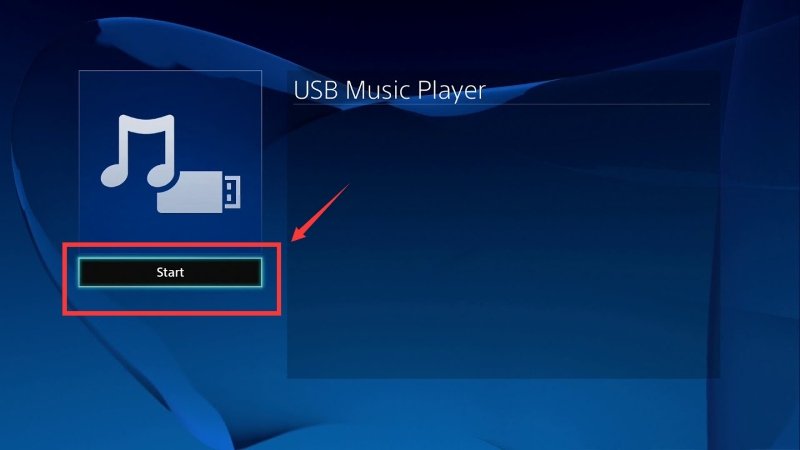
Step #4. Select a track to listen to.
You should know that there is also a way for you to listen to all those songs in the “Music” folder. You just have to highlight the folder and then just tap the “OPTIONS” button. Afterward, select the “Play” menu.
Now, you can just stream Amazon Music on PS4 without worrying about any issues!
Though the Amazon Music app isn’t available yet on PS4, it is good to know that there are ways you can do to listen to Amazon Music on PS4 ! With the use of the web player as well as a great tool like the DumpMedia Amazon Music Converter, surely, your dilemma will be solved! But keep in mind that using the latter option is always the better recommendation!
