
An Amazon Music user can actually enjoy two types of music subscription plans – the Amazon Music Unlimited and the Amazon Prime Music that is already bundled with the Amazon Prime membership as a freebie. Our discussion here will focus more on the latter, specifically, how to convert Amazon Prime Music to MP3.
The same with other music streaming platforms, one of the advantages that is being offered by Amazon Music is the ability to download the tracks for offline listening. This applies to both the subscription plans mentioned previously. However, once your subscription or membership expired or is canceled, those tracks that you’ve downloaded will all be gone.
So, how can you then be able to convert Amazon Prime Music to MP3? Is there a better way of doing this given the idea that the tracks will disappear once the subscription plan has ended? Get to know more about how you can easily convert Amazon Prime Music to MP3 in this article.
Contents Guide Part 1: Can I Convert Amazon Prime Music to MP3Part 2: How to Download Amazon Music to MP3Part 3: Bonus Information: Free Audio Recorders to Save Amazon Prime Music as MP3Part 4: Summary
Of course, the first thing you are surely curious about is if it is possible to convert Amazon Prime Music to MP3. Actually, you should be aware that Amazon Music songs are protected files. They are encrypted with this DRM protection that hinders one from accessing them outside the app or on devices or music players that are known as unauthorized. It is a way for creators to protect their content from illegal use and distribution.

With the above being said, you might be thinking that it will then be quite hard for you to convert Amazon Prime Music to MP3. Well, yes, at first it is, especially if you aren’t aware of great apps that can actually get rid of that mentioned protection within a snap.
If you wish to discover more about a great application that can help you convert Amazon Prime Music to MP3, you then have to move and start reading the second part!
Music enthusiasts who have subscribed to Amazon Prime Music are surely aware of what DRM protection is and what impact it is causing on users. For first time Amazon Music subscribers, this DRM encryption will surely be considered a dilemma but not here!
There is actually an easy and great way for you to convert Amazon Prime Music to MP3! You just have to make sure that you have the best company! In this case, we’d like to introduce how amazing this professional converter is – the DumpMedia Amazon Music Converter.
How did we conclude that this DumpMedia Amazon Music Converter is indeed a great professional app that can help you convert Amazon Prime Music to MP3 and listen to these tracks on multiple devices? Well, here are the features of this app!
Apart from the above features, you can also be assured that the app is very user-friendly. In fact, its interface is so simple that even first time users would love using it. Ease of use was made sure to be considered when developing the app!
Now that we have shared with you how great this DumpMedia Amazon Music Converter is, we will now be presenting a detailed guide on how you can convert Amazon Prime Music to MP3 through this app.
Step #1. There are a few installation needs that you need to check out for this app. You just need to visit the official website to learn more about them. Once those are met, and this app has been installed on your PC, you can now start with the process by adding the tracks you wish to convert to MP3.

Step #2. After uploading the Amazon Prime Music songs, just select MP3 as the output format. Also, specify the output folder you wish to use, and don’t forget to modify the remaining output parameters as you like.

Step #3. Once you are satisfied with the setup you made in step #2, you can just simply tick off the “Convert All” button at the bottom area of the screen. This will trigger the app to start the transformation of the songs uploaded as well as the DRM removal process.
By doing the above steps, you will be able to completely convert Amazon Prime Music to MP3! The files that you’ll have will also be DRM-free and can now be played on any device or media player. You can also save them on external drives as well as on storage clouds!
If you wish to know other ways of how you can convert Amazon Prime Music to MP3 apart from using professional tools like this DumpMedia Amazon Music Converter, you can actually check out free audio recorders that have the ability to save Amazon Music songs to MP3 format. Of course, since they are free of charge, you shouldn’t expect highly of them compared to the results the professional tools can give.
Among the many freeware that can help you convert Amazon Prime Music to MP3. Audacity can be your choice. It does both recording and editing jobs. What is even better is that it can capture audio from your PC regardless of what platform or app you are using. However, some are saying this is quite hard to navigate. But just in case you are interested to try, here is a guide for you.
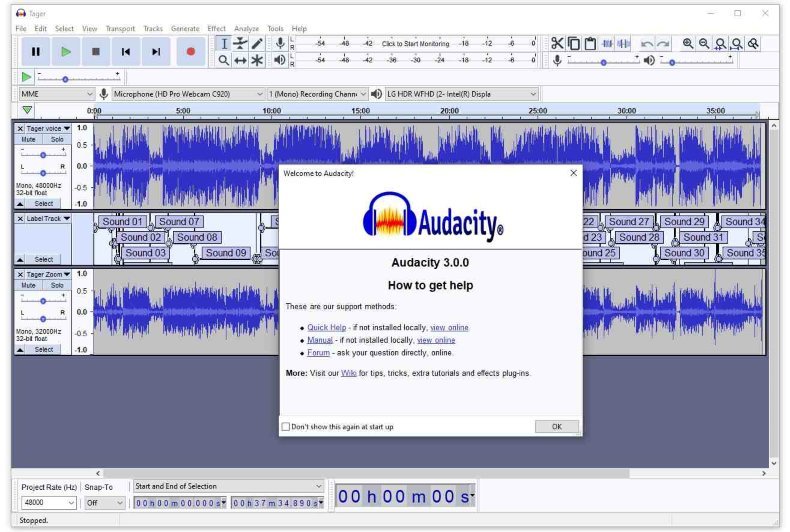
Step #1. Once launched, tap the “Edit” button for you to move to the “Devices Preferences” page. Choose “MME” or “Windows DirectSound” under the Audio Host box.
Step #2. Select “Transport”, then “Transport Options”. Toggle the “Software Playthrough” option to “off”.
Step #3. Now, tick the “Record” button and just start playing the Amazon Music song that you’d like to record.
Step #4. After recording, just tap the “Stop” button and then convert or save the recorded file in MP3 format.
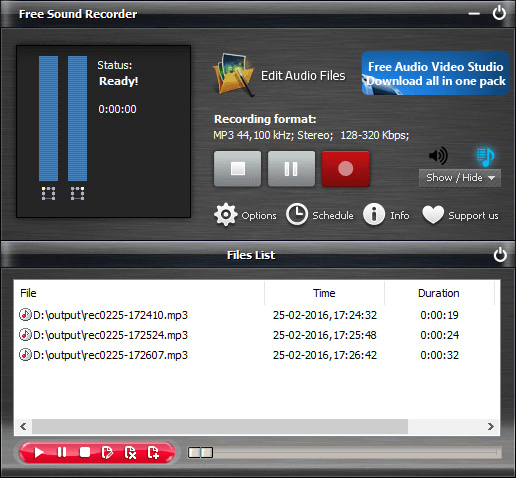
Another free recorder that you can use to save or convert Amazon Prime Music to MP3 is this Free Sound Recorder. The same with Audacity, you can use this to record any audio coming from your PC. It is just unfortunate that only Windows users can utilize this one.
Here is a guide in case you’d also like to try using this Free Sound Recorder platform.
Step #1. Once you have launched this Free Sound Recorded on your Windows PC, just simply tick the “Show mixer” button and then choose the source of the audio.
Step #2. Head to the “Options” section, choose “General Settings”, and then choose MP3 as the output format to use.
Step #3. Head back to your Amazon Music and select a song to be played. Once the track started playing, tick the “Start recording” button to let this “Free Sound Recorder” start the recording process.
Step #4. Once the recording has been done successfully, you just have to click the “Stop Recording” menu.
The recorded songs will then be saved in the output folder defined in the second step.
Again, these are free tools. With this note, you shouldn’t expect that much, especially on the output files as well as the functioning of the apps. Of course, these are nothing compared to professional software apps like the DumpMedia Amazon Music Converter.
It is just easy to convert Amazon Prime Music to MP3 especially if you have great apps like this DumpMedia Amazon Music Converter. You can easily get rid of the DRM protection of the songs as well as transform them into formats like MP3. There are also free apps that you can use but, of course, our recommendation will always be to use professional converters.
