
“I have been an avid user of the Amazon Music app but I am still wondering if it’s possible for me to download Amazon Music to computer and how I can do it...”
The same with the user who is asking the question above, surely, there are still a bunch of other Amazon Music fanatics who are into looking for workarounds when it comes to downloading Amazon Music to computer. If you are already an Amazon Prime member, you surely knew already that you have free access to Amazon Prime Music. But compared with Amazon Music Unlimited, it is true that Amazon Prime Music offers a lesser number of songs, and the tracks available change from time to time. As a result, having access to Amazon Prime Music’s available songs might not be enough.
Don’t worry, this post is dedicated to you. There are bunches of methods to download Amazon Music to your computer and we’ll get into each one by one.
Contents Guide Part 1: How to Download Amazon Music to ComputerPart 2: Easy Way to Download Amazon Music Songs to Computer Without LimitationPart 3: Summary
You must know that there are actually two official ways of how you can download Amazon Music songs to your computer. Well actually, you can download the purchased tracks. We will be sharing how you can do it using these 2 methods – via the Amazon Music app and via the Amazon web player through your PC’s browser.
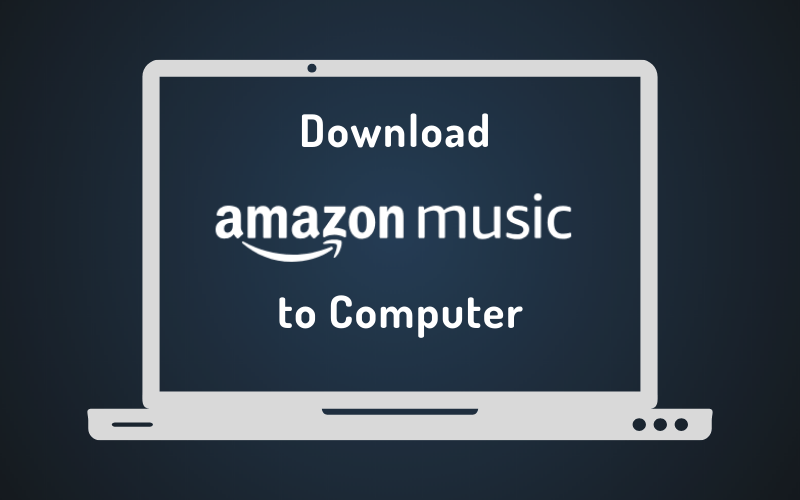
When trying to download Amazon Music to your PC, you only need to accomplish four easy steps. And, these are those.
Step #1. Open the Amazon Music desktop app on your PC that’s currently in use. Log in using your Amazon Music credentials.
Step #2. On the main page, hit the “Library” button and then choose the button for “Songs”. Afterward, hit the “Purchased” button. By doing this, you will see a page where all your purchased tracks and albums are displayed.
Step #3. There is a “Download” icon next to each track or album that you shall see right away. Tick on that button to start to download Amazon Music to computer.
Step #4. Once you are done with the above three steps, you shall see the downloaded Amazon Music songs stored under the Amazon Music folder automatically.
You can also download Amazon Music via your PC’s web browser. Here, you’ve got 5 steps to accomplish.

Step #1. On your PC’s browser, head to Amazon’s main website and then sign in using your Amazon Music login credentials – username and password.
Step #2. Head to the “Library” section, and then start choosing the songs or albums that you like to download. Hit the “Download” button upon selection.
Step #3. You will see a prompt message on the screen asking if you wish the app to be installed on your computer. Just choose the “No thanks, just download music files directly” option.
Step #4. If you will be asked whether you like one or more files to be saved or opened, choose the “Save” button instead.
Step #5. Once the downloading process has been completed, you can now open the file. You can see the downloaded files under the “Downloads” folder which is the default folder for your browser.
These two official ways to download Amazon Music to computer will only work if you have purchased songs under your Amazon Prime membership. Also, these are protected files and so, you can’t have them accessed on just any other device that you like using unless the protection will be removed first.
Well, don’t worry. As you jump to the next part, you will know more about the details of how to download Amazon Music to your computer without facing any limitations.
Trying to download Amazon Music to your computer (purchased songs) is a very easy process – as you might have also read in the first part. However, the files that you will get are protected under the DRM protection policy. And so, you can’t have them streamed on unauthorized media players and devices unless you will remove the protection of the songs first.
There are several professional software applications that can help you both download Amazon Music to computer and get rid of their DRM protection. But what we recommend here is the use of the DumpMedia Amazon Music Converter.
The DumpMedia Amazon Music Converter is a trusted tool that is capable of getting rid of the DRM protection of the Amazon songs in an instant. More so, it can help you download Amazon Music songs and have the music converted to MP3, and other flexible formats like WAV, M4A, or FLAC. While the songs are being converted, you can also ensure that the 100% original quality of the tracks will be maintained together with the songs’ ID tags and important information. Thus, you shouldn’t worry about losing the artists’ songs, album names, titles, artworks, and other necessary details.
With the fast conversion and downloading speed of this app, you can expect the transformed files to be readily available for offline streaming within just a few minutes. The DumpMedia support team is also always available in case you need help and the app is being updated in a consistent manner so you can always experience all the improvements that are being done to the app.
This is also a professional downloader for Amazon Music with easy navigation keys. So, with regards to using this to download Amazon Music and during the conversion process, you can surely easily handle it even if it will be the first time for you to use the app. Don’t worry, we also have here a tutorial on how you can use this app to download Amazon Music to computer.
Step #1. You need to make sure that the installation requirements of the DumpMedia Amazon Music Converter have been completed and accomplished before you can get the app installed on your PC. This is supported by both Windows and Mac computers so compatibility isn’t a problem. Once you have the app installed on your computer, launch it and start adding the Amazon Music songs. You can drag and drop them for easy uploading. Plus, you can process a bunch of songs since batch conversion is supported by the app.

Step #2. One good thing that’s being offered by the app is the ability to customize the output profile settings. You can now set up the output format and output path once all the songs have been imported. Make sure to choose flexible formats like MP3 so that playing on several media players and devices will be possible.

Step #3. After setting up the output section, you can now tick off the “Convert” button. This will trigger the app to start the conversion process. While the app is converting the tracks, the DRM removal procedure will also be done simultaneously.
As mentioned, the DumpMedia Amazon Music Converter will do the job within a few minutes only so you shall expect the transformed files to be ready right away. More so, they are already DRM-free. Thus, you can do anything with them without limitation. You can save them on external drives or online storage clouds or even rip them on CDs if you feel like doing so. Sharing the DRM-free and converted songs with friends and family members is now possible as well.
In order for you to download Amazon Music to computer, for the purchased songs under your Amazon Prime Music membership, you can either use any of the two official ways – downloading via the Amazon Music app, or downloading through the web browser. However, these methods can only be applied if you got purchased songs and those are protected under DRM. To get rid of the limitations and still download Amazon Songs, try professional apps like this DumpMedia Amazon Music Converter.
