
When going out without a data connection, surely, most of us would still want to stream our favorite tracks and playlists. Fortunately, Amazon Prime Music users are capable of doing this feature they are entitled to this ability or perk of being able to play and download Amazon Prime Music offline.
Actually, Amazon Music has two music streaming subscription plans – Amazon Prime Music which was previously mentioned, and Amazon Music Unlimited. If you are already an Amazon Prime member, you don’t have to pay in excess of the membership fee to be able to enjoy listening to up to 2 million songs under Amazon Prime Music for free. However, if you wish to further experience more advantages such as a bigger library, upgrading to Amazon Music Unlimited is recommended.
This post, however, will be focusing more on Amazon Prime Music. So, if you are also one of those users who are wondering about the same procedure, we’ve got all the information you’ll surely need. Let us now get into discussing how you can finally play and download Amazon Prime Music offline now!
Contents Guide Part 1: How to Listen to Amazon Prime Music OfflinePart 2: Best Way to Download Amazon Music OfflinePart 3: Summary
If you have an active Amazon Prime Music subscription plan, one of the benefits that you can get to enjoy is being able to stream and download Amazon Prime Music offline. In this section, we will be explaining in detail how you’ll be able to do that using your devices.
Step #1. On your device, you need to have the latest version of the Amazon Music app installed. If you aren’t sure if an updated one is available, you can just head to the “Store” to check. Once you have it, just log in with your account credentials – username and password.
Step #2. Look for the tracks that you’d like to download and listen to in offline mode. Next to each is a “three-dot” icon. Click this button, and from the options shown, choose the “Add to My Music” menu.
Step #3. Now, head to your account’s “My Music” section, tick the “three-dot” icon again and finally hit the “Download” button.
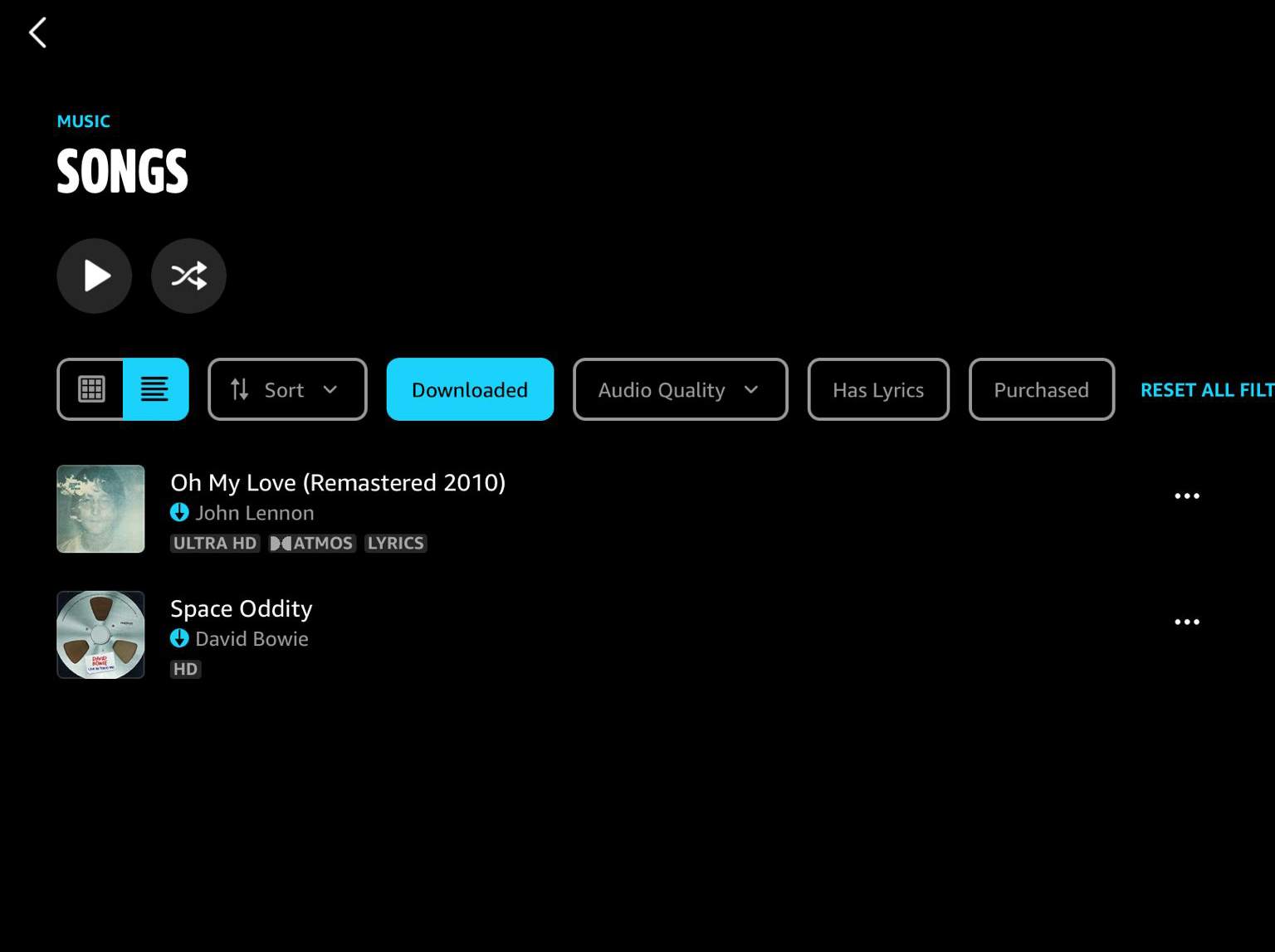
As simple as following the above, you’ll be able to play and download Amazon Prime Music offline on your handy devices! Just remember that all these will vanish the moment your subscription ended or is canceled.
After explaining the process of how to download Amazon Prime Music offline using your mobile and handy devices, we will now be moving on to the procedure of how you can do it using your PC. If you aren’t aware, Amazon Music actually has two official ways of downloading the tracks under Amazon Prime Music and Amazon Music Unlimited. Of course, we’ll discuss both here.
If you wish to use the Amazon Music app, here is what you need to do.
Step #1. On your PC, just launch the Amazon Music app and sign into your account with your account details.
Step #2. Head to the “Library” section, choose “Songs”, and then “Purchased”. After doing this, all of your purchased tracks and albums will be displayed.
Step #3. The same as the one on your mobile device, you will also see a “Download” icon next to each track. You just have to click it.
Step #4. After completing the above steps, expect that the downloaded songs will be saved automatically under “My Music” in the Amazon Music folder.
You can also download Amazon Prime Music offline on your PC through your chosen web browser. Here are the steps that you need to follow.
Step #1. Head to the official website of Amazon Music on your preferred browser. Log into your account with your username and password.
Step #2. Move to your “Library”. Start choosing the songs you’d like to save. Just click the “Download” button.

Step #3. When prompted to install the app, just choose the “No thanks, just download music files directly” option.
Step #4. If you were asked whether to save or open the files, just simply click the “Save” button.
Step #5. You may now open the files once downloaded. Usually, they can be found under the “Downloads” folder of the browser you used.
After doing the process of downloading Amazon Prime Music offline, you should now ensure that the offline mode in Amazon Music will be enabled. You actually have two options to choose from when doing so. Here are those.
Method #1. Head to the “Library” section and then tap the icon for “Settings” that can be found in the upper right area of the screen. You shall then see the “Offline Mode” option. Just simply enable it to finally be able to listen to the downloaded Amazon Prime Music songs in offline mode.

Method #2. Head to “Library”. You will notice a drop-down menu that is just at the top area of the page. Click that, and from those options shown, select the “Offline Music” button. Just like that, you have finally enabled the “Offline Mode” in your Amazon Music app!
You just have to take note that there are cases where the downloaded songs will be greyed-out. A good example is when you downloaded and installed a new version of the Amazon Music app. In such cases, what you can do to proceed is just to download the songs again.
Moreover, as previously mentioned, just remember that these processes will only work under an active Amazon Music subscription plan. If it expired or is canceled, all those tracks that you have downloaded will all be gone.
Indeed, knowing the above is great as you have been exposed to the process of how to download Amazon Prime Music offline. However, you are still limited to only accessing these files on authorized devices and within the app. Moving or transferring the tracks won’t be possible as they are encrypted under the DRM Protection Policy Program. If you wish to do so, you then need the protection to be removed first. If you’re wondering how that will be possible, just jump to the next part to know more.
Though having an active subscription plan is indeed beneficial, we still can’t deny the fact that users still tend to face limitations especially when trying to play or download Amazon Prime Music offline. Rather than experience such limitations, why not find a workaround to avoid those? We have here a great app that can help you download Amazon Prime Music offline with ease without worrying about anything!
We’re glad to share more about this DumpMedia Amazon Music Converter.
This DumpMedia Amazon Music Converter actually has the ability to remove the DRM protection of your favorite Amazon Prime Music songs as well as convert tracks to common formats like MP3. With these features, you can get to enjoy the tracks on any device or media player that you own. In addition to this, by using this app, you can ensure that the 100% original quality of the songs will be maintained alongside their ID tags and metadata information. Surely, you won’t lose any important details that you need relating to the tracks!
This app also works fast enough letting you save some time. This is also being updated and improvements are being done consistently. In case you have concerns, you can easily turn to the technical support team to seek help!
With the easy interface, this app has, you’ll surely find the conversion process too simple to do!
Here’s a guide to finally downloading Amazon Prime Music offline through the DumpMedia Amazon Music Converter.
Step #1. Install the app on your PC, launch it, and finally begin the process by adding the songs onto the main screen.

Step #2. Choose an output format that you’d like to use from the list of the supported ones and make sure to specify an output folder. The other remaining parameters can be changed as you like.

Step #3. Tick off the “Convert All” button at the bottom and the app will then start converting the tracks imported as well as the DRM removal procedure.
In a few minutes, the processing will be completed, and you’ll finally have the DRM-free songs saved on your PC!
With an active subscription plan, it is indeed easy to download Amazon Prime Music offline. However, if you wish not to encounter any limitations or issues going forward, the most recommended way to save your favorites forever is to use professional tools like this DumpMedia Amazon Music Converter!
