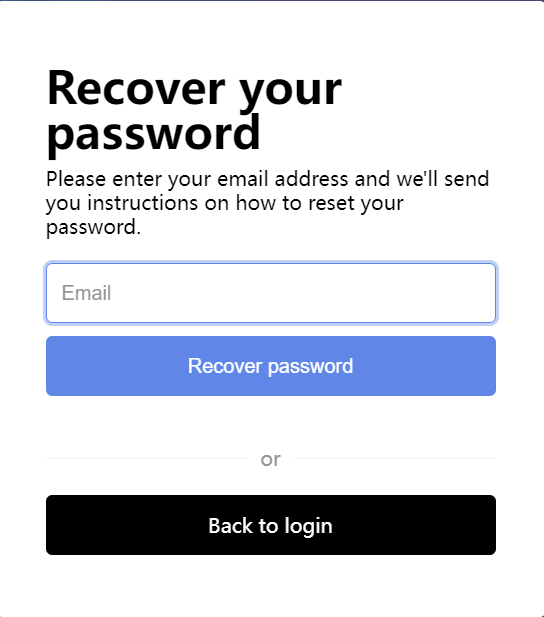You may want to download music from Amazon. However, it is not easy to implement manually. Therefore, you may need a tool like DumpMedia Amazon Music Converter to help you download music directly and convert Spotify music to MP3 easily.
It is worth noting that DumpMedia Amazon Music Converter provides users with a free trial version. Therefore, if you become interested in and like the software after browsing the introduction on the website and trying out the software, you can decide to register and activate the software.
This is your activation and usage guide. Please follow the steps below.
Contents Guide Part 1. How to Use DumpMedia Amazon Music ConverterPart 2. Common Issues
DumpMedia Amazon Music is supported by both Windows and Mac computers. After you download the app, a pop-up window for registration will turn up. If you want to try the free trial, cancel and quit the pop-up window. If you've already bought a license, click the log-in button.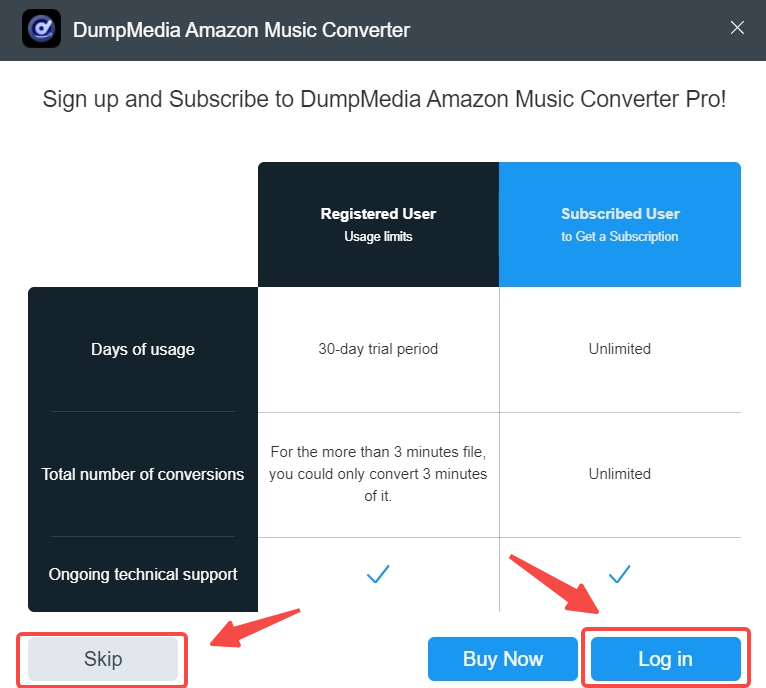
Click “Sign in” at the top-right of the page to log in to your Amazon account. This is an inevitable step, otherwise, the conversion cannot be started.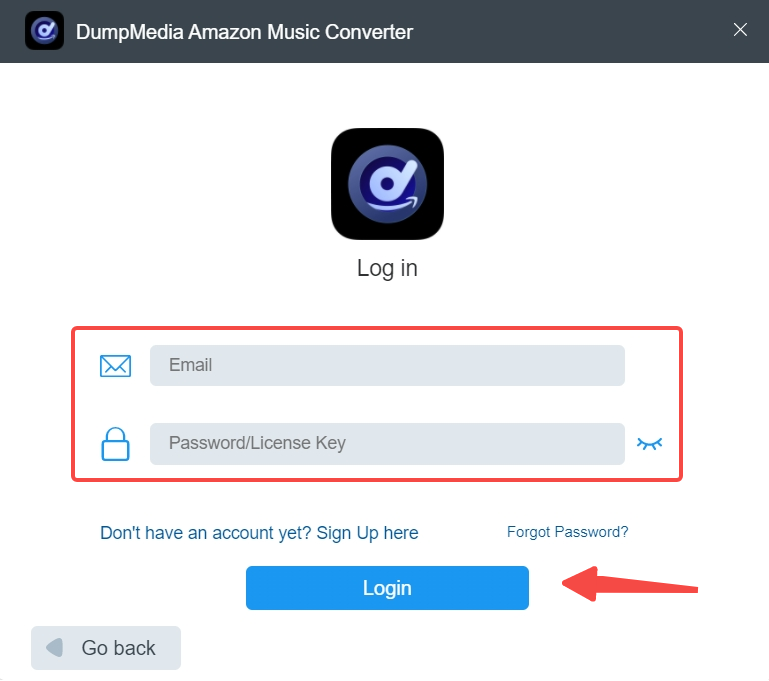

You can drag the names of the playlists or the songs to the blue button at the bottom-right of the page. Plus, the blue button can also be dragged to wherever you like.

The audio files can be converted into MP3, M4A, WAV, and FLAC. Click the “Browse” button at the bottom-middle of the page to choose the output folder. In addition, you can choose to process one single song or a bunch of songs. Click the “Convert” or “Convert All” button to start conversion and it will remain at high conversion speed throughout the whole procedure.
Once the songs are converted, click the “Finished” button at the top-middle, and the historic records are listed there. If you forget the output paths of the converted songs, click “View Output File” to see their locations. The audios are keeping their ID3 Tags and MetaData, and can now be played in any supported media player or device.
DumpMedia Amazon Music Converter 1.4.6 for win&mac and later versions adopt a new member center (adding functions such as self-service password reset so that you can use the product on new devices). If your registered email address does not have a member center account, The following information will pop up when logging into the product.
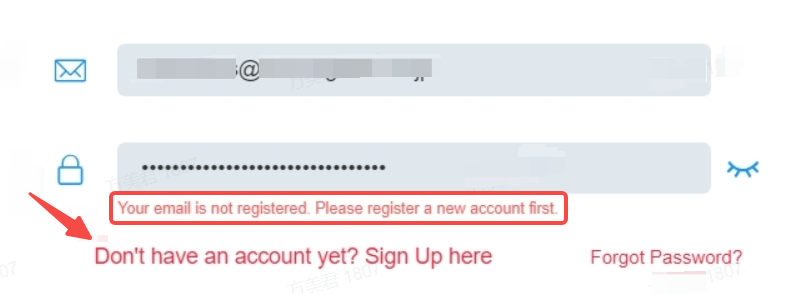
You just need to sign up for a member account with your registration email.
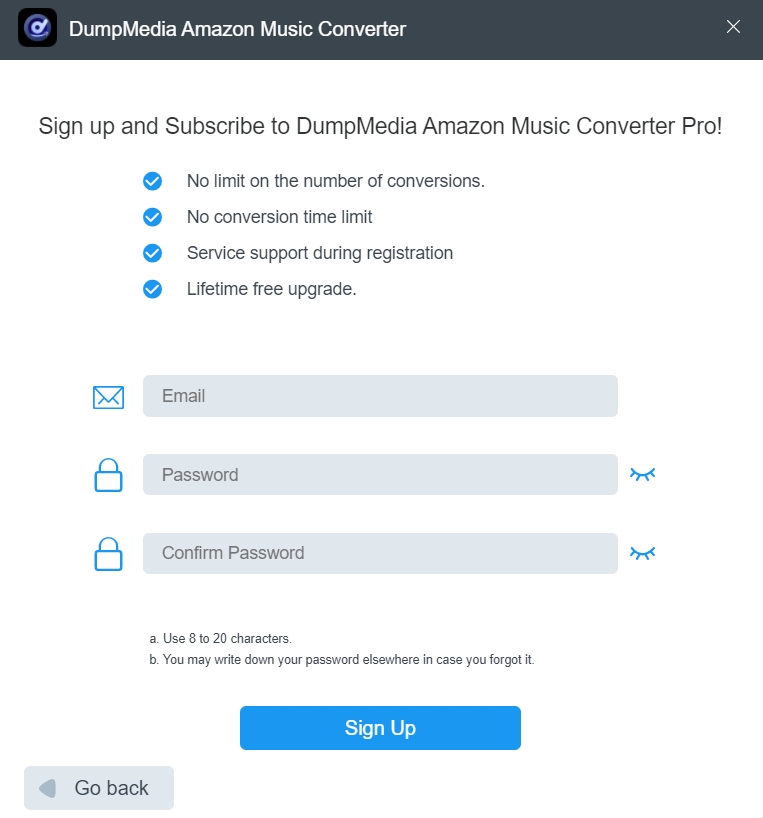
If you forget your license key/password, click Forgot Password in the lower right corner and go to reset.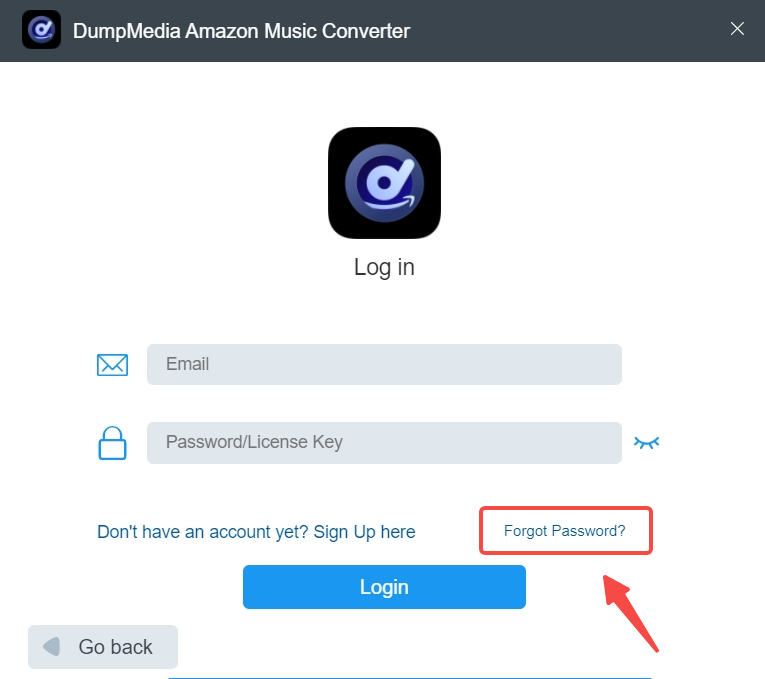
You will then be redirected to the password reset page. Here, enter your registered email address and a link to reset your password will be sent to your email address. Check your mailbox and follow the link to reset your password. If you can't click the link, please copy it to the browser address bar and visit. The link is valid for 48 hours, please use it as soon as possible.