
Many of you have heard people asking how to play Amazon Music on Apple Watch. It is because Apple Watch is already starting to accept other digital streaming music platforms. Say Spotify as an example. It’s already becoming famous on Apple Watch. Additionally, Spotify can stream music from Apple Watch, and you can even download offline content from it.
So now, how about Amazon Music? What is the current state of this popular music streaming service on the Apple Watch? In this article, we’ll talk just about that. How to play Amazon Music on Apple Watch and how to stream music. Can you download offline content? Read along to know more details.
We’ll also introduce a tool to make your life easier and enjoy Amazon Music without any hitches. You’ll be surprised how much money you’ll save with trusted third-party app tools.
Contents Guide Part 1. Can You Play Amazon Music on Apple Watch? Part 2. How to Stream Amazon Music on Apple Watch? Part 3. Best Way to Play Amazon Music on Apple Watch Part 3. Summary
If Spotify is in the limelight for becoming available on Apple Watch, then what about Amazon Music? Recently, this has become a reality. Amazon Music is now available as an app on Apple Watch. Check your Watch app on your iPhone or the App store on your Apple watch.
So now that you know you can play Amazon Music on Apple Watch. What’s the catch? Although Amazon Music already has an app on Apple Watch, you still won’t be able to play offline content from the service. It was a letdown for many. However, this is not old news, as Spotify was on the same route.
Of course, you’ll be able to stream music from Amazon Music directly from Wi-Fi or through your iPhone. But the experience is really different if you don’t need any phone or Wi-Fi connection for that. So to get you going, here are two ways to install Amazon Music on your Apple Watch.
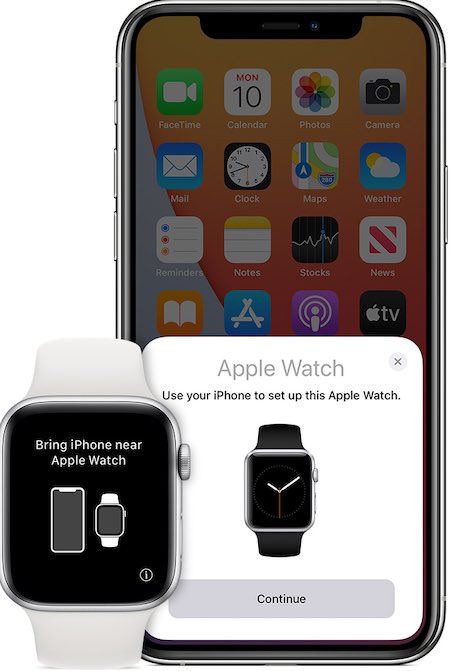

Now that you have installed the Amazon Music app on your Apple Watch, it’s time to stream music. It should be very similar to popular music streaming apps such as Spotify Music and Apple Music.
Are you ready to play Apple Music on Apple Watch? Before being able to do that, you’ll have to get some things ready. Nowadays, any music streaming app (or any app) is prone to security issues. Because of this, Amazon Music likes to verify things. It is also true with Google, YouTube, Facebook, and other famous digital companies. But before you proceed, make sure:
So here are the steps to stream music on Amazon Music on your Apple Watch
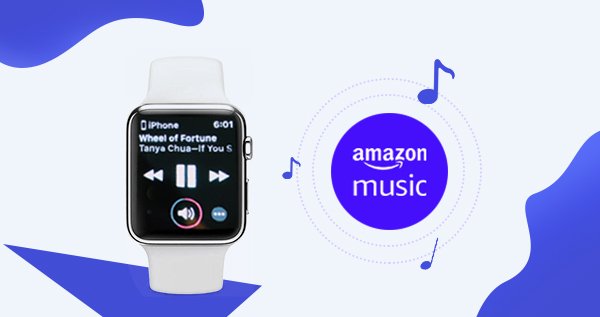
It is all great! You don’t even need an iPhone to play your songs now! You can jog and do your workouts by only bringing your Apple Watch. However, have you thought about not having a stable internet connection while listening to Amazon Music on your watch? Also, what if there’s even no internet connection such as in a forest or a campsite? What should you do then? It will be our next topic: How to download Amazon Music on your Apple Watch to play as offline content.
So now you’re wondering how to play Amazon Music on Apple Watch without an internet connection or an iPhone. Is this even possible? It’s clear that Apple Music prevents this feature from happening now probably because Amazon Music is a direct competitor of Apple Music.
You can do this by using an Amazon Music Downloader tool. This tool can download and convert your Amazon Music into a standard music format that your Apple Watch can recognize. The name of this tool is DumpMedia Amazon Music Converter.
DumpMedia Amazon Music Converter is an easy tool to use. Download its free software from the DumpMedia site. PC and Mac versions are available. Here are the steps to use DumpMedia Amazon Music Converter:

After this, store these songs on your iPhone by syncing them in iTunes or Apple Music.
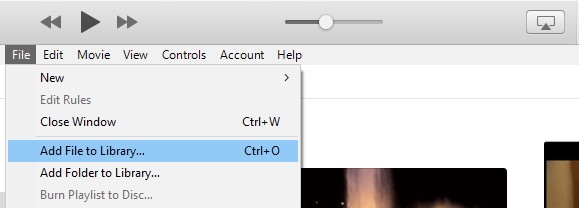
Next, sync these songs on your Apple Watch for Offline listening.
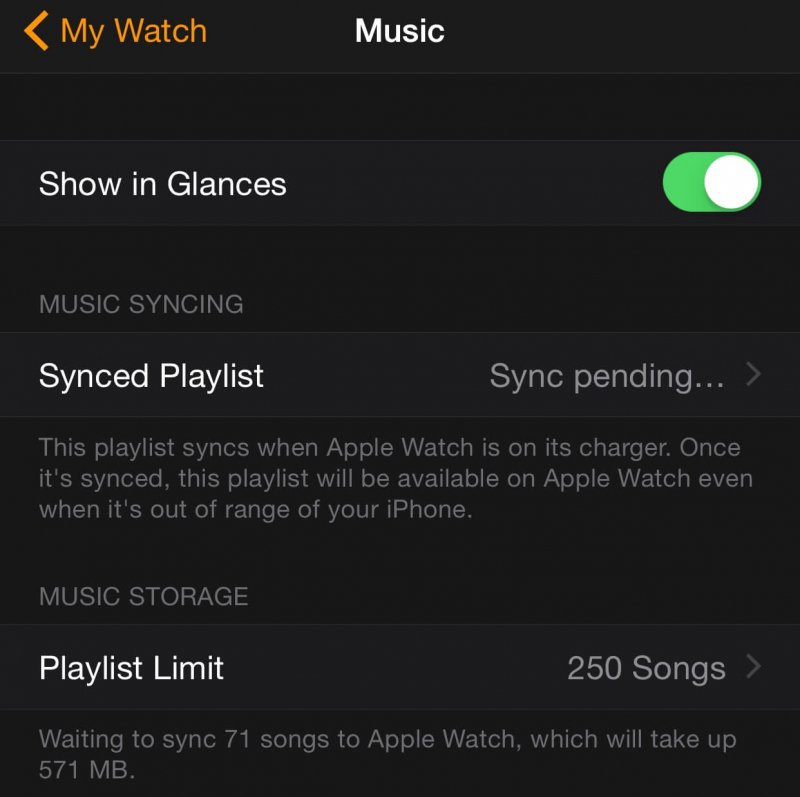
It will now continue to download your converted Amazon Music songs to your Apple Watch. Simply go to the Music app on your Apple Watch and play them all.
It’s relatively easy to play Amazon Music on Apple Watch. The Amazon Music app has already been allowed to run on your watch. You simply have to install it from the App Store. After that you can already stream Amazon Music songs out of the box from your Apple Watch.
To extend the functionality of your Apple Watch and play downloaded Amazon Music on your watch, use a handy third-party tool called the DumpMedia Amazon Music Converter. This converter conveniently downloads and converts your Amazon Music into standard formats that your Apple Watch can understand. Simply sync these songs to your iPhone using iTunes or Apple Music and then download them to your iPhone using Synced Playlist.
