Amazon Music is a music streaming service from Amazon. It allows users to listen to over 50 million songs and thousands of curated playlists. The service also offers personalized recommendations based on your listening history and preferences. The app is available on Android, and iOS devices, and desktop computers.
Perhaps you want to set Amazon Music as alarm so that you can wake up and get up more pleased with your favorite songs. There are many ways for you to do so. Let's go over the post to find out how to set Amazon Music as alarm on different devices.
Contents Guide Part 1. Can I Set Amazon Music as AlarmPart 2. The Best Way to Download Amazon Music for AlarmPart 3. How to Set Amazon Music as Alarm on iPhone/AndroidPart 4. Summary
Amazon Music has launched different subscription plans to meet different listening demands, including Amazon Music Prime, Amazon Music Unlimited, and Amazon Music HD. You can listen to up to 90 million songs, 10 million podcast episodes, and the latest new releases if you are subscribing to Amazon Music Unlimited.
However, Amazon Music does not have a feature for you to set Amazon Music as alarm on your device currently. In the meantime, you are not allowed to save Amazon Music locally due to Digital Rights Management.
Therefore, you need a tool that can download Amazon Music and convert it to MP3 while removing DRM protection so that you can set Amazon Music as alarm without limitations. I will show you more details about it and tell you how to set Amazon Music as alarm in the following parts. Read along to discover the answer.
If you want to download Amazon Music to set Amazon Music as alarm, then you can use DumpMedia Amazon Music Converter. This software is very easy to use and can convert any type of music into a format compatible with your alarm clock. You can even convert it into a format compatible with other devices that support MP3 files.
It has many advanced features making it one of the best programs in its class. For example, you can adjust the bit rate so that you can get higher-quality audio files without taking too long on each file conversion process.
Here are the instructions for using DumpMedia Amazon Music Converter:
Step 1. Fulfill the application's required specifications, then download and install it on the desktop. When you've obtained the app, open it up and begin uploading the Amazon Music files that you want to modify. A large number of Amazon tracks can be added at once and processed.

Step 2. After you've imported all of the Amazon Music tracks to a conversion, you can begin configuring the instance type and location. If you'd like, you can alter the options for additional output responses.

Step 3. Once the "Convert" option is selected, the converting procedure will begin. You can anticipate that the acquired and processed documents will be easily accessible in the destination directory you choose because the software operates quickly.

The produced documents would no longer be DRM-protected. You have complete control over whether you would like to permanently store the music on the Desktop computer or transfer it to these other gadgets and removable media disks so that you can play them offline. What's more, you can set Amazon Music as alarm on your devices without limitations now.
Alarm clocks are a necessity in our lives. We need them to wake us up in the morning, to tell us when it's time to leave for work, and sometimes even to remind us of important events (or at least give us some peace). And here's how you can set Amazon Music as alarm on your iPhone or Android.
To set an alarm on Amazon Music using either method, follow these steps:
Using iTunes and Finder from the computer at home, anyone can upload an Amazon Music track onto their apple device. You'll be able to begin to set Amazon Music as alarm inside the Clocks application on your iOS device.
Step 1. You may access the Clock section by opening the Clocks application on your iOS device.
Step 2. To build a new alarm sound, click the Plus symbol in the upper right-hand corner of the screen.
Step 3. After choosing your alarm signal, enter the time, then press Sound.
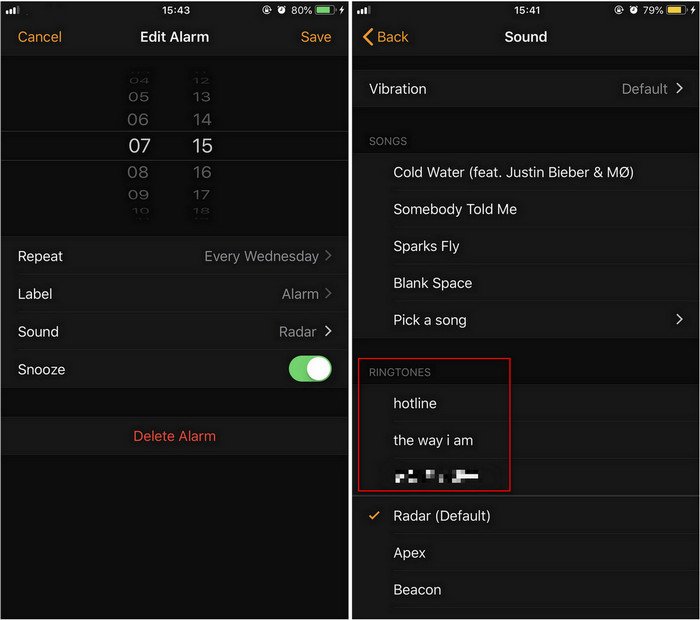
Step 4. Choose a track from your iPhone's library of Amazon Music by tapping the Pick a song button next to Sound.
Step 5. To verify these selections, choose a piece of music to serve as your alarm noise, press Return, and afterward hit Saved. Your preferred tunes can be played while you start waking up.
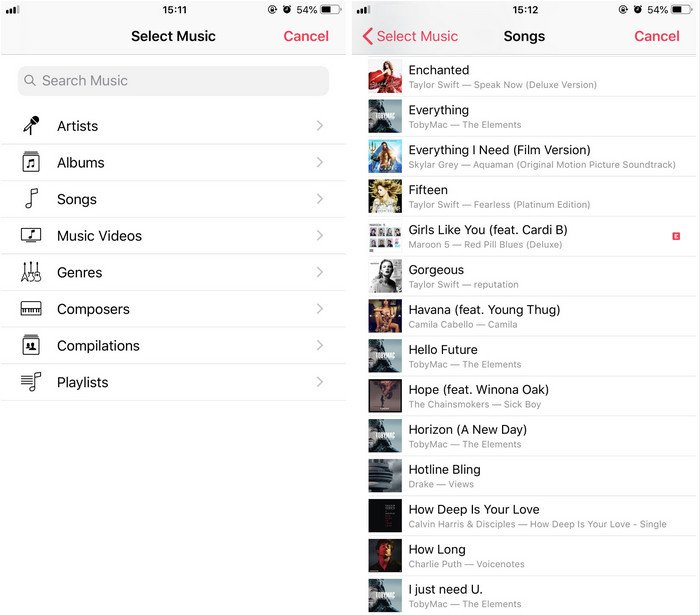
Transferring these modified Amazon Music songs onto your smartphone or tablet with Android is simple. You may immediately set Amazon Music as alarm on any smartphone even though all Android phones come equipped with the Clock application. Below, we'll use a Smartphone as just an illustration.
Step 1. Turn on your Samsung smartphone, then launch the Clock app.
Step 2. To set up a brand-new alarm, select Alarm from the bottom menu and hit the Add icon.
Step 3. To alter an alert sound, merealert description and afterwards hit Alarm sound.
Step 4. Select Ringtones then the Add button to locate Amazon Music songs for your smartphone.
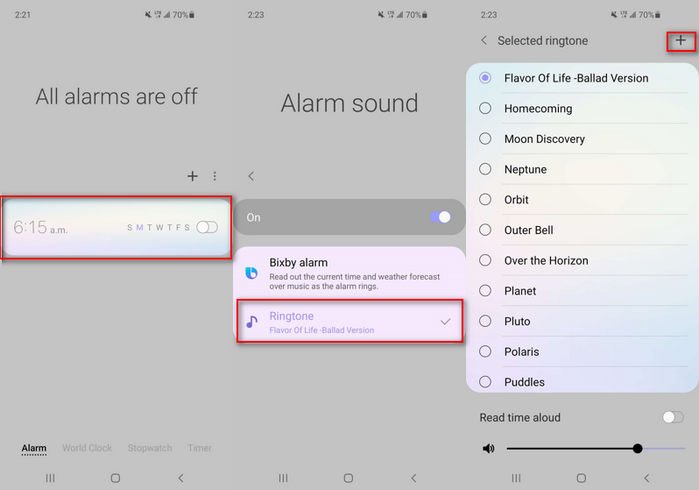
In conclusion, Amazon Music is a great way to stream music and discover new artists. However, it has some limitations, such as not being able to export high-quality versions of your tracks. Therefore, if you want to set Amazon Music as alarm, I recommend you use DumpMedia Amazon Music Converter.
DumpMedia Amazon Music Converter is a great way to listen to your favorite music on your phone and other devices. It is easy for you to download your favorite songs and convert them to common audio formats. You can enjoy being woken up by an alarm made of these tracks.
