Sharing good music with the people you love is as well a good thing, isn’t it? Are you using an Apple device and is actively utilizing its Airdrop feature? Ever wondered how to AirDrop Apple music songs to eventually share those with anyone you want?
If you have been searching for some quiet time on how you can have your AirDrop function as a transferring or sharing tool for your most loved Apple music songs, you are on the right page. This post will actually center on the procedure you should know to be able to finally share all your Apple Music songs by utilizing the capabilities of AirDrop.
Contents Guide Part 1: What is AirDrop and How Does It Work?Part 2:How Do You Send Music Through AirDrop on iPhone? Part 3: How to Transfer Apple Music from PC to iPhone?Part 4: In Summary
Apple has been considered one of the leading companies focusing mainly on the advancement of technology. This has been identified as a runner in terms of innovating great products for the public’s use. iPads, iPod Touch, Mac computers, Apple Watches, and of course iPhones, are only some of their most loved and most patronized devices.
Of course, each gadget contains amazing features and applications which surely are beneficial to any user. One of the many capabilities it has is having a transferring or sharing application – the AirDrop feature. If you are not an avid fan of Apple products, you probably are not aware of what AirDrop is and how it functions.
An airDrop is a tool used by Apple users to be able to easily and quickly send or share different forms of media files including images, videos, files, contacts, voice memos, songs, and many others which can be shared. You can have your AirDrop feature turned on every time a certain file is being sent or if you are expecting to receive another in return. This can easily be navigated through your device’s control center (adjusting of settings).
Now that we got some basic thought of what Apple AirDrop is, we will be heading on to the method which you can perform to be able to use it as a way to Airdrop Apple Music songs.
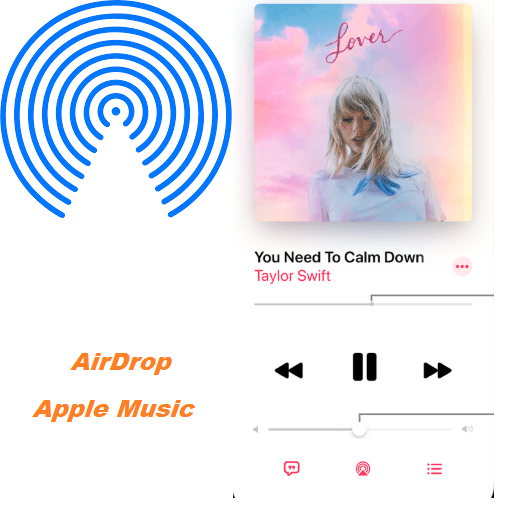
Upon knowing how AirDrop can aid in the sharing of files including songs, we will now be discussing the procedure one should follow in order to AirDrop Apple Music songs.
Check out these steps.
Wondering how to do it in detail? We will be explaining how to AirDrop Apple Music on the next texts so make sure to keep on reading.
To check, you can just head to the control center of your device (swiping up if you are using an updated iOS gadget) and hold the left box you will be seeing. Make sure to tick it and choose from any option – whether to receive files from your contacts only or from everyone.
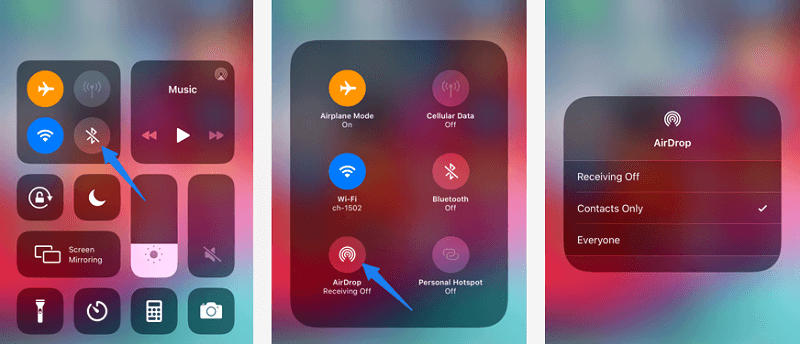
Now, upon ensuring that AirDrop has been properly turned on, you can now head to your Apple Music application to finally select and choose any songs or even albums you wanted to be shared using AirDrop. Once a certain song has been chosen, you will be seeing new options on your screen. Options shown will let you select whether to download, delete, add to playlist, share, and more.
You can hit the “Share Album” to finally share and transfer your selected song to anyone.
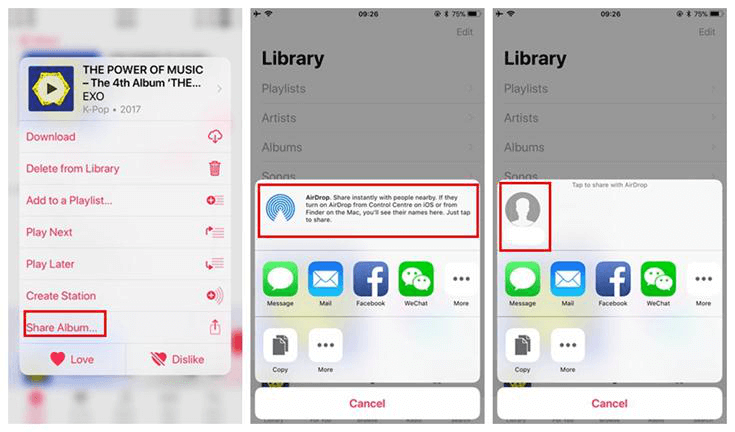
The steps on how to AirDrop Apple Music are actually too easy to follow. However, you should be noted that this would only work in case the person to whom you would like your songs to be shared should also be subscribed and is using Apple Music.
Apart from knowing how to AirDrop Apple Music songs, you can also try and make use of another method – the conversion of songs. And, this can actually be done by depending on a powerful and amazing third-party software application which of course has the capability to do so. We are to introduce the DumpMedia Apple Music Converter in this portion.
You are probably aware that Apple Music songs are DRM (Digital Rights Management) protected. This only means that songs cannot be easily transferred or downloaded directly and even played onto unauthorized gadgets keeping the owners’ copyrights secure and safe towards illegal and prohibited use. Well, you need now to worry about above since DumpMedia Apple Music converter can remove such protection as well.
DumpMedia, being a great tool offering video and audio converters, has been a great help for many users nowadays. Aside from having amazing video/audio converting features, a Spotify Music Converter, and a video downloader, it also has an Apple Music Converter which lets you convert your favorite and most loved music to MP3 format or any other formats you desire to be highly playable in any media player!
This tool is capable of removing DRM protection and allows you to convert songs to thousands of available formats. It even lets you listen to Apple Music songs offline, and even keep your songs running although your subscription has ended! It is a tool for easy download of your most loved Apple music songs and it can aid in the removal of DRM protection of such files the fastest way possible giving you a way to have those saved and eventually shared to anyone
Let us now take a look on how we can use this DumpMedia Apple Music Converter to AirDrop Apple Music from PC to iPhone:
Of course, we need to ensure that DumpMedia Apple Music Converter has been downloaded and installed on your personal computer. Once installed, open and launch the program. Once the program has been launched, iTunes will also be activated.
Under the “Library” menu, tick “Music”. Once done, you will now be seeing all the songs and playlists stored on your iTunes library. To be able to choose the songs to be downloaded and converted, you can either tick the checkboxes right next to each or make use of the search bar to easily find the specific or certain songs you wanted to be downloaded.

The next step that should be done is to perform the adjustments on the settings of the resulting output. You can choose any formats. The application supports many DRM-free formats including MP3. This as well supports those in AC3, M4A, M4R, AIFF, FLAC, AU, and even MKA format.
The tool will also allow you to change other options such as the bit rate and sample rate. You can as well perform the renaming of the resulting file. In this step, you would also need to specify the output path or the target location wherein the files will be saved.

Upon completing all the adjustments wanted for personalization or customization, the final step would now be the conversion process. You can just hit the “Convert” button which is located at the bottom right corner of the screen.

After a few minutes, your playlists will now be converted and finally downloaded. In addition to this, alongside with conversion, DRM protection will also be removed at the same time the file was transformed.
Once you have the files converted and transformed, you can just save those on your device and share it to anyone by either using transferring applications or by simply connecting their devices on your personal computer using a USB cable.
Tip: If you are satisfied with Spotify recently and want to transfer your Apple Music songs to this new platform, then you can check out ways from the provided link.
This article had highlighted amazing means on how you can have your Apple music shared with your loved ones or family members and friends. To learn how to AirDrop Apple Music would be a great way if you and your friend are using Apple gadgets. But, the dilemma enters in case one of you isn’t an Apple device user. Well, this is the time that the conversion option could be best for you. And, the use of DumpMedia Apple Music Converter would surely be useful.
Have you thought of this article as beneficial? Why not try using the options explained above? Or, have you ever experienced both? Why not give some feedbacks and reviews? We would be happy to see your comment below!
