
You can’t live without a music streaming service. Well, who can? These days, almost everyone listens to a music streaming service. It’s the best thing to do it. Music streaming services make it very convenient to listen to music. So, when it comes to choosing a music streaming service, you might wonder about the Apple Music 3-month trial. Should you go for it?
One thing is for sure, it’s worth thinking about. After all, Apple Music is one of the best music streaming services. Now, if you’re wondering if you should go for it, then you should continue reading.
Contents Guide Part 1. Can I Listen to Apple Music for Free?Part 2. How to Get an Apple Music 3-month Trial?Part 3. How to Keep Apple Music Forever after Free TrialPart 4. Conclusion
Can you Listen to Apple Music for Free? The answer is YES! There is no doubt about the awesomeness of Apple Music. Apple Music offers a free trial for 3 months, allowing you to listen to millions of songs without any cost.
It offers 50 million songs. You will never run out of songs to stream and listen to. Aside from the 50 million songs you can get from Apple Music, you also get access to their live radio station.
Another awesome thing about Apple Music is that you can connect to your favorite artists within the app. There is no doubt that Apple Music offers a lot of great features that you can’t resist. With the Apple Music 3-month trial, you won’t have to pay to experience all the awesome features it offers.
After the trial, you can subscribe to one of their paid plans, starting at $9.99 per month. During your subscription, you'll have unlimited access to all songs and features, including offline listening and personalized recommendations.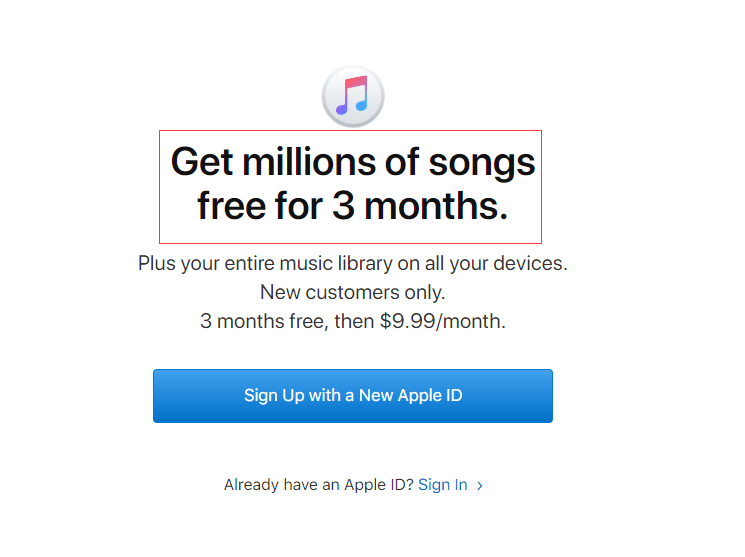
The Apple Music 3-month trial is free. Yes, it’s a free trial period that lasts for three months. That is good news for Apple Music enthusiasts like yourself. However, there is one thing that you have to know about it. It’s strictly a three-month trial. It automatically stops on the fourth month if you don’t proceed to sign up for the paid version.
So, if you’ve been so used to Spotify where you can sign up for a free account for a very long time, it’s not the same with Apple Music. You must be aware of the technicalities of the three-month trial of Apple Music. That way, you won’t be shocked to see that your playlists and songs are gone.
Tip: If you are participating in the three-month trial and want to cancel it, you can find the answer in Quora.
Now that you are more informed about the Apple Music 3-month trial, you can proceed to sign up for it. The steps below will show you how to sign up for the three-month trial of Apple.
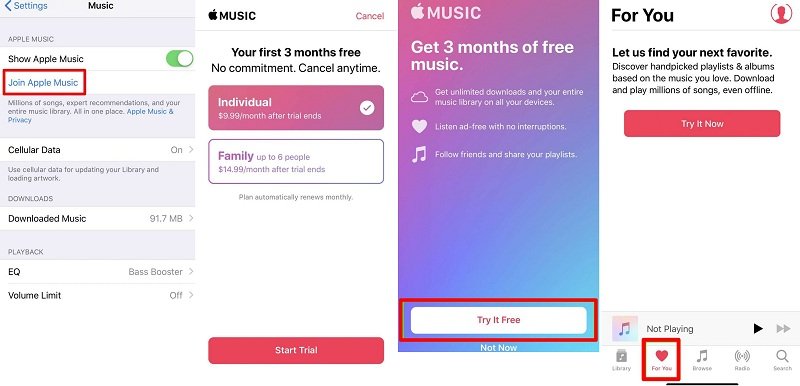
Tip: If you have met other problems with Apple Music, just find the solutions in the article.
Now that you’re signed up on Apple Music 3 month trial you should be able to manage it while you have access to it. Below are the various methods on how to manage your Apple Music three-month trial.
If you’re not sure about proceeding to the paid version of Apple Music, it’s best that you use the DumpMedia Apple Music Converter to save your songs and playlists.
The DumpMedia Apple Music Converter is easy to use. You don’t need any technical skills to use it. With just a couple of clicks, you will be able to convert and remove the DRM from the songs on Apple Music so that you can transfer or keep them after the three-month free trial is up.
Using this particular music converter is your best bet if you don’t want to proceed to a paid subscription to Apple Music. The steps below will show you how it works.
You will find the detailed steps below. Read on to see how easy it is to use the DumpMedia Apple Music Converter to keep your songs while on a free trial period.
Click on this link to download the DumpMedia Apple Music Converter. After downloading it, proceed to install it on your computer. Then finally, launch it.

Once you launch the DumpMedia Apple Music Converter on your computer, it’s very easy to add songs from Apple Music.

The good thing is that you don’t have to go to Apple Music because you can just click on the Music icon under the Library on the left-hand side of the DumpMedia Apple Music Converter. Once you click on it, all the songs will appear on your screen.
Choose the songs that you want to convert but before that, you can also adjust the output settings of the songs. You can do that by going to the Output Setting area on the bottom part of the DumpMedia Apple Music Converter.

Choose which format you want to convert your songs to and choose an output destination as well.

At this point, you’re all set to download the songs. You can just click on the Convert button on the bottom part of the screen.

While the songs are downloading, the DRM is automatically removed as well.
Since you can save all your songs with the use of the DumpMedia Apple Music Converter, it would be practical for you to cancel your Apple Music subscription. The steps below will show you how.
In case, you want to proceed to a paid subscription, the steps below will show you how to change your subscription plan.
Tip: If you are looking for playlists for Apple Music to enjoy, here are recommendations for you.
You now have a good idea of how the Apple Music 3-Month Trial goes. So, it’s up to you if you want to proceed to the paid version after the free trial.
In case, you don’t want to avail of the paid version, you can always use the DumpMedia Apple Music Converter to save your songs. That way, you won’t be compelled to sign up after the three-month free trial. You just have to make sure to cancel your three-month free subscription.
Have you signed up for Apple Music? Are you on a free or paid subscription? Feel free to share your thoughts. Our readers would love to hear from you.
