
Have you noticed before that a certain Apple Music album’s cover is not showing? How did you address the concern? Were you aware could be the probable causes of such? Have you tried looking for any solution to fix this “Apple Music album covers not showing” dilemma? What was the outcome then?
Some users consider this “Apple Music album covers not showing” concern as a thing that should be corrected immediately. Well, that is right as well because you are paying a fee and you should be getting what you paid for including the proper functioning of the app and the use of its other features.
Using the album covers, you can immediately identify the albums without having to read the description and title. Just by quickly glancing at the album covers, you’ll be able to identify them right away. Disappeared album covers might cause chaos in your music library!
You might have encountered this “Apple Music album covers not showing” problem right after updating your PC or iOS device’s versions. If you are still looking for a guide to correct the issue or a reference article, here it is! You’ll find the recommended workarounds as you delve into each part of this post.
Contents Guide Part 1. Why Aren't The Album Covers Showing Up on Apple Music?Part 2. How to Fix Apple Music Album Covers Not Showing?Part 3. How to Download Apple Music Songs for Offline Listening?Part 4. Conclusion
There could be a lot of reasons behind this “Apple Music album covers not showing” issue. As we have initially stated in the introduction part of this post, it could be due to the update made on your Mac or any other iOS device. But we’ll highlight three of the most common reasons in this section.
Regardless of whatever reason it would be, the bottom line here is to find what else you can do to fix the issue and finally see the Apple Music album covers again. We also got a bunch of workarounds in the second part of this article that you can try. Again, you can try one over the other or try them all in case the “Apple Music album covers not showing” issue still shows up after trying some options.
When you saw this problem - “Apple Music album covers not showing”, surely, the initial thing you’ll do is to go to your PC’s web and look for some solutions to try. There would be lots of references you’ll see right away.
However, it is recommended to still be keen and remember to be cautious about the possible risks of doing some things that might affect your files and computer.
We have here a bunch of suggested solutions.
The problem, “Apple Music album covers not showing”, might be due to the bugs on your current iOS version. And so, to have this fixed, you must try updating it to the latest version available.
Here is the procedure that you must accomplish.
Step #1. On your iOS handy device, just head to the “Settings” menu and then go to “General”. Scroll down until you see the “Software Update” option. It should be displayed there if there is an update available.
Step #2. If there is a need to update the iOS version of your device, you can just proceed, and your passcode will surely be asked. Input it to start downloading and installing the update. Your iOS device will automatically restart. Right after restarting, go to the Apple Music app and check if you can now see the album covers.
According to many, the most efficient and seems to be a most effective solution to fix the “Apple Music album covers not showing” issue to re-enable your iCloud Music Library. You just need to do these steps to have it re-enabled.
Step #1. On your device, go to “Settings”. You should be able to see the “Music” option. Click on it. Once done, you’ll right away see these two menus – “Show Apple Music Features” and “iCloud Music Library”. Have the slider toggled off.
Step #2. Now, restart your iOS device. Once up again, head to the “Settings” icon once again to re-enable both the “Show Apple Music Features” and “iCloud Music Library” buttons.

Step #3. When enabling the “iCloud Music Library”, there will be options shown. You need to select the “Delete & Replace” button to reload or see the Apple Music album covers.
You must take note that there is a need to have at least 2.5GB worth of storage space to have your Apple Music album covers maintained and shown. One possible solution to this “Apple Music album covers not showing” issue is to make way for some more storage space on your device.
You can try removing or deleting those large files that you have on your device. Have them transferred or moved to your desktop PC so that you’ll still have backup files.
Here is the procedure that you must be followed to have more storage space on your device.
Step #1. First, it is better to know how much storage space you have. To check, just go to the “Settings” icon and then look for the “General” tab. Scroll down until you see the “iPhone Storage” menu,
Step #2. To release some space to make sure that the Apple music album covers will be visible, you can enable the “Offload Unused Apps” menu (there is a button corresponding to it that you’ll see right away) or just delete those apps that are huge in terms of size.
Sometimes, the solution to the “Apple Music album covers not showing” problem is just as simple as closing and re-opening your music application.
Step #1. On your iPhone, swipe up from the screen’s bottom and then search for the open “Music” app.
Step #2. To simply close the “Music” app, just swipe up. Now, relaunch or re-open the “Music” app. Check if the album artwork can now be seen.
Another basic and easy fix for this “Apple Music album covers not showing” problem is trying to delete your Apple Music cache. By doing so, all those useless data can be cleared and removed. You can use the Apple Music app as a newly installed application on your device.
One of the most common procedures that everyone probably knows is trying to restart their devices right after seeing or detecting some issues. Initially, you can just try to restart the device in use and see if the problem, Apple Music album covers not showing, has been fixed.
Another basic solution is signing out and in again your Apple account. Although we are not always guaranteed that this would solve the problem, most users are saying this sometimes work. So, why not try? It’s just simple.
You only have to sign out of your Apple account on the Apple Music app. Once done, restart your device. After having your device up and running again, you can try going to the Apple Music app again and then sign in using your Apple account credentials – ID and of course, password. Review if this worked, if not, then try to use other solutions presented.
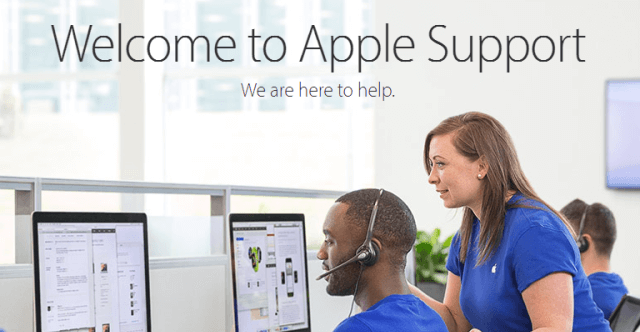
If nothing worked from the activities you tried, your last resort is to seek help from the Apple Support Team. Some consider this as the most inefficient solution as it might take a while until the problem is solved as you need to wait for them to call or get back to you after having the issue raised.
But if there are no other options left, might as well try. You can just report the “Apple Music album covers not showing” as an issue and then you will be asked to provide your contact details and full name.
We hope one of these solutions presented will solve your dilemma.
This post won’t end here. We still got a bonus for you. You read that right! In the third section, you will be learning how you can keep your Apple Music songs with you, on any device, forever. If you are interested to learn about how this would be possible, then continue reading this article.
If you aren’t aware, you can keep your Apple Music songs with you forever! That’s right. Even if Apple Music songs are protected by Apple’s FairPlay protection (DRM protection), there is still a way you can save and download them. This would be possible via the help of trusted applications like this DumpMedia Apple Music Converter.
If you only heard or read about the DumpMedia Apple Music Converter, there is nothing to worry about. We’ll brief you about this app in this section.
As mentioned, this can aid in the downloading of any Apple Music song of your choice. It has a fast speed (10x faster than the other applications) when it comes to the downloading of tracks. Added to this, you can also use the app to convert any Apple Music song you want to any output formats supported while keeping the ID tags and original quality of the files!
You can also apply some customization if wanted. The profile settings can be altered depending on your preference. Of course, you can save the transformed files in the filenames desired.
And oh, it is notable that the app can work as a powerful audiobook converter as well! It does support the conversion of your audiobook AA / AAX files. So, if you’re fond of listening to audiobooks and you wish to have them converted, you can also utilize the features of this DumpMedia Apple Music Converter.
This also has an interface that is so easy to use. Conversion can be done easily just by accomplishing three simple steps. When it comes to installation needs, there are only a few things required. You just have to complete all those to ensure that the installation will be smooth and successful. Visiting DumpMedia’s official site is always recommended.
Using the solutions shared in the earlier portions of this article, you surely now know how this “Apple Music album covers not showing” problem can be resolved. We do hope your dilemma will be removed after reading the content of this article.
Additionally, if you wish your Apple Music songs to be kept on your device forever, you can try using the DumpMedia Apple Music Converter and enjoy its perks and feature.
