
A few years ago Apple Company introduced Apple Music app for Android devices. This was a great success because it got many subscribers. This forced Apple to upgrade Apple Music for Android to allow its users to download Apple Music to SD Card.
However, this can only work for Apple Music Android SD Card but not for the iOS operating system. SD Cards help smartphone users to save on their phone's internal storage space. This is why most Android devices are SD Card supported.
This article will inform you on how to make Apple Music android SD Card a real phenomenon. It will give you comprehensive information on how to save Apple Music to SD Card on both Android and iOS devices. Part two of the article will enlighten you on how you can copy Apple Music to an Android SD Card.
Contents Guide Part 1. How to Save Apple Music to SD Card? Part 2. How to Copy Apple Music to Android SD Card? Part 3. Conclusion
In 2016, Apple updated the Apple Music application for the Android operating system to allow users to save downloaded songs on SD cards. This is only possible with the Apple Music Android SD Card, but iOS users cannot do it. This update has helped Apple Music for Android users to save on internal phone space. Because you can directly save the downloaded Apple Music songs on the SD Card.
However, Apple Music songs have DRM protection hence the downloaded songs cannot be transferred or played on another media player apart from Apple Music. Once you remove the SD Card, Apple Music songs inside the SD Card cannot be recognized by other applications or devices.
If you want Apple Music songs to be saved as normal music files like MP3, you have to remove the DRM protection and convert the songs into a compatible format. You will get more information about Apple Music conversion in part two below.
Step #1. Open the Apple Music application on your Android and tap on the "Menu" icon found in the upper left corner. A drop-down menu will appear where you will tap on "Settings" and a list of settings will appear.
Step #2. Just below the “Download on Wi-Fi" option, there is a "Download location" option. Tap on the second option and a pop-up window will appear asking you to transfer the downloaded music to SD Card.
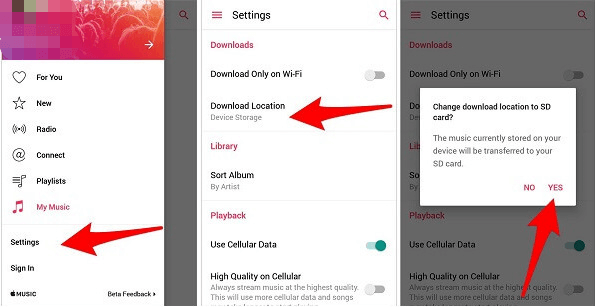
Step #3. Tap on “Yes” and your current downloads will be transferred to SD Card including your future Apple Music downloads will be saved on the SD Card.
Remember that the downloaded Apple Music songs can only play on iTunes and Apple Music applications. However, you can play these songs offline. Recent statistics show that the number of Android phones that can support SD Cards is reducing.
This is because most smartphone companies want to increase the sales of phones with big internal storage. However, such smartphones are usually expensive hence many Android users prefer to purchase a smartphone with small storage space but can support an SD Card.
Yes, you can save Apple Music songs on SD Card but this can only work with Apple Music android SD Card. But there is a way you can copy Apple Music to Android SD Card or SD Card on iOS devices like iPhones. This can be done with the help of Apple Music converter software and applications.
These applications remove the DRM protection from Apple Music songs and convert them into a more compatible format. DRM-free Apple Music songs can be copied to SD Card in your Android device from the computer. If you remove the SD Card from your Android device, the converted songs will be recognized on another device or media player.
There are several Apple Music converter software and applications on the market today. But the best must be the excellent conversion and download speed. And it should also give you a high-quality output with no data loss. A good converter must be readily available and compatible with several operating systems. And most importantly, it should be user-friendly.
DumpMedia Apple Music Converter is the best application for this job. This software can remove the DRM protection from Apple Music songs and convert them into several formats like MP3, FLAC, MKA, and many others.
It gives high-quality output and maintains the original quality of the song. It can maintain ID tags of the song and other metadata information. It is user-friendly with high conversion and download speeds. This software has an excellent storage management system that allows you to select the folder it will save the converted music files.
Step #1. Download and install the DumpMedia Apple Music Converter on your computer. You can choose to install the free trial version or purchase it to enjoy more features.
Step #2. Launch the program. Once it opens, it will load all music on Apple Music and iTunes. Select the songs you want to convert from Apple Music. If you are not seeing any song from the displayed list, you can type it in the search area.

Step #3. After selecting the songs, choose the output format you want from the list. MP3 format is recommended because it is the most compatible format. You can also choose the folder where the converted music files will be saved.

Step #4. Now click on “Convert” and the program will do the job. When it is done, open the folder you selected as the storage folder.

Step #5. Connect your Android device to your computer using a USB cable. Select an SD Card from the removable storage.
Step #6. Now copy the songs from your computer to the SD Card.
From the information above you can see that the Apple Music Android SD Card is a real thing that exists. Follow the procedure in part one above to save Apple Music downloads to SD Card. You can use the same procedure to transfer downloads already in the internal storage to SD Card.
If you want to listen to your Apple Music songs on SD Card anywhere and anytime, use the information in part two above. Use DumpMedia Apple Music Converter to remove the DRM protection from the Apple Music songs then later copy the songs to SD Card in your Android device.
Remember DumpMedia Apple Music Converter is a legal application but it is illegal to use it for commercial purposes. Try and purchase the program so that you enjoy extra features and a lifetime of free updates.
