
“I have an Android TV and an Apple Music subscription. I keep wondering how to play Apple Music on Android TV, but I am not so sure how it can be done. Can somebody help me?”
Not a problem! This situation is not as messy as you might think. There are many different solutions. For example, you can convert Apple Music to MP3 and then put it on your Android TV. That is one easy solution.
This post will explain all the commonly used methods to you, and also provide the easiest way as well. So, let’s start with the first part then!
Contents Guide Part 1. How to Play Apple Music on Android TV?Part 2. The Best Way to Play Apple Music on Android TVPart 3. How to Play Apple Music on Android TV OfflinePart 4. Summary
To play Apple Music on an Android TV, you'll need to have the Apple Music app installed on your Android TV and be connected to the same Wi-Fi network as your Apple Music account. You can also use the Apple Music app on your smartphone or tablet to control and play your music on your Android TV. Alternatively, you can use a third-party app to play your Apple Music library on your Android TV.
In this part of the article, we will introduce you to how to play Apple Music on Android TV via AirPlay and Cast first. First, let's take a look at how to play Apple Music on Android TV via AirPlay.
If you have an Android TV that can support AirPlay, streaming those Apple Music songs that you love using your iOS devices like iPhone or iPad would be the most convenient option for you.
Here is how to stream Apple Music on Android TV using AirPlay.
Step #1. You need to make sure that both your Apple device in use and your Android TV are connected to the same internet connection or WiFi network.
Step #2. On your iPhone device, run the Apple Music application and start playing a song that you love.
Step #3. There is an AirPlay audio icon that you’ll see. Just tap on it.
Step #4. From the list of devices displayed, choose your Android TV. By then, you are all set.
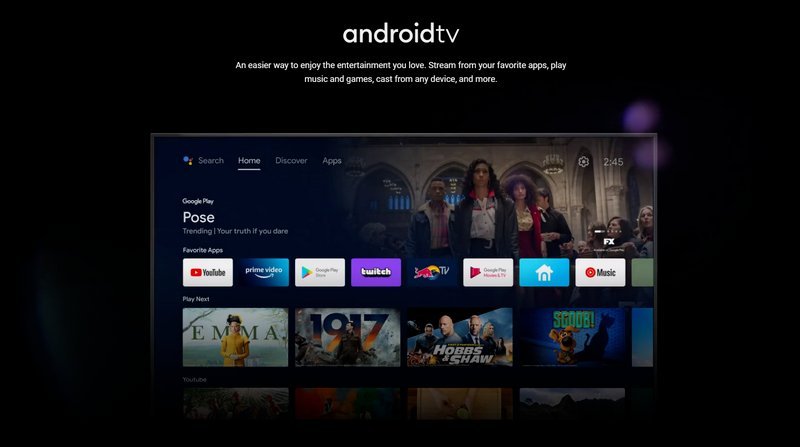
You need to first have the Apple Music app installed on your Android TV. You can find it in the Google Play Store (as your Android TV does not have the Apple Store). Just look for it to install. You can log in using your Apple Music account credentials and subscription. Afterward, you should be able to have access to your Apple Music library.
Added to this, you can also do the streaming of Apple Music on Android TV with Chromecast. We have here the detailed procedure of how you can do it. If you wish to use this, then just follow these steps.
Step #1. You have to make sure that all devices are connected to the same WiFi connection – your Android TV, your mobile device, and your Chromecast.
Step #2. Open the Apple Music app and then start streaming the songs on your mobile device.
Step #3. Tick the song that’s streaming (at the bottom area of the screen). Afterward, click the “Now Playing” page.
Step #4. You need to tap the “Cast” button and then tick the “Cast to Living Room TV” button.

The two procedures of how to stream Apple Music on Android TV that we highlighted in this part of the article are good methods to follow but in case you are looking for a better way, that’s what we have in the second part of this article. So, continue reading and jump to the second part of this article.
The best way for you to stream Apple Music on Android TV is to have your favorite Apple Music songs downloaded and saved either on a USB drive or on your Google Play account. But to do this, there is a need to have a professional software application that can do the converting and downloading. Apple Music tracks are protected by Apple’s FairPlay protection. And so, finding an app that can do the removal of this protection is a must.
There are lots of software apps on the web, but we will be sharing with you how great the DumpMedia Apple Music Converter is. This app can handle the removal of the DRM protection of Apple Music songs and can convert them to several output formats like MP3, FLAC, AU, M4A, MKA, AC3, and more.
With a speed of 10x faster than any other converters, you can be assured that the converted files will be readily available in no time. Added to this, you can even ensure that the quality of the output files will be 100% quality – almost the same as the original ones.
The ID tags of the original songs will also be maintained even after the conversion process. You can even do the modification of the output settings if you prefer to as well as the customization of the filename format.
In case you are an audiobook lover, you must know that apart from supporting the transformation of Apple Music songs, the DumpMedia Apple Music Converter can also work as an audiobook converter. And so, you can also process those audiobooks that you love using this app.
This is also easy to use. This means that even if it’s going to be your first time using this app, you will surely be able to navigate it without worrying if you are doing anything wrong. Also, the things you need to proceed with the app’s installation are only a few. You can check out the detailed list as you click the below icon.
As we mentioned above, the best way for you to stream Apple Music on Android TV is to have your favorite Apple Music songs downloaded and saved either on a USB drive or on your Google Play account. To help you with the app conversion of files, we have here the step-by-step procedure for your reference.
Step #1. Complete the things needed to install the DumpMedia Apple Music Converter on your PC then just complete the installation process. Afterward, launch the app.

Step #2. Preview the Apple Music songs you wish to convert and download. Select the output format you wish to use by navigating the “Output Format” menu, and then define the output settings (codec, bitrate, sample rate) as you wish. You can modify the setup as you wish. Defining an output path will also help to easily access the converted files after the conversion process.

Step #3. Once everything has been set up successfully, tap the “Convert” button and wait until the app finishes the transformation of the files. The DRM removal will also be done accordingly.
Now that you have the converted files, you just need to import them to start playing Apple Music on Android TV. As initially mentioned, you have two easy ways to do this. We will both present them here.
Usually, there are a lot of USB ports at the back of your Android TV. You can utilize those. To save the converted Apple Music songs on your USB drive, just have it plugged into your PC and then start copying and pasting the converted files from your computer’s library going to your plugged USB drive.
After copying, just safely eject your USB drive and then plug it into your Android TV’s USB port. On your Android TV, you shall see the name of your USB drive and finally see the Apple Music songs you just saved in it.
You must also know that streaming of the converted Apple Music on Android TV is possible through Google Play. You just need to have the Google Play app on your Android TV and ensure the converted tracks were uploaded to your Google Play Account accordingly.
See? It’s not an issue that Apple Music songs are DRM encrypted or that the Apple Music app is only compatible with Apple devices. With several available methods, you can do the streaming of Apple Music on Android TV.
With the help of great apps like the DumpMedia Apple Music Converter, you can even convert and download the Apple Music songs that you love and have them streamed not only on your Android TV but on any other device that you own!
