
“What is the best Apple Music Converter free to help me convert my Apple Music library into MP3? I pay the subscription and will continue to do so, but don’t like the Apple Music app on Android. I want to transfer them to my phone and use another app I am more into.”
Apple Music is one of the most popular music streaming services, estimated to have more than 88 million subscribers in 2021. It allows its users to stream unlimited songs and download them for offline playing. But Apple Music users should know that downloaded tracks can only be played on authorized devices and applications, such as iTunes.
You may want to play Apple Music on a device that does not support the Apple Music app. Maybe you want to back the tracks up because you cannot access them once you cancel the subscription. Or maybe you want to edit the music depending on your need.
All of these things need a free Apple Music Converter, a program specifically designed for converting Apple Music songs from protected formats to more common ones. To help you get started, I find out some popular Apple Music Converter free that you can use in 2022.
Contents Guide Part 1. Is There a 100% Free Apple Music ConverterPart 2. Free Apple Music Converter in 2022Part 3. How to Use the Best Apple Music Converter for FreePart 4. Summary
To begin with, you may wonder if there is a 100% Apple Music Converter free. Actually, I’ve found some free audio recorders that record the songs from your computer’s system sound or microphone. But they do not support batch conversion. As you can see, it’s inconvenient if you want to convert your whole Apple Music Library.
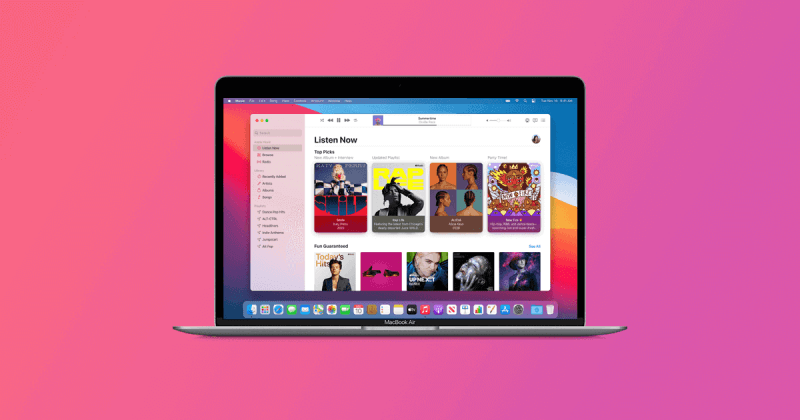
Differently, Apple Music Converters usually offers batch conversion. You can even choose the bitrate, change the output format, and edit the metadata of the Apple Music tracks. What’s more, although there are no 100% free Apple Music converters, most of them provide a free trial for all newcomers. You can make full use of the free trial before you finally decide to pay for them or not.
Here I’ll analyze the pros and cons of the most popular Apple Music Converters in different aspects, especially the difference between their free trial versions. Keep reading if you want to know which converter fits you most.
DumpMedia Apple Music Converter Free (Recommended)
DumpMedia Apple Music Converter has an Apple Music-like user interface thanks to the built-in Apple Music Web Player. You can easily find the songs you want to convert and quickly learn the operations. You are able to convert protected M4P songs, albums, and playlists to common audio files such as MP3, M4A, WAV, and FLAC. It will keep ID3 tags and the original quality of the tracks. DumpMedia Apple Music Converter is free to download and try.
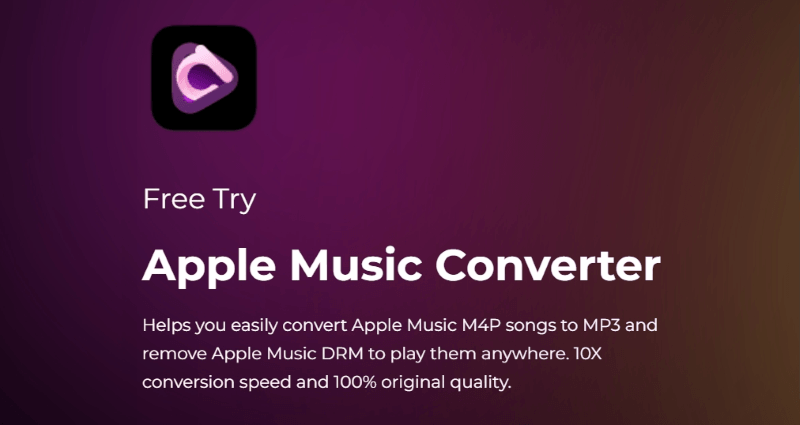
Pros:
Cons:
Sidify Apple Music Converter Free
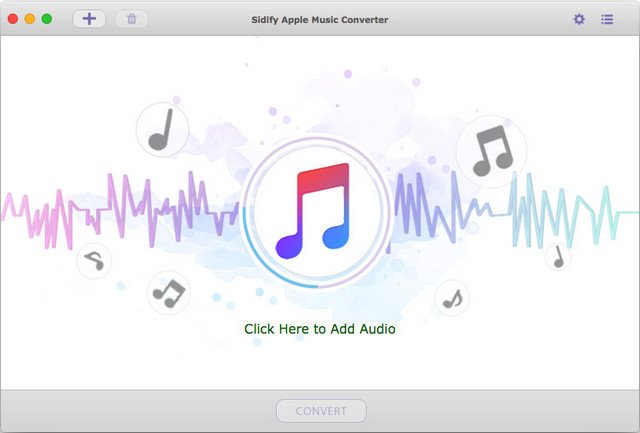
Sidify Apple Music Converter has a simple and clear user interface. It can automatically detect your music library after launching it. It can record Apple Music as MP3, AAC, FLAC, WAV, AIFF, and ALAC files while keeping the ID3 tags and lossless sound quality. It has some tools helping your burn Apple Music to CD and edits ID3 tags.
Pros:
Cons:
TuneFab iTunes Audio Converter/TuneFab Apple Music Converter Free
TuneFab Apple Music converter has an iTunes-like user interface. You need to sync Apple Music to the iTunes library, and it will also scan your music library while opening the iTunes app. It helps convert Apple Music and iTunes music to MP3, M4A, AAC, AC3, AIFF, and AU and keeps ID3 tags without quality loss.
Pros:
Cons:
I hope you’ve figured out the free Apple Music Converter that fits you most. In my opinion, DumpMedia Apple Music Converter is the best in 2022. As it offers a free trial, you can try this great Apple Music Converter free. Follow the paragraphs below to know how to use it.
Step 1. Launch DumpMedia Apple Music Converter
Download and install DumpMedia Apple Music Converter on your computer. After launching it, click the button that says Open the Apple web player. Sign in with your Apple ID to get access to your music library.
Step 2. Drag a Song, Playlist, or Album to the Bubble

To open the converter, simply drag and drop the song you want to download to the red bubble in the top right corner. Or you can open an album or playlist and click the bubble to import the whole album into the converter.
Step 3. Change the Output Format and Start the Conversion

Click the dropdown list next to a song and select the output format. Click Browse in the lower left corner to set the output folder. Hit the Convert button once the setting is done. Go to the Finished tab and click Open File to locate the converted songs easily.
An Apple Music Converter free makes you take advantage of your Apple Music subscription. You can try to use the Apple Music Converters for free and explore further to find out which one is the most suitable for you. As far as I am concerned, DumpMedia Apple Music Converter is the best converter due to its overall performance.
