Apple Music attracts music fans around the world with its huge music library and extremely high-quality music. In 2021, more than 78 million people subscribed to Apple Music’s streaming service. If you are an Apple Music user, you should know that you can get access to millions of tracks only during the subscription period and the free trial service.
If you want to listen to those tracks even after you cancel the subscription, you’ll need an Apple Music Converter to help you. Here is an Apple Music Converter review. I’ll analyze the pros and cons of different Apple Music Converters and tell you how to use the best Apple Music Converter.
Contents Guide Part 1. What is Apple Music Converter? Part 2. Apple Music Converter Review: Pros & ConsPart 3. Best Apple Music ConverterPart 4. Summary
Apple Music Converter is a specialized program used to convert Apple Music songs from protected and encrypted formats to other popular formats, usually for backup and playback. Users might take advantage of an Apple Music Converter for many reasons.
If Apple Music is a record store and you are a customer, then your subscription to Apple Music seems to be more like “renting” rather than “buying” the records from Apple Music.
If you pay the monthly fee, you can freely enjoy the music library. You can also download the songs on your device in case you don’t have a network connection.
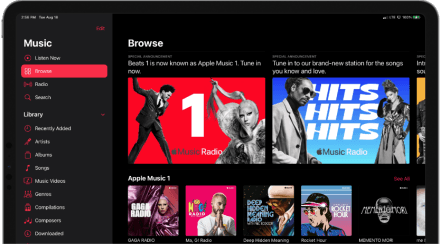
However, you only have the right to use the records, not the ownership. Any tracks or playlists downloaded from Apple Music are DRM-protected and cannot play on unauthorized media players or devices.
Furthermore, the downloaded songs will disappear once you cancel the subscription. The playlists you created will be deleted and not returned even if you subscribe again.
Therefore, an Apple Music Converter is necessary for users who want to keep their favorite tracks forever and listen to them no matter when and where. To save time and help you get started, the following is an Apple Music Converter review of some popular Apple Music Converters you can find online.
1) DumpMedia Apple Music Converter Detailed Review (Highly Recommended)
DumpMedia Apple Music Converter supports many output formats, including MP3, M4A, AC3, AAC, AIFF, AU, FLAC, and WAV. You can convert M4P songs, albums, and playlists from Apple Music, iTunes M4B audiobooks, and Audible AA/AAX audiobooks to popular audio formats while keeping ID3 tags and 100% original quality. You can also customize output song profile settings and filename output.
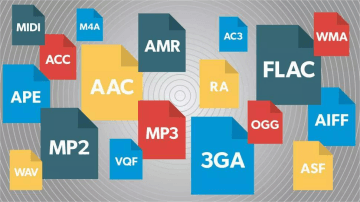
Pros:
Cons:
2) Sidify Apple Music Converter Review
Sidify Apple Music Converter supports common output formats, including MP3, AAC, FLAC, WAV, AIFF, and ALAC. You can convert Apple Music, iTunes M4P Music, audiobooks, and podcasts while keeping original audio quality and ID3 tags. You can also burn Apple Music to CDs and upload Apple Music to OneDrive.
Pros:
Cons:
3) TuneFab iTunes Audio Converter / TuneFab Apple Music Converter Review
TuneFab iTunes Audio Converter supports you in converting Apple Music, iTunes Music, audiobooks, and podcasts to formats including MP3, M4A, AAC, AC3, AIFF, and AU. You are able to keep ID3 tags and metadata information after conversion. You can also customize output parameters such as output quality and bitrate.
Pros:
Cons:
It’s up to you to choose your favorite converter after reading this Apple Music Converter review. In general, I think DumpMedia Apple Music Converter is the best Apple Music Converter in terms of user interface, speed, price, and so on. If you want to know how to enjoy Apple Music with it, you can read the following step-to-step guide.
Step 1. Download Apple Music songs and install DumpMedia Apple Music Converter
Download your favorite songs from Apple Music or iTunes Library. Install and launch DumpMedia Music Converter on your Windows or Mac computer. After launching the software, it will automatically run iTunes and load iTunes Library. Then, your library will show on the left sidebar and your songs on the right panel.
Step 2. Select Apple Music songs and adjust output parameters
Click and check the songs you want to convert on the upper right panel. In the lower right section, you can change the output format, output quality, output folder, and bitrate. Click the Metadata tab, and you can adjust the original ID3 tags.

Step 3. Convert Apple Music songs and view output files

After finishing the adjustment, you can click the Convert button in the lower right corner to start conversion. You can see the conversion status on the Converting tab. When the conversion is over, you can go to the Finished tab and click View Output File to locate the converted audio files.

DumpMedia Apple Music Converter helps users enjoy Apple Music on unauthorized devices without a network connection and keep downloaded Apple Music songs forever instead of being deleted after the subscription ends. This post is an Apple Music Converter review that analyzed three popular Apple Music Converters to help you make the decision. Hope you enjoy the wonderful experience with music.
