
iMovie is a great editing app that can even make videos of amateur users look professional. And since it’s a huge and well-known editing app it also contains a wide variety of background music or special effects that you can add to your videos. However, even though it is a pretty great application, you can’t possibly import Apple Music in iMovie no matter how much you want to add an Apple Music track to your video.
That’s why we have created this article to help iMovie users learn how to add Apple Music to iMovie using a very special method. This special method of ours can also help Apple Music users listen to unlimited songs from Apple Music even without paying for a subscription plan.
Find out more about it by reading this article so you can start using your favorite tracks from Apple Music now and add them to the videos you are currently making in iMovie.
Contents Guide Part 1. Can You Add Apple Music to iMovie?Part 2. How to Add Apple Music to iMovie?Part 3. Summary
As we have mentioned above, even though iMovie is such a great video editing application it still has its limitations. And one of its limitations is that you cannot add Apple Music to iMovie. Yes, you read that right. iMovie is indeed a home for many great and entertaining pieces of background music or sound effects.
However, no matter how much you want to add your favorite track from Apple Music, iMovie doesn’t allow it. We understand that Apple Music contains and can offer its users many songs and tracks that you can add to your iMovie videos, that’s why we have made sure to make this article for you.
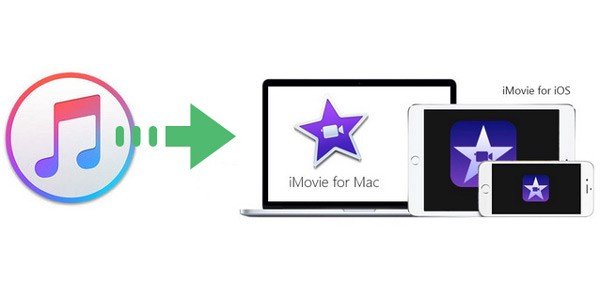
From your background soundtrack to special effects on your videos, we will see to it that at the end of this article, you can now freely add Apple Music to iMovie with ease. So if you are looking for a way to add Apple Music to iMovie, you have come to the right article.
In this article, we will show you a special method that can let you add unlimited Apple Music in iMovie for you to use on your current and future videos. This special method can also help you get Apple Music songs even without subscribing to an Apple Music plan. Continue reading below and learn how to successfully add Apple Music to iMovie.
If you are reading this article right now then you’re probably looking for a way to add Apple Music in iMovie. Fortunately for you, we know just what to do with your little problem.
The first thing you will have to do to successfully add Apple Music to iMovie is to find a great third-party tool like DumpMedia Apple Music Converter. Why do we need this third-party tool? It’s because Apple Music has made sure to put a DRM tech to all of their tracks.
This DRM tech prohibits anyone from importing or playing any Apple Music outside their app. That is why you will have to use a third-party tool like DumpMedia Apple Music Converter.
So what is DumpMedia Apple Music Converter? This converting tool can help you remove the DRM tech that protects your Apple Music songs and can even let you convert these songs into a format that you prefer to use and that is compatible with iMovie.
DumpMedia Apple Music Converter is also five times faster compared to other converting apps while preserving the original quality of your song so you can keep listening to high-quality audio all the time.
If you want to learn how to use DumpMedia Apple Music Converter, follow these steps:

After that, all you have to do is add the songs you have converted to your iMovie app so you can start editing your videos using your favorite and selected Apple Music songs. With the help of DumpMedia Apple Music Converter, you can now add Apple Music in iMovie anytime you want.
We believe that the videos you make are important and are key to the emotions and words you want to convey to other people. That's why we have made sure to add a detailed guide for you to use DumpMedia Apple Music Converter. With this converting tool, you can now edit as many videos as you want with the right Apple Music song. Add Apple Music in iMovie using this third-party app that we trust!
Now that we have finally answered your question and have taught you how to add Apple Music to iMovie, you can now start editing your videos in iMovie using your desired Apple Music track. Don’t forget that all of these are made possible by the number one converting tool on the internet, DumpMedia Apple Music Converter.
Using this converting tool, you can now easily remove the DRM tech that comes with your Apple Music track and have it saved on your device forever.
Also, DumpMedia Apple Music Converter is the key that you need so you can add as many Apple Music tracks as you want to your iMovie videos. It can make your videos much more entertaining and much more ‘you’.
So if you want other people to see the effort you have exerted by making this video and the emotions you want them to feel try out this third-party app now. So what are you waiting for? Download and install it now and see the magic it can bring to your iMovie videos.
