Apple Music not syncing your songs, playlists, or library across devices? You're not alone — this issue affects thousands of iPhone, Mac, and Windows users every month. Whether your Apple Music is not syncing to your iPhone, or new songs refuse to appear on another device, this guide will walk you through every working fix. And if you want the fastest, guaranteed way to completely avoid Apple Music syncing bugs, you’ll also discover a permanent solution at the end.
Contents Guide Part 1: Why Is Apple Music Not Syncing?Part 2: 8 Fixes for Apple Music Not SyncingPart 3: Still Not Syncing? Here’s the Permanent FixComparison: Fixing Apple Sync vs. DumpMedia (Permanent Fix)Summary
Why isn't my Apple Music syncing to my iPhone or other devices? Apple Music syncing depends on:

When any of these misfire, your playlists and music collection stop appearing across devices.
Why are my Apple devices no longer syncing? How do I fix sync issues? Below are the 8 proven fixes to get everything working again.
If Apple Music servers are down, syncing will fail no matter what.
If the iCloud Music Library has not been enabled, it will cause the "Apple Music not syncing" issue. To guide you through the process of turning it on, you may refer to the below.
On iPhone / iPad: Settings → Music → Sync Library ON

On Mac: Music app → Preferences → General → Sync Library

On Windows: Settings → Music → Sync Library ON

Plug your iPhone into your computer and sync via iTunes/Music app.
Using outdated software can cause syncing issues. Make sure Apple Music, iOS, and macOS are all updated to the latest versions on every device.
The issue can be due to not using the same Apple ID on the devices where the syncing is being done. Your devices must be using the same Apple ID that was used during the purchase of the subscription. Once you find out that either of your devices does not use the same Apple ID, you just have to log out of that account in use and log in again, but this time, using the correct Apple ID.
Sometimes, the device you are using could be the issue. Reboots flush cache and reinitialize sync modules.
If disabled, synced content may appear blank.
Settings → Music → Show Apple Music
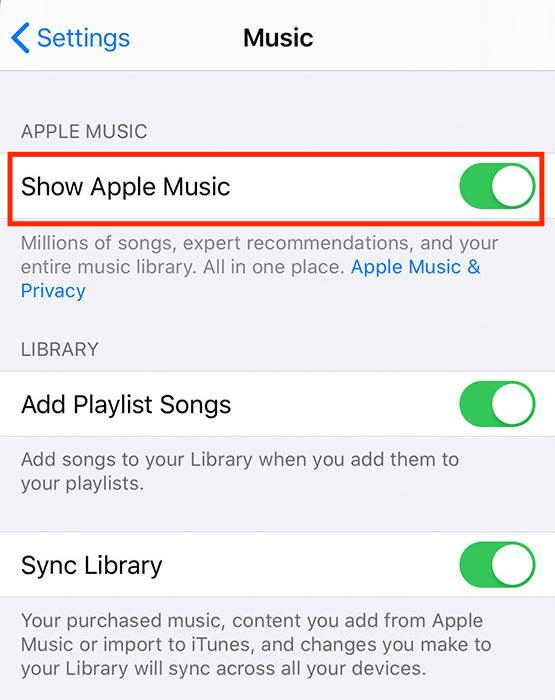
After using Apple Music for years, many users have come to realize that Apple Music syncing is unreliable due to DRM and iCloud limitations. If you want full control of your Apple Music library permanently, the best solution is to remove DRM and save your music as MP3 files.
DumpMedia Apple Music Converter lets you:
Step #1. Once all the installation requirements of DumpMedia Apple Music Converter have been met, launch the app and then start by previewing or selecting the tracks to be processed.

Step #2. Select a format to use. Ensure that the output format selected is supported by the devices wherein you’d like the tracks to be played. You can also modify the other parameter settings if you’d prefer to.

Step #3. Hit the “Convert” button at the bottom of the page when you’re ready. This will trigger the app to start converting the tracks as well as removing their DRM protection.
Once the tracks are converted, just have them saved on any device you’d like to use! Surely, you won’t be encountering the “Apple Music not syncing” problem ever again!
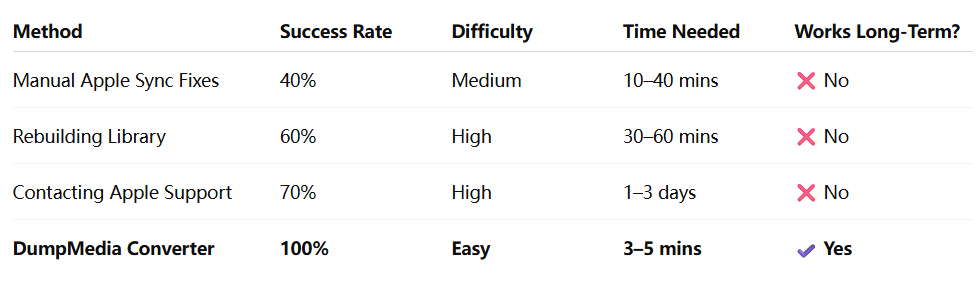
Surely, the “Apple Music not syncing” issue is no longer a problem for you now. It is important to know the reasons behind the issue but it would be best to learn how you can deal with them. Trying out those basic fixes is indeed helpful but downloading them via apps like DumpMedia Apple Music Converter will always be the best solution.
