Even though the production of Windows Phone was discontinued today, a lot of people still used it. Some Apple users even switched to Windows phones for some reason – which is why a lot of Apple users who are now using Windows Phones are trying to find a way to access Apple Music on Windows Phone.
If you are one of those people, you’re in luck because we have prepared a full article that can teach you how to add your favorite Apple Music on Windows Phone. This special method of ours is also very easy and reliable. You don’t even have to pay for a subscription plan on Apple Music just to add your favorite tracks to your Windows Phone. To find out more about this method, read the rest of this article.
Contents Guide Part 1. Can You Get Apple Music on Windows Phone?Part 2. How to Get Apple Music on Windows Phone?Part 3. How to Transfer Apple Music to Windows Phone?Part 4. Summary
Can you play Apple Music songs on your Windows Phone? Read this. Many Apple users have switched to Windows Phone for some reason. However, even though their experience with their new Windows Phones is quite amazing they can’t seem to access Apple Music anymore. Yes, you read that right.
Apple Music on Windows Phone is a big no-no. That is why we have prepared this article to help users who can’t access Apple Music on Windows Phone. In this article, we will teach you a special method that you can use to listen to Apple Music on Windows Phone.
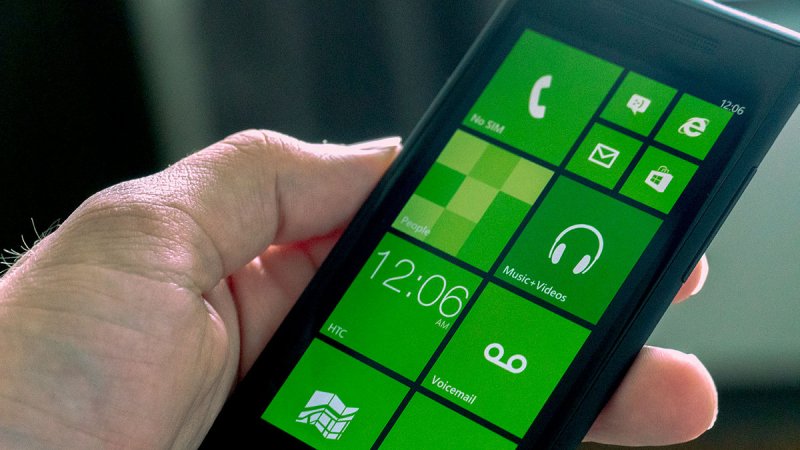
Now that we have mentioned a special method that you can use to let you have access to Apple Music on Windows Phone, it’s time for you to learn about it.
The special method we are talking about is by using a third-party app like DumpMedia Apple Music Converter. Since Apple Music is inaccessible on Windows Phones, you will have to use a third-party app that can let you stream your favorite Apple Music tracks on your Windows Phone. And what can be a greater app than DumpMedia Apple Music Converter?
That’s right! With the help of DumpMedia Apple Music Converter, you can easily remove the DRM tech that protects all of your Apple Music tracks. Moreover, this converting tool can also help you convert your favorite songs into a file format that you prefer to use. DumpMedia Apple Music Converter is five times faster than other converting apps.
This app is also guaranteed to preserve the original audio of any song to let users listen to high-quality music. Aside from that, DumpMedia Apple Music Converter can also help you listen to Apple Music tracks using any device you want for offline listening and even without subscribing to any Apple Music plan.
Yes! With DumpMedia Apple Music Converter, you don’t have to pay Apple Music just to listen to a certain song. All you need is this converting tool and you can now listen to unlimited Apple Music songs all the time. After your song is finally converted the next thing you will have to do is to transfer it to your Windows Phone so you can now start listening to Apple Music on Windows Phone without any problem.

If you want to learn how to use DumpMedia Apple Music Converter and how to transfer your converted songs to Windows Phone, continue reading down below.
Since we have already introduced DumpMedia Apple Music Converter to you, the next thing you will have to do is learn how to use it. Below is a step-by-step guide we have prepared to let you see how to use this converting tool. Simply follow these steps:

After that, you now have a list of converted Apple Music songs saved on your computer forever. The next thing you need to do is to transfer it to your Windows Phone. To do this, simply follow the instructions below:
You can also add Apple Music on Windows Phone through the use of the Cloud. Using the Cloud storage services like Google Drive, upload your Apple Music to it and then open the same account on your Windows Phone. From there, you can now access your Apple Music on Windows Phone.
If you follow all the steps we have listed above, you will surely have access to all your Apple Music songs on your Windows Phone in no time. Of course, all of these are only made possible by no other than the best-converting tool on the internet today, the DumpMedia Apple Music Converter.
Now that we have provided all possible ways to access and get Apple Music on Windows Phone, we sure do hope you can now start listening to your favorite tracks from Apple Music on Windows Phone with ease and without any interruptions.
Just don’t forget to download and install DumpMedia Apple Music Converter on your computer so you can convert unlimited songs from Apple Music and listen to them any time you want and use any kind of device, not just your Windows Phone. So what are you waiting for? Download and try out DumpMedia Apple Music Converter today!
