
“My Apple Music playlists disappeared, what should I do?”
A lot of Apple Music account owners had reported the same problem – the “Apple Music playlists disappeared” issue on many community platforms. However, some (maybe up to this date) might still not know what must be done to overcome the dilemma.
If you encounter the same problem and are not sure how it can be fixed or must be addressed properly, we will be sharing some troubleshooting tips that you can apply. As you continue reading, an overview of the usual reasons why the “Apple Music playlists disappeared” issue keeps on showing up will also be tackled in this post. If you wish to immediately learn about the guides to recover those playlists that had disappeared, you can quickly jump to the second section.
Contents Guide Part 1. Why did Apple Music Playlists disappear?Part 2. Why did Apple Music Playlists disappear after Canceling Subscription?Part 3. How to Recover Disappeared Apple Music Playlists?Part 4. Bonus: How to Permanently Prevent Apple Music Playlists Disappeared Problem?Part 5. In Conclusion
Every time we encounter an issue with a device or something that we are using frequently, our initial thinking is to look for the reasons why such a problem appeared. Did we do something that triggers the issue to arise? Did we forget an important step to accomplish before using the device or the application?
Apart from these two questions, there might still be a lot more. And, if we are not that well-versed in a certain thing, we would be looking for references that would help us understand the logic behind that scenario. And, in particular to this article’s main topic - Apple Music playlists disappeared, we will be dealing with the reasons why this issue is happening.
Reason 1. Based on research, the most probable reason why the Apple Music application is deleting tracks or playlists is that there is an issue with your iCloud Music Library. The iCloud Music Library is vital in the functioning of this streaming service because it is responsible for syncing the songs you have on Apple Music and iTunes across all devices.
The process is that once the iCloud Music Library is enabled, all music will be scanned and will be replaced by Apple’s versions. Those unidentified will be uploaded to its servers.
Reason 2. Another reason could be an expired Apple Music subscription. You must know that once your subscription ends or is canceled, all the playlists that you have on Apple Music will be gone.
Reason 3. Now, if for instance, you tried updating your iOS and you can’t see specific Apple Music playlists, your “Show Apple Music” icon/option might be turned off automatically.
There could be other reasons why your Apple Music playlists disappeared. The above three are the most usual among them. Now that you are aware of the probable cases that might have caused the disappearance of your Apple Music playlists, you should check what things you can do to fix the issue and avoid the reoccurrence. And, that is what we will discuss in the next part of this article.
The disappearance of Apple Music playlists after canceling a subscription can occur due to various reasons. One common reason is that the playlist may have been created on a different account or subscription. Apple Music allows users to access playlists on multiple devices, so it's possible that someone else with access to the playlist accidentally deleted it.
Another reason could be if the playlist was created using a different email address or Apple ID, and the user has subscribed to a different Apple Music account. In this scenario, the user may need to import the playlist from another device to their current Apple Music account or create a new playlist.
It's also important to note that if the user subscribed to a free trial and the playlist disappeared after canceling the trial, it's likely because access to the playlists is tied to the subscription. Therefore, once the trial was canceled, access to the playlists associated with the trial subscription was also removed.
To address this issue, the user may want to consider checking any other devices they may have used to see if the playlist is still accessible there. Importing the playlist to the current Apple Music account from another device may help recover the missing playlists. If the playlist was created under a different email or Apple ID, the user may need to use that specific account to access the playlist. If the playlist was associated with a trial subscription, re-subscribing to the trial or a regular subscription may restore access to the missing playlists.
There are a lot of means to fix to be able to fix this “Apple Music playlists disappeared” problem. Here are some of the most used ones that you can also try.
As initially mentioned, there are cases in which once you try updating your iOS version, the “Show Apple Music” option might be automatically toggled to “off” status. This could be one reason why some Apple Music playlists disappeared but don’t worry, this can easily be fixed by following simple steps.
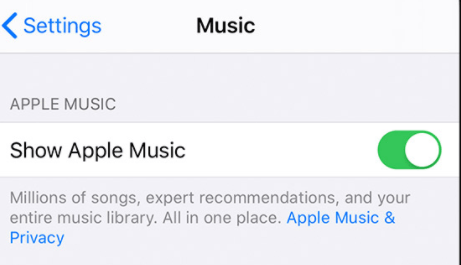
Alternatively, you can navigate to your menus and then tick iTunes, followed by “Preferences”, then “General”. By doing so, you will see the same option.
The iCloud Music Library feature is very important on your device as it will be used by your gadget to update songs, download songs, and manage them. However, it can also malfunction at times like when you are trying to move out from your current iOS version.
You can have this get back and running again. If your Apple Music playlists disappeared, this could be the solution to that.

Another reason why your Apple Music playlists disappeared could be the syncing of your iTunes account across all devices that you are using. The syncing could be unsuccessful causing the disappearance of the playlists.
Here is how to fix it.
You might have noticed that there is this “Other” folder under the storage of your iTunes account. This contains the media that is not under any category. During iOS updates, because of some glitch, your audio files might be categorized as one of the “Other” media making them invisible and inaccessible.
To fix this, you must follow these four steps.
Step #1. Open your iTunes app on your PC or Mac and connect your device via a USB cable
Step #2. Under the “iTunes” window, click on your device and then on the “Summary” option. A new window will be displayed. At the bottom, you’ll see a bar containing several colors and labels.
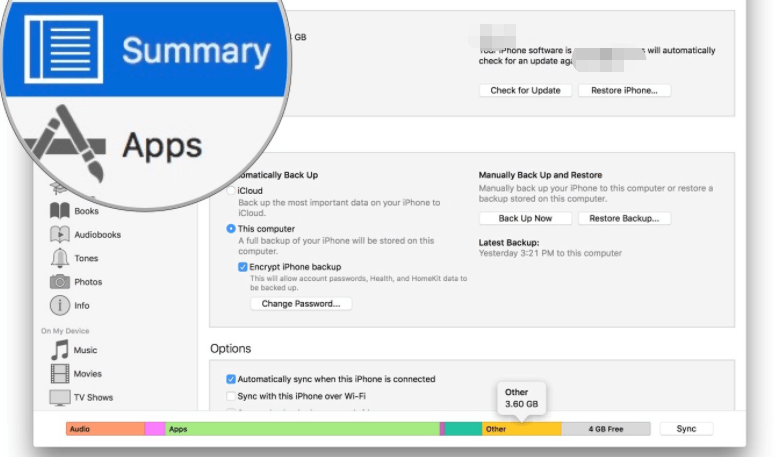
Step #3. Check the consumption of your audio file and the “Other” section. Now, if you saw that the “Other” section consumes more storage, then probably, more files are categorized under it.
Step #4. You have to resync your device with iTunes on your PC to make sure that this time, the files will be tagged correctly and stored in the right location.
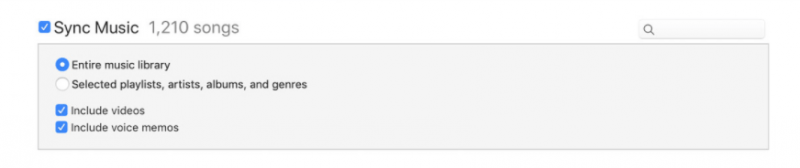
The Apple Music tracks should be accessible once the device has been removed and restarted.
What if any of these did not work after trying them out? How can I fix the “Apple Music playlists disappeared” problem?
Rather than finding out and trying more ways to see those playlists that disappeared, why not just keep all those Apple Music playlists you love with you and permanently prevent the Apple Music playlist disappearance problem?
One good app can help you with that – the DumpMedia Apple Music Converter. This application is capable of removing the DRM protection of Apple Music songs and can support not only the processing of songs but also audiobooks. This can also support multiple formats allowing you to have your offline music player. This is too easy to use as well.
Here is how this can be used during conversion and downloading.
On the main interface, select the Apple Music songs to process.

Under the “Output Format” option, choose one and define an output folder as well. You can also edit some settings and select a name to use.

Once everything is completely set up, you can now tick the “Convert” menu to begin the whole conversion process. After a few minutes, the converted tracks should be ready for offline streaming.

Once you noticed that your favorite Apple Music playlists disappeared, there are a lot of ways you can do to fix the problem. If you still cannot solve it, then you are left with the option to download the Apple Music songs and have those played offline. Well, this is more advantageous! Why? This is because there would be no more “Apple Music playlists disappearance” and any other issues in connection or subscription. Plus, all tracks can be accessed anywhere, anytime, on any device.
