No one likes a glitch. It’s the last you expect especially considering how technology is these days. Unfortunately, it’s inevitable. You are bound to experience a glitch or two even from the best.
Don’t go thinking that you won’t ever experience Apple Music skipping songs. The possibility isn’t remote even if it’s a service coming from Apple.
That’s just the way it is when it comes to technology. The good thing is that there are always solutions. So, if you experience Apple Music skipping songs, you can always do something about it. Read on to learn more about the solutions to this particular issue.
Contents Guide Part 1. Reasons for Apple Music Skipping Songs ErrorPart 2. How to Solve the Apple Music Skipping Songs ErrorPart 3. How to Prevent Apple Music Skipping SongsPart 4. Conclusion
If, all of a sudden, you experience Apple Music skipping songs, do not panic. It can happen. There are a couple of reasons why you are experiencing Apple Music skipping songs.
It could be that the computer you are using is not authorized. Since Apple Music is web-based, you can listen to it on any computer. It could skip Apple Music if the computer you’re using isn’t authorized.
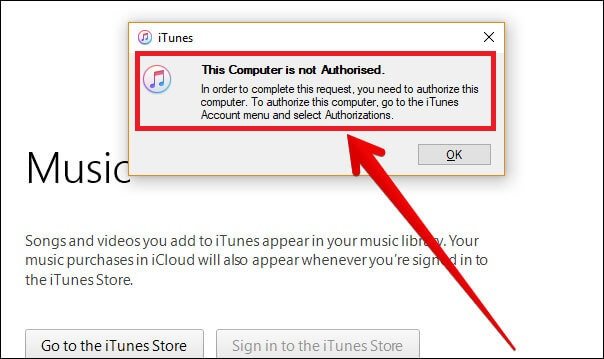
There are strict rules when it comes to playing digital audio content. Apple Music protects their songs. This means that all their songs are licensed to be played in certain countries only. When a song is not available in a certain area, chances are, Apple Music will skip them.
As previously mentioned, Apple Music is web-based. If you’re paying for it on a monthly basis, you can listen to the songs offline. If you’re just on a free account, you can’t listen to it offline. Having said that, Apple Music relies a lot on internet connection. If you’re experiencing Apple Music skipping songs, it could be that your internet connection is weak.
It happens. You could end up creating more than just one Apple ID because you’ve forgotten the others. Since you have multiple Apple IDs, you might be using the wrong one while listening to Apple Music and you’re even not aware of it. The wrong Apple ID could cause Apple Music to skip some songs.
There’s no need for you to panic. Even if you experience Apple Music skipping songs. You can do something about it. Below are some solutions that you can consider in solving the issue of Apple Music skipping songs. Make sure to read until the end to learn how you can totally avoid this issue.
If you're having an issue with your Apple Music skipping songs then try deauthorizing and authorizing your computer. Follow the steps below.

Tip: If you feel tired to read the step one by one, here is a YouTube video recommended to you.
Some songs on Apple Music are licensed only to certain countries. That’s the reason why some songs are unavailable. In most cases, you will end up with Apple Music skipping songs.
Making use of a VPN service can make the song or songs available on Apple Music. Below are the steps on how to use a VPN service.
It’s best to check on your internet connection to fix the issue of Apple Music skipping songs. Below are the steps on how you can do it.

You also should try checking if you’re using the correct Apple ID. There are various ways to find your Apple ID. The steps below will show you the various ways on how you can find your Apple ID.
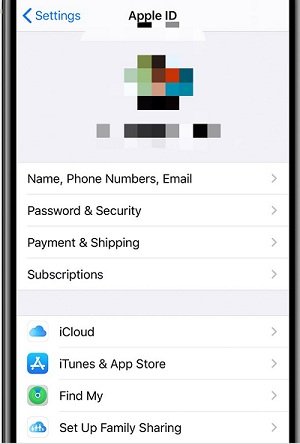
Tip: In case you will meet other problems with Apple Music, there are some solutions in this article for you.
As promised, this article will provide you the ultimate way to prevent Apple Music skipping songs. The DumpMedia Apple Music Converter is all you need to prevent such an issue.
Whether you’re on a free or paid Apple Music account, the DumpMedia Apple Music Converter will allow you to download, to convert, and to remove the DRM so that you can listen to the songs without any skips and interruptions.
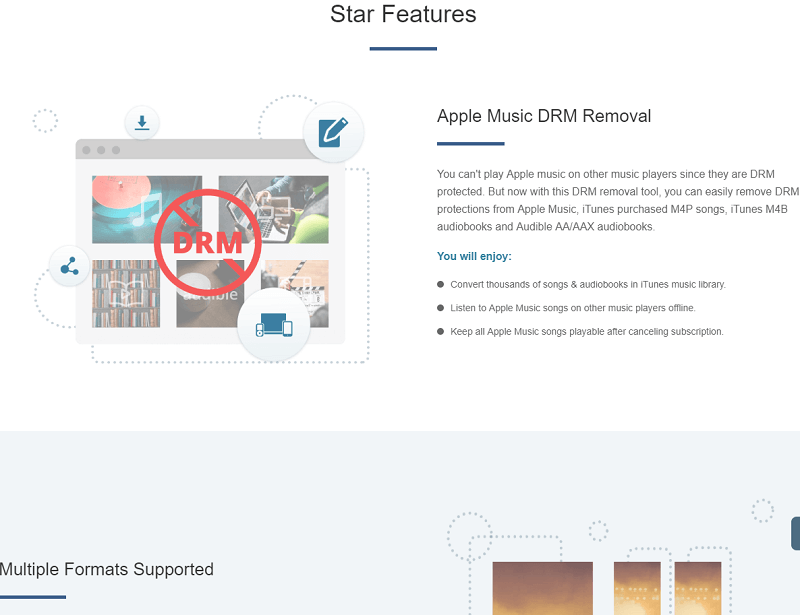
The DumpMedia Apple Music Converter is a very easy program to use. You just have to download it here. Once you download and install it, you can use it right away to download the songs from Apple Music. There are just three simple steps to follow. In just a matter of minutes, your songs from Apple Music are downloaded and converted. Your downloaded songs are DRM-free.
There is always a solution to a problem. Hence, there’s no need for you to panic if you find that Apple Music skipping songs. You can now solve the issue with the solutions mentioned above.
Have you ever experienced Apple Music skipping some songs? If yes, how did you solve it? Feel free to add some of your tips and tricks to the list of solutions mentioned above.
