
“I’ve decided to spend some time streaming Apple Music songs. However, suddenly, my Apple Music songs greyed out. I am not sure what the reason behind this as well as how I can continue listening to them. Please help!”Are you also one of those users screaming for help the moment you noticed your Apple Music songs greyed out ? Don’t worry. We’re here to help out.
Apple Music has been a great platform offering the best music streaming services to users who are in love with listening to tracks, albums, and playlists. This has several subscription tiers wherein audiophiles can choose from. However, there are cases when issues during Apple Music usage occur. An example of such is this “Apple Music songs greyed out” problem.
It would really be frustrating when you notice your Apple Music songs greyed out the moment you opened the app as you are looking forward to streaming your favorites. Fortunately, this issue isn’t a big problem at all and can be fixed easily. Let us get to know the reasons behind this issue first before finally presenting you with solutions.
Contents Guide Part 1: Why Are Apple Music Songs Greyed Out?Part 2: How to Fix Apple Music Songs Greyed Out [On Computer]Part 3: How to Fix Apple Music Songs Greyed Out [On Mobile Devices]Part 4: Best Way to Avoid Apple Music Songs Greyed OutPart 5: Summary
When a certain problem suddenly shows up, our usual thinking is to look for the reasons why such is happening. The same case applies to this “Apple Music songs greyed out” problem. We know you are curious why you encountered this so we had this part of the article created to list down some probable causes.
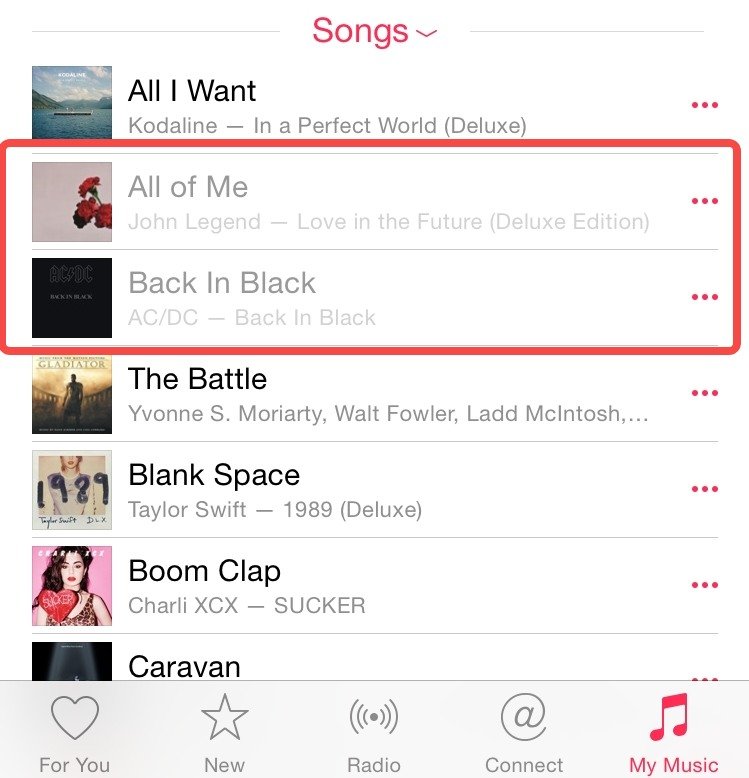
Before we check how we can fix this “Apple Music songs greyed out” concern, let’s get to see why the problem occurred.
These mentioned reasons are only some of the possible many items causing Apple Music songs to grey out. Giving you knowledge on the common ones would be helpful enough.
Now, we will finally be dealing with how this “Apple Music songs greyed out” problem can be resolved through common or basic solutions. We have them presented in the next part.
In this portion, as previously mentioned, we will share with you the basic fixes that you can try to apply to fix the “Apple Music songs greyed out” concern on your computer. Again, these are common solutions that could possibly work on some users but aren’t effective on others. In any case, it would still be your decision if you wish to check and try them out.
Sometimes, trying to delete and download the songs again would help.
Step #1. Head to the iTunes Store.
Step #2. Tap your account and from the drop-down list, look for the “purchased” option.
Step #3. Upon seeing the list of the tracks you purchased, look for the grey-out ones and just have them re-downloaded.
As mentioned, there could possibly be an issue with your internet connection not being stable enough. Try to restart your Wi-Fi network or reconnect your devices. You can also check if you can stream the tracks via your mobile data connection to see if the issue lies on your Wi-Fi network.
Step #1. Launch Apple Music on your Mac.
Step #2. In the menu bar, tap the “Music” button before choosing “Preferences”.
Step #3. Under the “General” tab, ensure that the “Sync Library” checkbox has been ticked off.
Step #4. Lastly, tap the “OK” button to save the settings.
Step #1. Launch the iTunes app.
Step #2. Tap the “Edit” button under the menu bar before hitting the button for “Preferences”.
Step #3. Under the “General” tab, you shall see the “iCloud Music Library” option. Put a checkmark in its box.

Step #4. Confirm the changes made by clicking the “OK” button.
Another solution to fix this “Apple Music songs greyed out” issue is to try re-authorizing one’s computer. This can be done by following the below guide.
Step #1. On your iTunes app, hit the “Store” that is at the menu bar.
Step #2. Once the drop-down list has been displayed, choose the “Deauthorize This Computer” option and just log out of your iTunes account.

Step #3. Restart your PC. Once opened again, head to iTunes, choose “Store”, and then just tap the “Authorize This Computer” option.
If after trying all the basic solutions you could think of when it comes to this “Apple Music songs greyed out” issue, and yet, the problem is still there, you can also seek assistance from the Apple Music customer support team. They should be able to help you address the concern. It is just that sometimes, the turnaround time isn’t as quick as you expect as there could probably be other concerns that are being addressed by the team. Nevertheless, they should be able to get back to you with an answer.
If your Apple Music songs are greyed out on your mobile device, it could mean that the songs are protected by digital rights management (DRM). DRM is a way to copy-protect digital media files so that they can only be played on authorized devices.
In order to fix this issue, you will need to download the songs to your computer and transfer them to your mobile device using a third-party application, such as iTunes or music conversion software. Alternatively, if the songs are not DRM-protected, you may need to contact Apple Support for further assistance. However, there are still methods that you could try.
Step #1. Head to “Settings” and scroll down until you see “Music”.
Step #2. Ensure that the “Sync Library” option has been enabled.
Go to Settings > tap [your account] > tap iTunes & App Store > tap your ID > tap Sign Out. Then sign in after 10-20 seconds. This may help refresh your music sync.
If you subscribe to Apple Music or iTunes Match, make sure you have the Sync Library option enabled on your iPhone.
On your iPhone: Go to Settings > tap Music > Turn on Sync Library.
In iTunes, click Edit > choose Settings > choose General > select iCloud Music Library.
If iTunes songs are grayed out, you should check if they are DRM-protected. In iTunes, select the grayed-out song > right-click it, and select Get Info > Check Out Kind under the File tab. If "Protected" appears next to the type, it means the song is DRM-protected or unsupported. In this case, you can subscribe to iTunes Match or Apple Music to enjoy the music.
It is really frustrating and annoying if upon doing everything you can, the “Apple Music songs greyed out” issue is still there. Rather than deal with all the other possible solutions for this issue, you must know that there is a better way to get this fixed.
Above, we mentioned that file format issues caused by DRM protection are one of the reasons why Apple Music songs turn gray. To avoid such a problem from happening again, download your Apple Music favorites for offline streaming and forever keeping! We know you are probably looking at this as quite a difficult task to do but this isn’t actually hard as long as you have the best tool with you! In this case, we’d like to share how great the DumpMedia Apple Music Converter is.
This professional tool has the ability to remove the protection of Apple Music songs. More so, this can aid in the conversion of Apple Music tracks to MP3 or other common formats while keeping the original quality of the songs, their ID tags, and important metadata information. This tool can amazingly act as an audiobook converter as well. With its fast conversion speed, you can even save time.
Of course, this also has an interface that’s easy to handle making the whole process light enough even for beginners. For one’s reference, here is how converting and downloading Apple Music songs can be done via the DumpMedia Apple Music Converter.
Step #1. Once all the installation requirements are met, install the app on your PC and launch it. Once this has been up and running, you may start by previewing and selecting the Apple Music songs to be converted and processed. Choosing a bunch will work since this app does the batch conversion.

Step #2. Choose an output format you like to use. There are several formats supported by the app. Select the one that suits your needs and preference. Using MP3 will always be the recommendation as this is supported by almost all devices. Other output parameter settings can also be changed as you wish.

Step #3. Tick the “Convert” button after finishing the setup. This will let the app start the conversion procedure as well as the Apple Music DRM removal process. In a few minutes, you shall expect the files to be readily available for offline streaming and forever keeping!
Hopefully, you are no longer worried about this “Apple Music songs greyed out” issue. Though there are various common solutions that you can apply, it will still be best if you are to rely on professional tools like the DumpMedia Apple Music Converter. Downloading the songs will always be the best resort to avoid issues from happening over again.
