
Even though Apple Music is a great music streaming platform used by many people all across the globe, it can still experience not working issues from time to time. And one of the most commonly experienced and asked questions about Apple Music is Why is Apple Music so slow?
Today, in this article, we will show you a list of reasons why your Apple Music streaming is slow and different ways you can use it to fix it. Since we are already on this topic, we will also show you a bonus method that can help you avoid having to experience the same issues once more. This bonus method will also spare you from questioning “why is Apple Music so slow” ever again.
Contents Guide Part 1. Why is Apple Music Slow?Part 2. How to Fix Slow Streaming of Apple Music?Part 3. Bonus: How to Download Apple Music Songs for Offline Playing?Part 4. Conclusion
Why is Apple Music streaming slow? Let’s answer this question of yours and find out a way to fix it. If you suddenly experience Apple Music streaming getting slower, worry not for you are not alone. Many Apple users have experienced this kind of situation a million times already.
This simply means that no matter how great the Apple Music app is, it still has its limitations. And this limitation comes in a form of many reasons. If you’re Apple Music streaming is slow it can be caused by many reasons. And if you continue reading this article below, you will find out what are the reasons why Apple Music is slow and some ways that can help you fix it.
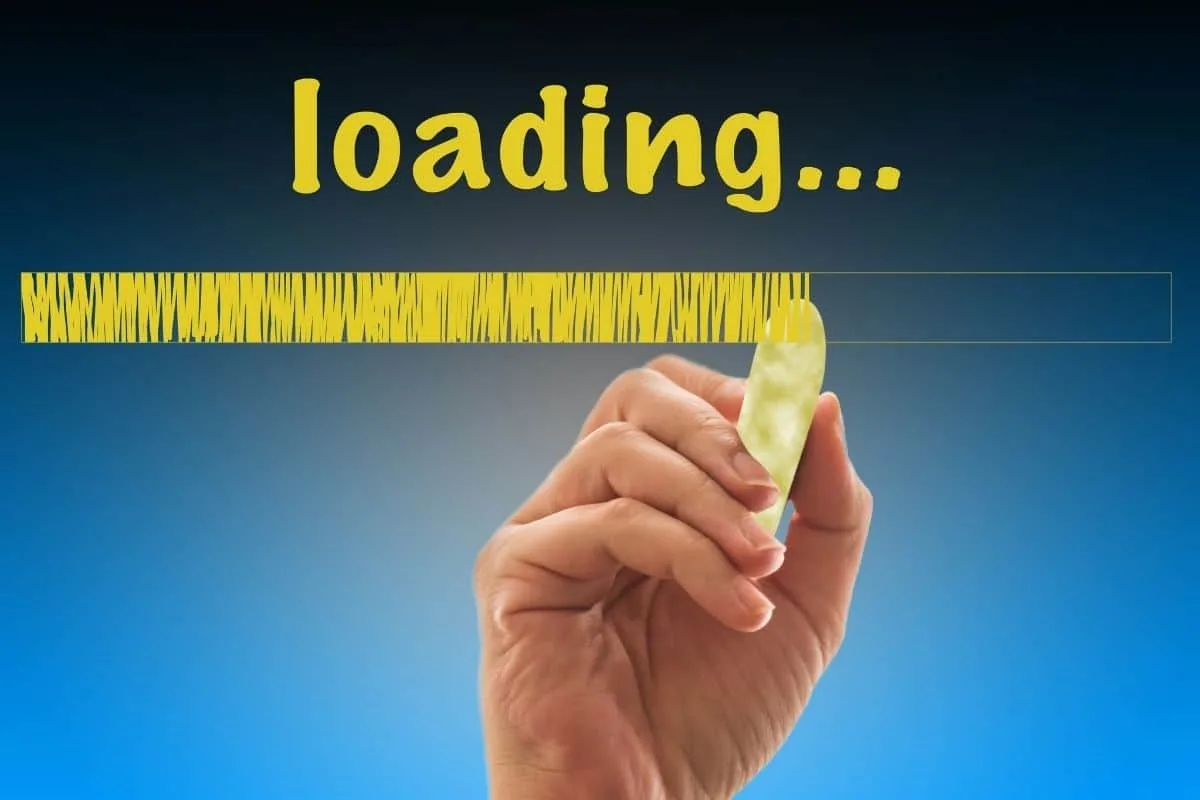
For people who are having issues with their Apple Music such as their Apple Music so slow, you can refer to the list of reasons below so you can also find a way to fix it. “Why is Apple Music streaming slow?” That’s just one of the many issues that many Apple users encounter from time to time. That’s why we have made this article to help Apple users fix these issues. Just refer to the list below and see which method can help you.
Method #1 Check Your Internet Connection
Sometimes, an unstable internet connection can cause your Apple Music streaming to go slow. You can fix this issue by checking your internet connection. You just have to go to your device’s settings and then turn off and turn on your Wi-Fi connection to refresh it. You can also try to restart your Wi-Fi router to refresh the internet connection.
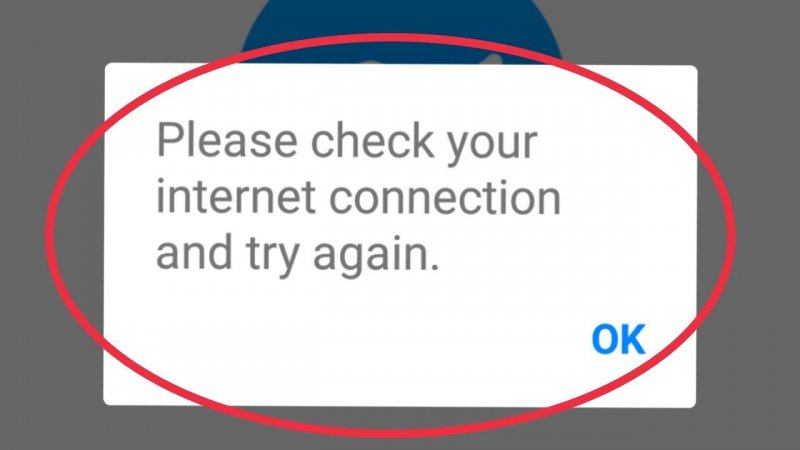
Method #2 Force Closed Background Applications
If you’re not using some other applications you can exit them by force closing all of them. After you exit the apps that aren’t in use, you can open your Apple Music again and see if it is now streaming faster. There are times when Apple Music streaming will get slower if there are far too many applications playing at the same time.
Method #3 Make Sure Your Device Is Updated
The Apple Music app can also get slow if you have not updated your iOS system. This is because you need to update your phone’s settings so the apps can match your phone’s newer version.
Method #4 Try Restarting Your Device
You can also fix this issue by restarting your device. If your device has not taken a rest for a long period it may cause your applications such as your Apple Music to go slower. If you restart your device, this can refresh the data of your phone as well as your apps.
Method #5 Check Your Storage Space
Many Apple users experience Apple Music streaming going slow because their mobile storage is not enough to hold the data and the cache that comes with it. To make your Apple Music go faster try checking your device’s storage to see if there is still enough space on it.
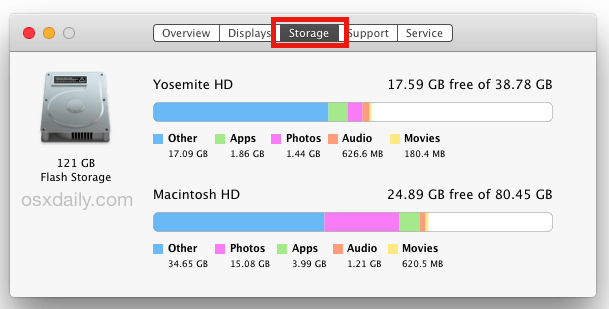
These are just some of the methods you can use to fix your Apple Music streaming issues. If you carefully see what’s wrong with it and follow the methods we have suggested above, you will surely have a fast Apple Music app playing in no time. And if you ever want to learn of a bonus method that will allow you to avoid having to experience such issues again, you can always read the method we have prepared below.
Want to try a new method to answer and fix your problem why is Apple Music streaming slow? Read here. If you ever need help with your Apple Music streaming because it suddenly started slowing down, you can always follow this method of ours.
We know how you value your Apple Music app that’s why we have prepared a special method that will help you fix your Apple Music streaming issue. All you have to do is to download and install a third-party tool that can help you remove the DRM tech that comes with all Apple Music tracks.
And what can be a better app than DumpMedia Apple Music Converter? It is five times faster than other apps when it comes to converting. And to top all of that, it can even preserve 100% of the original quality of the Apple Music track you want to convert so you can keep listening to high-quality music all the time.
With this converting tool, you can now remove the DRM tech that protects your Apple Music tracks and convert them into a format that is compatible with your phone.
If you want to learn how to use DumpMedia Apple Music Converter, just simply follow these steps below:

After the conversion has finished, you can now transfer these converted songs to any device you prefer by using a USB cable. With the help of DumpMedia Apple Music Converter, you can now listen to any Apple Music song you like even without the help of any data or internet connection. You can even avoid facing issues such as Apple Music streaming slow when you decide to listen to Apple Music through the help of DumpMedia Apple Music Converter.
Now that you have finally learned the reasons and the answer to your question “Why is Apple Music streaming slow?” we sure do hope that you can now fix these issues and listen to your favorite Apple Music track anytime you want.
And of course, if you want to avoid having to face these apple music slow issues you can always download and install DumpMedia Apple Music Converter on your computer so you can remove the DRM tech and convert these songs into an MP3 file or any file you want. With the help of DumpMedia Apple Music Converter, you can now listen to Apple Music even without subscribing to any of their plans.
