“I want to know more about Apple Music subscription! Do you have anything you can share with me?”
We know how important it is to learn more about available subscription plans wherein you can choose from. This is why we will be discussing that right away as we hop into part 1’s content.
As you continue reading the second part, you will be exposed more to the student subscription plan. Finally, in the third part, we’ll share a fantastic way of downloading Apple Music tracks without the need for an Apple Music subscription.
If you are excited to know more about the above topics, then start reading the first part!
Contents Guide Part 1. What Are the Apple Music Subscription Options?Part 2. How to Get an Apple Music Student Subscription?Part 3. Download Apple Music Without SubscriptionPart 4. Summary
It is a must to get to know more about the different Apple Music subscription plans before finally subscribing. This section will tackle more about this topic.
The Apple Music app was launched the year 2015 and has been active in over a hundred countries to date. Apple Inc. has made it possible to access the app on several platforms and devices making the streaming of tracks easier and more convenient.
Because the Apple Music app is offering a wide variety of advantages to its subscribers, lots of music enthusiasts would surely be curious about Apple Music subscription plans. If you are one of those curious users, the next paragraphs would be so important and informational.
It’s sad to let you know that there is no “free Apple Music tier” unlike that of the Spotify app. However, if you are a new subscriber, you can sign up for a free trial period that would expire after 3 months.
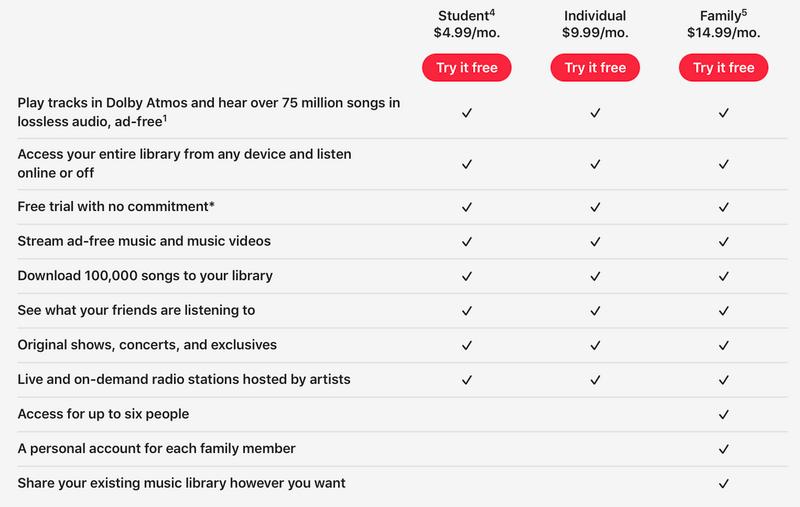
There are four different subscription plans that you can check out. For an individual user, you can get the “individual plan” which costs 9.99 USD per month. If you are a student and you had proven your eligibility for UNiDAYS, you can get a discounted Apple Music subscription. You will only pay 4.99 USD per month. There is also this “Apple Music Voice Plan” that is priced at 4.99 USD per month.
Apart from the above 3 Apple Music subscription plans mentioned, it is also notable that Apple Music offers the family plan. This one’s priced at 14.99 USD per month. The good thing with this family plan is that up to six members can use the account to stream their favorite Apple Music songs. If you wish to avail of this, there will be a need to set up “Family Sharing”.
In addition, you might also be interested to know that you can combine some Apple Music offers and create an Apple One bundle instead of just subscribing to a different service individually.
Now that you are a bit aware of the several Apple Music subscription plans, you might be interested in how to get an Apple Music student subscription membership. Well, that’s what we have in the second part. We will be sharing a procedure of how to subscribe to this plan but make sure you have updated your iOS or Android devices as well as your iTunes app on your PC before doing the below procedure.
Step #1. Have your Music app opened and then tick the “Get 3 Months Free” button. Afterward, tap the “Are you a college student?” menu.
Step #2. Select “College Student” or “University Student” and then tick the “Verify Eligibility” button.
Step #3. You have to input your e-mail address (either academic or personal) and look for the name of your institution. This is for UNiDAYs safekeeping as proof of your eligibility.
Step #4. If this is the first time to use the Apple Music app, tap the “trial offer” button to begin the student membership. Otherwise, tap the “Start Student Membership” button right away.
Step #1. Open your “Music” app and then tick the “View Apple ID”. You will be asked to sign in to proceed.
Step #2. Tap the “Manage” button under “Subscriptions”. Tick your current subscription plan and have it changed to “Student membership”.
Step #3. Proof is needed that you are currently enrolled in a university through the “UNiDAYs” verification.
Step #4. Under UNiDAYs, just input your e-mail address and the name of your university.
Step #5. There will be a link given to you to confirm your eligibility. Just provide the needed details to proceed.
Step #6. Head back to your iTunes app. Check your subscription plan if it has been changed already. And that’s it! All you have to do now is to enjoy streaming at a reduced subscription price per month!
Now, what if you don’t want to pay a subscription fee every month and yet you want to still enjoy listening to your favorite Apple Music songs? Learn how you can download your favorites without paying for an Apple Music subscription plan as you read the next part of this article!
It is a known fact that Apple Music songs are protected by Apple’s FairPlay Protection Policy. This was done to protect the content from illegal distribution and streaming on unauthorized devices.
The above makes it a challenge to download Apple Music songs directly but you must know that this can be solved! With professional applications like DumpMedia Apple Music Converter, you can easily remove the DRM encryption of any Apple Music track allowing the downloading to happen.
Additionally, this app supports the conversion of Apple Music songs to multiple popular output formats like MP3 while keeping 100% original quality as well as ID tags and metadata information. You can even do output settings customization.
Additionally, if you are into audiobook streaming, you can also use this app to convert the audiobooks that you have. This DumpMedia Apple Music Converter is easy to use and has only a few requirements needed to be completed before the installation process.
To guide you, here’s how you can keep Apple Music songs without paying for an Apple Music subscription.

Step #1. You have to install the DumpMedia Apple Music Converter on your PC first and then start by launching the app. You can now begin to preview and select which Apple Music tracks you wish to download.
Step #2. After choosing the Apple Music songs to download, select what output format you wish to use. Head to the “Output Format” option and using the drop-down menu, choose. Here, you can also customize the output settings. Setting up an output path is advisable as well.
Step #3. The conversion process as well as the DRM removal procedure will start once you have ticked the “Convert” button that is located just at the bottom area of the screen.

Since this DumpMedia Apple Music Converter works at a speed of 10x faster than any other professional converters, you should expect that the converted songs will be readily available after only a few minutes. Now, you can stream and save them on your PC forever without even thinking about the need to pay for an Apple Music subscription. You can also move the tracks and stream on any device you own.
It will always be good to have an Apple Music subscription as you will be able to enjoy lots of advantages and benefits that are being offered by the app. With the available plans, you can easily choose which one you want to avail yourself.
However, it is also a good thing to know that you can have those tracks saved on your PC for forever keeping. That would be possible through the help of applications like this DumpMedia Apple Music Converter.
