
Apple Music is still one of the best music streaming platforms in the world. Because of its amazing features, the millions of songs it offers, and the different plans it has, millions of people are using it worldwide.
However, even though Apple Music is such a great app there are still instances where it faces issues and one of the most commonly faced issues of many Apple Music users is that Apple Music won’t download songs for them. If you are one of these people then you better read this article to learn how you can fix this problem with ease.
Contents Guide Part 1. How to Fix Apple Music Won't Download Songs?Part 2. Save Downloaded Apple Music Songs on Any DevicePart 3. Summary
Have trouble because your Apple Music won’t download songs? Then you will be thrilled to know that there are various ways to fix this problem.
Before we start, we would like to remind every Apple Music subscriber that it’s normal to face issues with Apple Music since, after all, it’s a human-made application. So, to clarify, no matter how much you enjoy using Apple Music now, there will still come a time when you may experience issues with the app. Whether it’s a tiny or large issue such as Apple Music won’t download songs. But don’t panic, because issues are supposed to be fixed and there are a lot of ways to fix them as long as you have the right instruction.

Here is the list of the ways you can troubleshoot and fix your issue with your Apple Music app:
Way 1. Check Your Network Connection
Checking your internet connection can also help fix this issue with your Apple Music. Sometimes an unstable internet connection can result in Apple Music issues like when Apple Music won’t download songs. Make sure to connect to a strong Wi-Fi signal.
For iOS users:
For Android users:
Way 2. Restart Apple Music App
Restarting your Apple Music app can also do the trick.
Way 3. Restart Your iPhone
You can also consider restarting your phone to fix this issue when Apple Music won’t download songs.
Way 4. Re-login Your Apple ID
Your Apple ID plays a huge role when it comes to accessing and using your Apple Music.
Way 5. Enable Apple Music App
If your Apple Music app is hidden, it can also be the reason why Apple Music won’t download songs on your device. So make sure to check it.
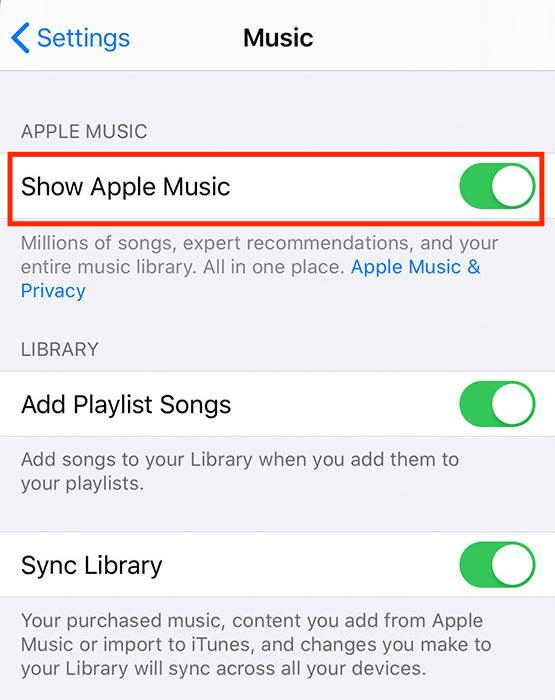
Way 6. Update Apple Music App
Apple Music needs to be updated every time there is a newer version so that your app can refresh and keep up with its latest version.
For iPhone users:
For Android users:
Way 7. Update iOS Version
You can also check if your device has the latest iOS version to keep up with all the other systems and apps.
Way 8. Repair iPhone System
You can also download software that can help you repair your iOS system in case it has developed internal issues which is why Apple Music won’t download songs.
Way 9. Reinstall Apple Music App
Sometimes, if you didn’t install the app using the recommended way, the chances of issues arising are high. So make sure to always download it fully on your device.
Way 10. Enable Automatic Downloads Feature
You can also skip this issue and just enable the Automatic Download feature on your Apple Music app.
If you were given a chance to skip experiencing this issue such as Apple Music won’t download songs and all the other issues you can face on your Apple Music app, will you take it? Because we will too! If you want to avoid these issues then why not try using the DumpMedia Apple Music Converter instead?

The DumpMedia Apple Music Converter is software that can help you remove the DRM restrictions from your Apple Music track, convert them to any format you like, and have them saved on any device forever. This converting tool is the fastest converter in the world and can keep the original quality of your Apple Music tracks. Not to mention that it can also allow you to listen to Apple Music even without subscribing to an Apple Music plan. And with the help of this app, you won’t ever experience an issue like Apple Music won’t download songs because it will help you download all songs on Apple Music you want without any hindrances.
To learn how to use the DumpMedia Aplpe Music Converter, follow these steps:
Step1 Download and install DumpMedia Apple Music Converter on your Mac or Windows computer
Step2 Open the app and drag and drop the Apple Music songs you want to download

Step3 Or you can just simply Copy & Paste its link
Step4 Choose an Output Format and the folder where you want to save it

Step5 Hit the Convert button and wait for it to finish

With the help of the DumpMedia Apple Music Converter, you will never have to question why Apple Music won’t download songs because your favorite tracks will forever be downloaded and saved on your device with ease! So try this converting tool now.
