
FLAC (Free Lossless Audio Codec) is a format for audio compression similar to MP3. The difference is MP3 makes use of the lossy compression method which discards audio information which we cannot hear. On the other hand, FLAC makes use of the lossless compression making the quality of the song unchanged.
But, there are times that you may encounter problems with the FLAC format such as incompatibility issues with your devices. So for this, you would need the best FLAC converters out there to help you convert your FLAC files into formats readable by your players and other devices like MP3.
Generally speaking, there are 3 types of FLAC converters. In this blog, we will give you 5 desktop FLAC converters and another 5 online FLAC converters to help you do the task.
Contents Guide Part 2. Best FLAC Converter [For Windows and Mac]Part 3. Best FLAC Converter [For Online and Web Player]Part 4. What is the Best Free FLAC Converter?Part 5. Bonus: How to Converter Apple Music to FLACPart 6. Conclusion
When exploring FLAC converters, it is important to look for key features that ensure a smooth and enjoyable experience. Here, we list 5 features that we consider important for you. Let's have a look one by one.
By prioritizing these features, you can find a FLAC converter that meets your needs for compatibility, audio quality, ease of use, speed, and output excellence.
In this section, we've listed the five best FLAC converters for Windows and Mac users. Certain info is given below. You could read carefully and see whether there is one that could meet your demand.
This FLAC converter offers its users multiple options to manage their music files as well as convert them to their desired formats. One additional advantage of this converter is that you can convert and process multiple files simultaneously because it can perform multitasking. However, the main problem is if you are converting files longer than 3 minutes, you need to buy its Infinite Pack.
Supported Input Formats
Supported Output Formats
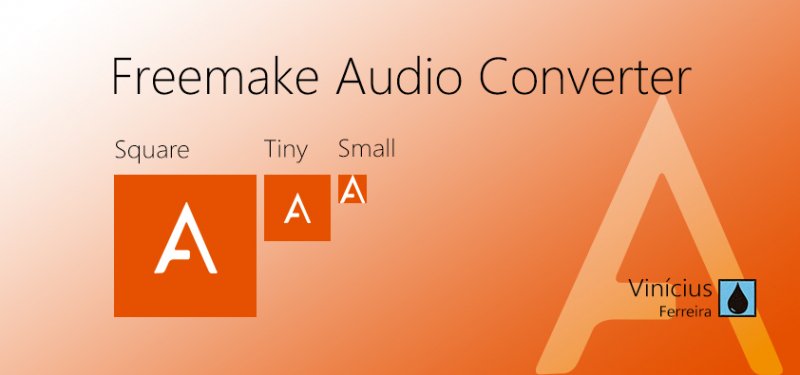
This is a FLAC converter that users can use for free. The installation is also fast. Its minimal interface is composed of editing tools that you can easily use. Plus, users can convert and merge audio files with this tool.
Supported Input Formats
Supported Output Formats
This tool’s simple interface is easy to use and enables its users to drag & drop the audio files that they want to convert. After that, they only need to select the output format they want and start converting.
Moreover, the MediaHuman Audio Converter can work with iTunes. This is great if your songs are Mac-based.
Supported Input Formats
Supported Output Formats
Are you looking for a superior FLAC converter that you can use for free? Then SUPER would be a great first choice. It has a long list of formats it can support.
Moreover, you can extract audio from the majority of famous video formats with this tool.
Supported Input Formats
Supported Output Formats
This is another converter for your FLAC files which allows you to load a whole folder if you want to convert in batches. It also contains many advanced settings.
Moreover, you can use this tool to extract audio from video files as well as from CDs and DVDs. You can even capture the audio from live audio streams online.
Supported Input Formats
Supported Output Formats
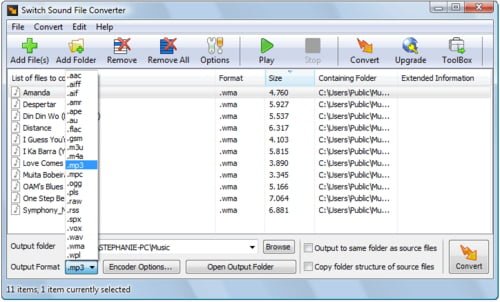
In this section, we've listed the five best FLAC converters for online and web version player users. Certain info is given below. You could read carefully and see whether there is one that could meet your demand.
Convertio works for all platforms and has a terrific performance. It has a simple design that allows users to convert their files easily. You can convert online, cloud, and local files with this tool.
You can also process 2 files simultaneously. The converted file can be saved to your computer, Google Drive, or Dropbox.
Supported Formats:
This is a perfect FLAC converter for users who work with music collections. During the conversion process, users are allowed to change the song’s name, album title, artist, genre, and release year. You can even use it for converting local audio files and those that are in your Dropbox and Google Drive.
Plus, it has some advanced settings like Channels, Sample rate, Fade out, Fade in, Try, and Reverse.
Supported Input Formats
Supported Output Formats
FreeFileConvert is among the simple converters you can find there. It has a lot of other useful tools like splitting, encrypting, and decrypting files.
Moreover, it allows you to convert audio, video, image, document, presentation, eBook, font, and archive files in any of your desired formats.
Supported File Formats
This is another free online tool for converting your FLAC files. It is very helpful when you want to convert your FLAC files easily. You can convert files without the need to download additional software. It also supports over 1,200 conversion types.
You can download your file immediately either through your web browser or email once the tool finishes the conversion of your file. But take note that you need to save your converted files within a day.
Supported Input Formats
Supported Output Formats

This online FLAC converter has a simple design that allows you to convert your FLAC files into any of your desired formats in a straightforward manner for free. It also supports advanced conversion settings that can help you get a high-quality converted file.
With this tool, you can change the audio channels, sampling rate, and audio bitrate. You can also trim or split your converted MP3 files.
Supported Output Formats
Except for the above 10 converters, what we most recommend is using DumpMedia Apple Music Converter for downloading and converting any Apple M4P songs, albums, and playlists to MP3, M4A, M4R, MKA, AU, FLAC, AC3, and more for listening offline.
Since you can’t listen to Apple music on your other devices because they are protected by DRM, this tool helps remove the DRM protection of various Apple songs such as the following so that you can play your favorite songs anywhere:
Moreover, DumpMedia Apple Music Converter is a powerful Apple Music Converter with up to 16x conversion speed and retains the original quality of your songs, 100%.
After getting to know so many FLAC converters, we have also gotten some tips about how to use converters to convert audio files to FLAC for you. Here are the simple steps to convert Apple Music to FLAC using DumpMedia Apple Music Converter:
Step1. First, download and install DumpMedia Apple Music Once installed, open the program. This will also activate iTunes. Proceed with the conversion process.
To copy your songs, go to the 'Library' menu and select 'Music'. You will then see all the songs and playlists stored in your iTunes library. To choose which songs to download and convert, either select the checkboxes next to each song or use the search bar to find specific songs.

Step2. Next, adjust the output settings as needed. Choose from the listed DRM-free formats, including MP3, AC3, M4A, M4R, AIFF, FLAC, AU, and MKA. Select FLAC as the output format. You can also modify the bit rate and sample rate. You can rename the resulting file and specify the output path or target location where the files will be saved.

Step3. To convert Apple Music to FLAC, click the 'Convert' button located at the bottom right corner of the screen. After completing the above steps, all Apple Music songs will be downloaded.

You will find a lot of FLAC converters when you search online. The problem is finding the right one which will satisfy your requirements. This blog listed the best FLAC converters to match the taste of every user. Go on and try each one until you find the one that suits your taste best.
By the way, if you are looking for a way to download and convert various Apple Music songs and save them on your computer or mobile device, we recommend using DumpMedia Apple Music Converter. You are free to try this software anytime.
