
Can I listen to Apple Music offline? Subscribers to Apple Music may download music videos and tracks, but they must have an active membership. There are several methods to listen to Apple Music offline. While you're online, you can use the apps to add & download from Apple Music. And, of course, you may listen to your favorite Music while online.
When you are offline, you simply cannot stream. As a result, you'll need to purchase and listen to your songs offline. But how do you use it? What are your alternatives if you can't even listen to your Apple Music offline? Continue reading to get the answers to all these questions.
Contents Guide Part 1. What to Do When I Can't Listen to Apple Music Offline?Part 2. How to Listen to Apple Music Offline on iPhone/Android?Part 3. How to Listen to Apple Music Offline for Free Forever?Part 4. Conclusion
Apple Music allows you to download and listen to music offline on your device. You can download individual tracks or entire playlists, and listen to them on the go. But sometimes you might encounter the Apple Music offline mode unavailability problem. Below are some methods you could try to solve the problem.
The first method is straightforward, but it may help you resolve many Apple Music issues, including iTunes not being able to work without WiFi. You can try closing and restarting the Apple Music app to see if you can listen to songs offline. If nothing works, reboot your device to reload the entire database. Rebooting devices can sometimes resolve minor mistakes or glitches.
Since Apple ID is being used to sign in to iTunes or Apple Music on your Apple device, you can try logging out and back in. If you have more than one Apple ID, try signing in and then signing out of the iTunes store or iTunes with another Apple ID; this may help you resolve the Apple Music making available offline issue.
Apple is keeping a check on its iOS OS, and You must always make sure that your devices are running the most recent versions. Updating your device may enable you to access Apple Music available on your device.
Step 1. Open the Settings on your Apple device and select General, then Software Update.
Step 2. Check to see if an update for your device is available. If it is, choose Install and Download to upgrade.
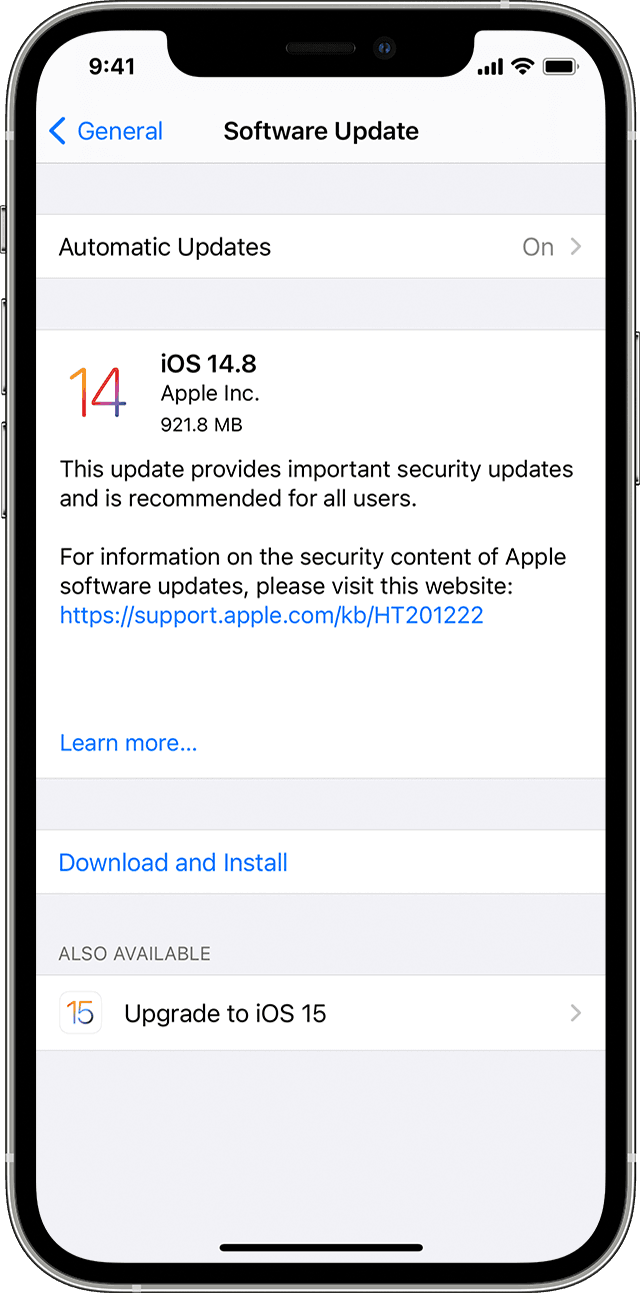
Is Apple Music available offline? Yes! You can download any single album from Apple Music's library and listen to it offline on your device. Consequently, downloading Apple Music tracks straight from the Apple Music app is the easiest way to listen to them offline. The steps listed below will guide you through the whole process. First, you must add Apple Music to your library before downloading and listening to it offline.
Android and IOS Devices
Step 1. On your smartphone, open Apple Music.
Step 2. Tap and hold individual Music, albums, or playlists to listen to it offline. From the drop-down option, choose "Add to Library."
Step 3. Once the music has appropriately been added to your library, tap the Download icon to make Apple Music accessible offline.
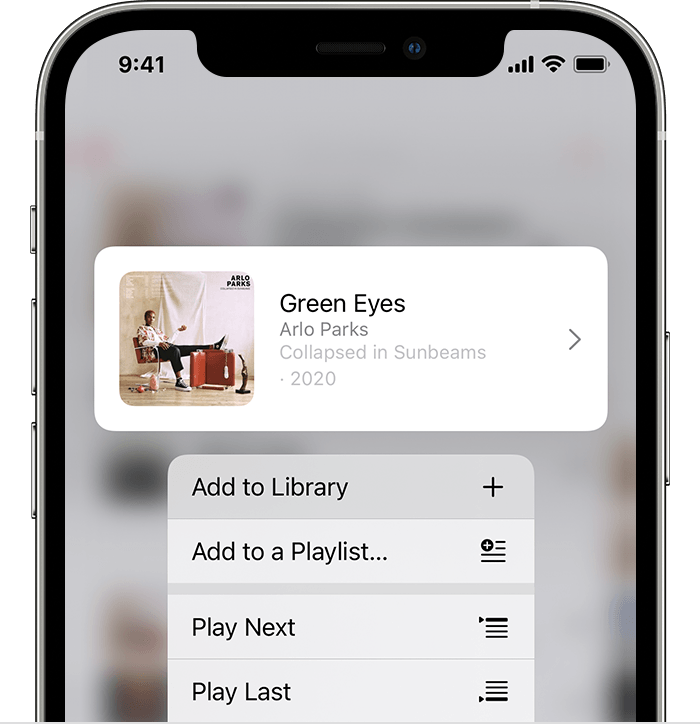
After that, the song(s) will begin to download to your device. You can listen to them on Apple Music after being downloaded, even if you're not connected to the internet. Hit Library in the Music app then pick Downloaded Music from the top menu to see your downloaded offline tracks in Apple Music.
For MAC and PC
Step 1. On your computer, launch the Apple Music app.
Step 2. By clicking the "Add" button, you may add the Music you want to listen to offline to your collection.
Step 3. To download and store Apple Music for offline listening, click the Download button next to the song.
If you don't have an Apple Music subscription but wish to listen to select Apple Music songs offline, you may buy them from the iTunes Store and download them later.
For an iPad, iPhone, or iPod Touch, follow these steps:
To listen to Apple Music offline on your iPhone, iPad, or iPod touch, you'll need the iTunes and Apple Music apps.
Step 1. Tap the Music button in the iTunes app on your iOS device.
Step 2. Look for it and touch the price beside to purchase a single or album. Use your credentials to log in to your account.
Step 3. Tap the "Library tab" in the Apple Music app. Tap the Download icon to store and download Apple Music for offline listening.
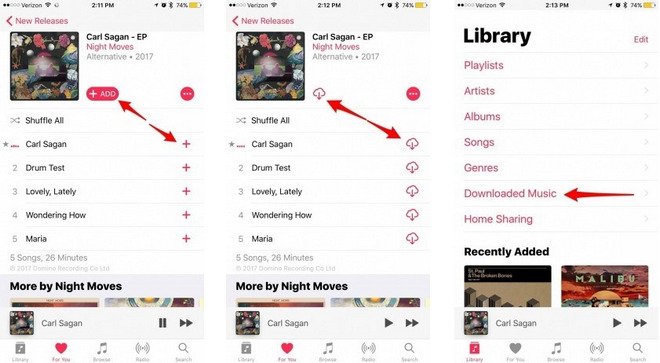
on Mac:
You only need the Apple Music application on a Mac using macOS Catalina.
Step 1. Look for a song or album you want to listen to offline in the Apple Music app.
Step 2. Then, beside the iTunes Store symbol, click the price. Log in to make a payment.
Step 3. To save a song to Apple Music for offline listening, go to your music library and select Download.
On a Windows:
iTunes is compatible with Windows and Macs running macOS Mojave or earlier.
Step 1. On iTunes, go to Music> Store.
Step 2. Click on the price next to it. Logging into your account is required before making a payment.
Step 3. Search for a song in your Music and select the Download icon to save it to Apple Music offline.
This program is a valuable downloader and converter that allows you to convert your favorite M4P Apple Music songs, albums, and playlists to AC3, MP3, M4R, M4A, MKA, FLAC, AU, and other formats to enhance your music listening experience.
Because Apple Music's tracks are DRM-protected, you won't be able to listen to them on other devices. However, using DumpMedia Apple Music Converter, the DRM protection on Apple Music files may be removed, allowing you to play them on various devices.
DumpMedia Apple Music Converter Instructions
Follow the instructions below to convert any of your Apple Music tracks, playlists, albums, or iTunes audiobooks to your favorite format.
Step 1. Go to the Download Page, install the app, and register it.
Step 2. After installation, open the app.
Step 3. Locate and Add Your Files to the App
Step 4. Choose an output format that includes the destination folder.
Step 5. Start the conversion procedure.
Now for the specifics of the preceding phases.
Step 1. Go to the Download Page, install the app, and register it.
Go to the DumpMedia Apple Music Converter download page and select the version that matches your operating system. The program is compatible with both Mac and Windows computers. Before purchasing the full version, you can also try downloading the free trial.
After you've finished downloading and installing the app, go to the registration page to activate it. You will receive a code that you must enter in the app's registration box to start it.
Step 2. After installation, open the app.
Once you've finished registering the app, you may use it. Take notice that the software will automatically include all of the things you've downloaded (Apple Music songs, iTunes tracks, podcasts, videos, and so on). To see your imported files, go to the Playlists option
Step 3. Locate and Add Your Files to the App
The audio or video kinds of your uploaded files are shown on the left side of the DumpMedia Apple Music converter, making it easy to discover your files. Choose the people you want to convert. You may also use the app's search tool to find what you're looking for.

Step 4. Choose an output format that includes the destination folder.
Locate Output Settings and select an output format from the selections. Change the Bit Rate, Codec, Sample Rate, Channels, and other settings. After that, decide on a destination.

Step 5: Start the Conversion
Finally, click Convert. Wait for the conversion to finish.

Apple Music may be listened to offline if desired. You only need to download the music you wish to listen to if your smartphone has enough capacity. If you don't, consider what you can get and go off to create room for your downloads.
Put another way, you can't listen to music on unauthorized devices even if it's already been downloaded. Why? This is because digital content offered through Apple's online store is protected by copyright. Apple Music can thus only be streamed to Apple ID-enabled devices.
