
Having an amazing music streaming platform like Apple Music is indeed a great thing especially if you are a music lover or someone who loves to kill some time while sitting on your cozy couch or laying on your comfy bed.
While sipping a cup of coffee and listening to your favorite Apple Music songs, you suddenly experienced an issue, what must you do? Do you know how you can contact Apple support chat to help you deal with the problem encountered?
If you have been using the Apple Music platform for quite a while now, you are surely enjoying all the advantages it is offering to its users. While using the app or this streaming service, have you ever experienced dealing with issues requiring you to contact Apple support chat? Have you done it before? Or, do you have concerns right now but wondering how to contact Apple support chat?
Don’t worry, in this post, our main discussion will be focusing on how you can contact Apple support chat easily. Also, we will be highlighting some of the most common problems that you might experience while using Apple Music and probably give you some basic fixes that you can also check out and try.
Contents Guide Part 1. Frequently Asked Problems While Using Apple MusicPart 2. How Do I Get Apple Support?Part 3. Bonus: The Best Way to Fix Apple Music ProblemsPart 4. Conclusion
There are some frequently asked problems while you are using your Apple Music account which you can try fixing by yourself. In most cases, users, they can deal with these issues with the help of some basic fixes without the need to contact Apple support chat.
If in case you face any of these common Apple Music problems, you can try doing the usual solutions first before trying to contact Apple support chat. But of course, if you wish to contact Apple support chat right away, there is as well no issue. We have here four items to highlight and discuss.

One of the common problems reported by some is that their Apple Music accounts are not doing the syncing process as expected or as usual. To fix this, you can try this solution.
Connect the device that you are using to your personal computer (perhaps, using a USB cable) and then launch or open the iTunes app on your PC. You should be able to see your device in the devices section if the connection has been established successfully.
Look for your device and select it then hit the “Music” button afterward. Now, you have to choose your playlists and then hit the “Apply” button that you’ll see. After doing so, just disconnect the device in use and then check if the playlists were finally synced.
Sometimes an error pop-up message saying “error-42587” occurs. Perhaps, you are wondering what this means. Well, this is one of the most usual Apple Music problems. If you ever experienced this before, you could try these basic solutions right away.
You have to take note that you will only see the “iCloud Music Library” option under “Settings” if you are an Apple Music member. You also have to back up the information that you have on your device before signing off your iCloud Music Library.
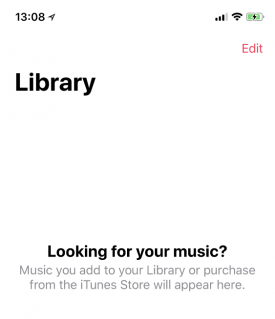
What if you decided to listen to some Apple Music songs but just noticed that the songs you have disappeared? Specifically, there are some reasons why this issue might occur.
To fix this, you can try these solutions.
Solution #1. Try re-downloading the Apple Music songs manually. In case you did any of the three reasons above, it would mean Apple Music songs deletion as well. So, to get them back, you need to download them again one by one manually.
Solution #2. Head to the “Settings” of your device and see if the “iCloud Music Library” has been disabled. If yes, enable it.
Solution #3. Head to “Settings”, then “Music”, then look for the “Show Apple Music” option. Have this turned on as well.
A good tip: To avoid manual redownloading, it is best to always have your Apple Music songs backed up via iTunes. To do this, just go to your iTunes app and then tick the “File” button. Now, select “Library” and then tick on the “Organize Library” option. Finally, put check on the “Consolidate files” option and then tick “OK”.
Initially, there could be two main reasons why the downloading of Apple Music songs on your iPhone won’t proceed. It is recommended to double-check these items first.
If upon double-checking, the downloading still won’t proceed, you can now try these solutions.
After finding out more about these frequently asked problems while using your Apple Music account and trying some solutions, you have to see if the issues have been resolved.
If still, the problems persist, then you can try to contact Apple support chat to further check what else must you do to have the issue resolved. But how can this be done? We have a detailed guide to help you with that. And we’ll share the procedure in the next section of this article.
When everything seems to no longer be “fixable” when it comes to Apple Music functioning, you can always resort to this solution – try to contact Apple support chat. If you don’t know how we have here a guide to help you out.
Step #1. The first thing that you should do is to visit the link of Apple Music Support. This is where you can check with experts about Apple Music, ask for possible repairs, get the customer service hotline, and others. Scroll down on the page to see the “Talk to us” option and the “Get Repair” portion. Tick the “Get help” button. Afterward, you shall see a new interface.
Step #2. On the screen, there would be devices displayed. You can see “Mac”, “iPad”, “iPhone”, “Apple Watch”, “Music”, “Apple ID”, “Apps & Software”, and “More”. You just have to select “Music” and then tick on the “Apple Music” button. A new interface – “What happening with Apple Music” will be shown.
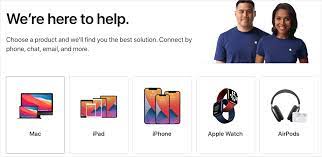
Step #3. Again, there would be new options displayed. Right away, you’ll see a button corresponding to “Saving & Playing Songs”, a button for “Radio”, for “Membership & Billing”, for “iCloud Music Library”, and a menu for “Other Apple Music Topics”. You just have to select one from these depending on your Apple Music issue or dilemma.
Step #4. Just to give you an example, say your problem has something to do with “Saving & Playing Songs”, you just have to tap on it. You have the option to talk to a customer service representative right away if you chose the "Talk to Apple Support Now" menu. Or, if you aren’t available to talk now you can select the “Schedule a Call” to set an appointment on the schedule you prefer or wish.
You must take note that regardless of which option you chose when trying to contact Apple support chat, there will always be a need to provide your information including your complete name, of course, your active email address, and your phone number.
After providing these necessary details, tick on the “Continue” button that you should be able to see at the bottom area, and then just wait until you receive a call from one of the Apple customer service team members.
It is also notable that apart from trying to contact Apple support chat, you can also seek help from other Apple Music users all over the globe. You can simply put or raise a question on community platforms and surely, somebody will see it and will provide inputs and thoughts that might help.
Now that you know how to easily contact Apple support chat to support you with solving some issues encountered on your Apple Music account, we also think it is best to share the best way to fix any Apple Music problems right away. And, you will know about this as you jump to the third part.
We understand that at times, you might find it so hassle to try dealing with customer service representatives or wait until they call. So, if after doing all those basic and usual solutions presented, you still are facing the same problem, we think it’s time to resort to using professional software applications like the DumpMedia Apple Music Converter.
With this DumpMedia Apple Music Converter, Apple Music issues will be resolved as you can have them downloaded right away to your PC and have them saved on any device you own.
Stream all you want even in offline mode using any media player you wish since DRM restriction can also be removed. It does support multiple formats wherein you can choose from. Apart from being a powerful Apple Music Converter, you can even have it utilized as a wonderful audiobook converter. Its speed is also notably fast – at 10x faster than the others while maintaining 100% audio quality.
What is even better about using this DumpMedia Apple Music Converter is that it has an interface that is so appealing even to first-time users. You can surely use this app easily as the steps are simple as well.
To give you a detailed procedure, we recommend heading to DumpMedia’s official site. There, you will also see the requirements needed before the installation process.
Finally, you have learned how easy it is to contact Apple support chat from this post. We are also glad to introduce a professional third-party software application that we know would help you a lot to avoid any future issues with your Apple Music account. If there are any other things you wish to discuss relative to the topic, you can always leave a comment in the below section and we’ll surely get back to you.
