
Listening to audiobooks is definitely one of the best things one person can do. This could be considered as a substitute for listening to music or songs, watching movies, or even doing outdoor activities.
Ever wondered about the format of those audiobooks you are reading and how you were able to play those on your gadgets?
Or, were you aware that those are in AA (Audible audio file) format but have no idea why you can’t play such on all your devices? Well, the only solution to that question is to convert AA to MP3 format using these ways we are about to share!
But before discussing those mentioned ways, let us first grasp the idea of what an AA file is.
Contents Guide Part 1: What Is An AA (Audible Audio File) File Format?Part 2: How to Convert DRM-Encrypted AA Files to MP3 FormatPart 3: Converting Audible AA to MP3 Format Using Online ConvertersPart 4: In Summary
AA files or Audible Audio File format as known by others is a format being used and utilized for downloadable audiobooks. Those files with AA extension are capable of supporting bookmarking and chapters and are highly playable on many media players such as Apple devices, Amazon’s Kindle, or Creative’s Zens.
This is actually developed by Audible for their distribution of audiobooks. There are actually a number of Audible formats that differ according to their bit rates. One format has a bit rate of 8 Kbps, another has 16, 32, (all these three mentioned are with .aa extension) and the highest has 64 Kbps (which has .aax extension).
These Audible AA files were designed to use an encryption algorithm which is called DRM (Digital Rights Management) in order to protect and prevent the unauthorized playing and downloading of their audiobooks.
And, in order to remove this DRM protection from those Audible AA files and eventually convert such to MP3 format, you can make use of an amazing converter which will be introduced on this article as well.
But before heading to that, make sure that you got an iTunes application installed on your personal computer to proceed with the conversion. You will be needing this program alongside the converter that would be introduced in the next part of this article.
Let us get to know how to convert AA to MP3 with the mentioned converter.
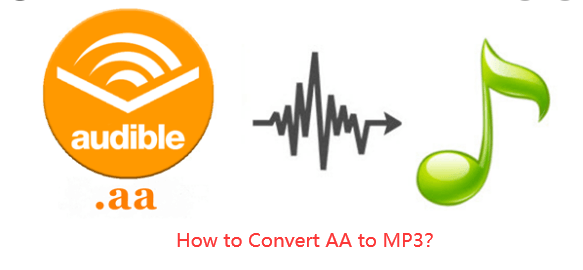
As previously stated, there would be a need to install the iTunes application on your personal computer. In order to continue, the first thing needed to be done is to open iTunes and import the AA files in it.
To do this, head to the “File” button then tick the “Add to Library” option and from there, you can now import those Audible audiobooks to your iTunes library.
Once your Audible AA files are already on your iTunes application, this is the time you can use DumpMedia Apple Music Converter. But what is this program?
DumpMedia, being a great tool offering video and audio converters, has been a great help for many users nowadays. Aside from having amazing video and audio converting features, Spotify Music Converter, and even video and online downloader, it also has an Apple Music Converter which lets you convert your favorite and most loved music and even audiobooks to MP3 format to be highly playable in any media player!
This tool is capable of removing DRM (Digital Rights Management) protection and allows you to convert songs or audiobook files to thousands of available formats. It is able to finish the conversion of M4P to MP3. It even lets you listen to Apple Music songs offline, and even keep your songs running although your subscription has ended! Great, right?
Let us now take a look at how we can use this DumpMedia Apple Music Converter is a tool for removing DRM protection which will eventually make way for you to convert AA to MP3 format the fastest way possible.
Let us look into these steps in detail.
Of course, we need to ensure that DumpMedia Apple Music Converter has been downloaded and installed on your personal computer. Once installed, open and launch the program. Once the program has been launched, iTunes will also be activated. No need to worry about this and just proceed with the process.
Under the “Library” menu, tick “Audiobooks” and you will now be seeing all those files stored on your iTunes Audiobooks section. To be able to choose the AA file to be downloaded and converted, you can either tick the checkboxes right next to each file or make use of the search bar to easily find the audiobooks you wanted to be converted.

Once audiobook has been selected, the next step to be done is to head to the “Output Format” section which you will see at the bottom portion of the screen. The application supports many DRM-free formats such as MP3 and M4A. Make sure to choose the MP3 format (the format we desire to convert the AA files to) among the selections that would be listed.
The tool will also allow you to change other options such as the bit rate and sample rate. You can as well perform the renaming of the resulting file. In this step, you would also need to specify the output path or the target location wherein the audiobook file will be saved.

Upon completing all the adjustments wanted for personalization or customization and inputting the target output format, the final step would now be the conversion process and the removal of the DRM protection. You can just hit the “Convert” button which is located at the bottom right corner of the screen. After a few minutes, your AA audiobooks will now be converted and finally downloaded. You can now enjoy those audiobooks anytime you want to!

If it happens that your desired audiobook file is quite long, it would possibly take some time to finish the conversion. Once completed, you will just need to transfer the files from your personal computer to any of your devices or gadgets by using either a USB cable or any online transferring tool.
Now that you got an idea of how you will be able to convert AA to MP3, we are also to give additional information on how you will be able to convert those unencrypted AA files to MP3 format as well using free and online converters.
As stated on the heading of this part, there is as well a way for you to convert your unencrypted (DRM-free) AA files to MP3 format using some free online converters which are of course readily available in the web. You just need to ensure that you have a stable internet connection to complete the process.
One of the many online converters is this audio.online-convert.com. As expected, this has the capability of converting your unencrypted AA files to MP3 format in just a few minutes requiring few steps. This actually supports a number of audio formats including MP3, M4A, FLAC, AAC, WAV, and more.
For you to convert AA to MP3, you need to head to its site, add the AA files by dragging and dropping, entering a URL, or getting the files from your online storage clouds such as Dropbox or Google drive, perform minor personalization by changing some settings (bit rate, sampling rate, audio channels), and finally hitting the “Convert” button to begin the conversion process. In no time, the file will be ready for download on your personal computer.
Apart from using the first one, you can also try this coolutils.com. This as well as an online and free converter that is capable of transforming your AA files to MP3 format easily. You can make use of this by performing almost the same steps you need to do in using the audio.online-convert.com.
This article had presented you with the ways you can do in order to convert AA to MP3 format the fastest and easiest ways possible. If you are worried about how you can convert your DRM-protected files, the only solution to that is to use an amazing audiobook converter such as this DumpMedia Apple Music Converter. Rest assured you will be getting the results you are expecting and desiring to see.
If you got an unencrypted AA file, the method is easier since you can just make use of any of the several online converters you can see on the web including those two presented in the last part of this post.
Have you found this article helpful and informative? Do you get any other recommendations on how an AA file can be converted to MP3 format? Why not share your thoughts in the comment section? We would love to hear from you!
