
Listening to music is one way of relaxing and spending your free time. But if you are having a dilemma in playing such songs you love in the gadgets you have, this would still be a waste of time and a hassle for you.
Do you have lots of favorite AAC audio files that are in your iTunes library but are currently having a hard time playing those on your devices?
And have you questioned about that Can I convert protected AAC files to MP3? If you do, you should learn how to convert protected AAC to MP3 format. But how How do I unprotect AAC files? Well, this post is mainly dedicated to every person who is in the look for.
But firstly, do you have an idea of what protected AAC files are? To give you an idea, check out the first part of this article.
Contents Guide Part 1: What Is A Protected AAC Audio File?Part 2: Convert Protected AAC to MP3 -- The Fastest WayPart 3: How to Convert Protected AAC Audio Files To MP3 Format In iTunesPart 4: FAQs About Converting Protected iTunes AAC Files to MP3Part 5: In Conclusion
Protected AAC audio files are usually those songs stored in iTunes. AAC was actually the default format being used by iTunes application up until the year 2009. The reason why such files have been known to be “protected” is that because those files are under the DRM protection or Digital Rights Management as known as well by some.
This is the reason why people cannot play protected AAC audio files in any unauthorized gadgets immediately.
However, as time passes by, after the year 2009, Apple was able to develop a new and better format as a replacement for AAC file format. iTunes is now utilizing “iTunes Plus”. This is as well often called as a DRM free AAC format or iTunes purchased AAC audio file.
As initially mentioned, this is often called as a DRM free AAC audio format. This has been considered as a high-quality format as well for iTunes songs and music videos. If you currently do not have this iTunes Plus, you can have yours upgraded too easily.
For your reference, here is what you need to do.
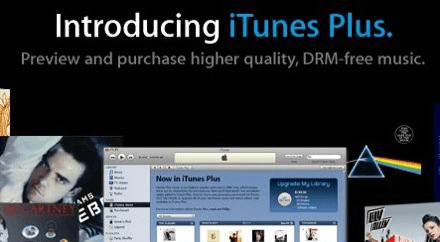
Now, the next problem is if you still got protected AAC audio files and you wanted those to be converted to MP3.
To ensure a hundred percent conversion success rate, the most recommended thing is to use an amazing software application, the DumpMedia Apple Music Converter.
DumpMedia, being a great tool offering video and audio converters, has been a great help for many users nowadays. Aside from having amazing video/audio converting features, a Spotify Music Converter, and a video downloader, it also has an Apple Music Converter which lets you convert your favorite and most loved Apple Music to MP3 format or any other formats you desire to be highly playable in any media player!
This tool is capable of removing DRM protection and allows you to convert songs to thousands of available formats. It even lets you listen to Apple Music songs offline, and even keep your songs running although your subscription has ended! You can also try to convert your M4P files to MP3. Great, right?
Let us now take a look at how we can use this DumpMedia Apple Music Converter is a tool for easy download of any AAC audio files and how it can aid in the removal of DRM protection of such media the fastest way possible giving you a way to have those playable in any gadget you want.
Click the below icon to download and let us look into these steps in detail.
Download and install DumpMedia Apple Music Converter to your computer. Once installed, open and launch the program. iTunes will also be activated once the program has been launched.
Under the “Library” menu, tick “Music” and you will now see all the songs stored in your iTunes library. To be able to choose the songs to be downloaded and converted, you can either tick the checkboxes right next to each song or make use of the search bar to easily find the songs you want to be downloaded.

The next step that should be done is to perform the adjustments on the settings of the resulting output. You can choose any format from those that would be listed. The application supports many DRM-free formats including MP3.
This as well supports those in AC3, M4A, M4R, AIFF, FLAC, AU, and even MKA format. Selecting any of those formats will do. The tool will also allow you to change other options such as the bit rate and sample rate. You can also perform the renaming of the resulting file.
In this step, you would also need to specify the output path or the target location wherein the song or music will be saved.

Upon completing all the adjustments wanted for personalization or customization, the final step would now be the conversion process. You can just hit the “Convert” button which is located at the bottom right corner of the screen.
After a few minutes, your AAC files will now be converted and finally downloaded. You can now enjoy the files anytime you want to! In addition to this, alongside conversion, DRM protection will also be removed at the same time the file is transformed.

In this portion, you actually have two options.
Let us know more about each below.
Now, the first option you can resort to is to use the iTunes Match subscription to upgrade your protected AAC files to iTunes Plus which is a DRM-free application. The steps in upgrading have been highlighted in the previous part of this post.
Once DRM protection has been completely removed, you can immediately use iTunes in the conversion process. This can be done by heading to the “Preferences” button and then ticking the “Import Settings” and choosing MP3 as an encoder.
Just make sure that you choose the AAC files you want to transform followed by hitting the “File” button and then the “Create MP3 Version” option.
The only drawback of this option is that there are cases recorded in which not all conversions were successfully completed and finished.
Let us head on to the next.
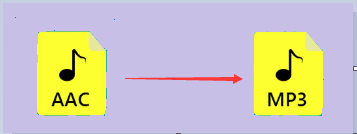
Apart from the first option, you can also try burning protected AAC files to CD and then proceed with CD to MP3 ripping. In this method, you will be required to create a playlist and have a blank CD for the burning process. Once burned, you will be importing the songs back to iTunes by utilizing the MP3 encoder. This also works but not all the time.
Aside from this, many users have been complaining about the long process and the tedious procedures to be performed to finally complete and finish.
If you have tried any of the two and you, unfortunately, experienced an issue, you have nothing to worry about since we are to offer you the best way you can do it.
Q1. Why Can't I Convert My Protected AAC Files to Other Formats?
The primary hindrance lies in the DRM encryption safeguarding these files. The content is meticulously encrypted during both storage and transmission. DRM systems allocate distinct digital licenses to each user, delineating the usage rights for the content, a scope that encompasses the prohibition of format conversion.
Q2. How Can I Resolve the Inability to Convert iTunes Music to MP3?
Begin by verifying the file types. If they fall under the category of Protected AAC audio files or Apple Music AAC audio files, as elucidated in the initial segment of this article, iTunes faces an inherent limitation in directly converting them to MP3 due to DRM protection. To circumvent this obstacle, you can resort to third-party tools such as DumpMedia Apple Music Converter for the conversion of these songs to MP3.
Now, you are well aware of the best way you can do to be able to transform your protected AAC audio files to MP3 format and have those played on any gadget or device you want to.
DumpMedia Apple Music Converter is the best option you can look into. You have other ways to solve the issue however, if you fail in using those, you will experience the hassle of performing the process again.
Apart from the above information, you also got the idea about what a protected AAC file is and the reason why it can’t be played on any other devices or gadgets.
What do you think of this post? Do you have any other ideas in mind? Why not share those by leaving a comment below?
