
Do you love listening to any type of song? If you do, perhaps you are using a certain music streaming service. Could it be Apple Music? How about Dropbox? Are you using this online storage platform?
If yes, you can as well make use of the guide we are about to discuss in this post. The main topic would be circling about the basic idea of how to download music to Dropbox.
If you have been an avid Apple music lover, then you are aware that you cannot actually download Apple music songs directly because those are being protected by a certain protection technology is known as DRM protection.
This mentioned protection hinders one to download songs, save those, and play in any other device making it difficult to share the songs you have downloaded with others.
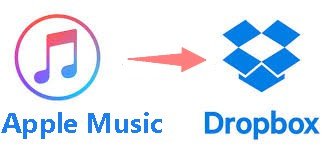
In this post, we are to share one amazing third-party software application that can get rid of that protection making it easier for downloading and saving Apple music songs to your Dropbox account.
Also, we are also to highlight some important points about Dropbox and how it can be beneficial to the user. If you are interested to find out how then keep on reading this post
Contents Guide Part 1: What Is Dropbox And Its Features?Part 2: How To Download Apple Music Songs To DropboxPart 3: To Sum It All
Dropbox is actually an online storage cloud or platform which lets the user enjoy the limitless saving of files even if those are of different types – media files, documents, e-books, and more. In order to enjoy this, you can either have it accessed using your browser or using the application itself.
The application is absolutely compatible with numerous devices including personal computers, tablets, and even mobile devices. Once you have downloaded the application, you just need to create an account which you can use to finally proceed with saving.
Below is a brief overview of the features you can get to enjoy once you have created an account in Dropbox.
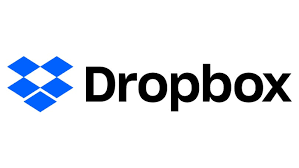
Now that we got to learn that Dropbox has the capability to store a number of files even of different types and the features and perks it has, we are now to proceed with the discussion of how to download music to Dropbox.
In this part of the post, we are to introduce a third-party software application, the DumpMedia Apple Music Converter, which has the capability to download the songs directly from Apple music and even have those converted and transformed to any format depending on what the user likes.
Let us find out more about the mentioned application.
DumpMedia Apple Music Converter is a great tool that has the capability to remove the DRM (Digital Rights Management) protections of the Apple Music songs. Because Apple Music songs are DRM protected, it is impossible for users to download the songs directly and have those played in any other unauthorized devices.

But, no need to worry about that. In addition, with this DumpMedia Apple Music Converter, you can convert and download Apple Music songs for offline streaming as you want. Plus, you got to have a way to share those songs with friends not worrying about file formats since this converter can also perform the conversion of files!
Now, if you are worried about the procedure you need to undertake, do not think much about that as we are of course to discuss the steps needed in this post as well.
Here are steps to download music to dropbox.
Tip: Conversely, if you want to download music from Dropbox to your iPhone, there is a guide for you.
Here are the simple guides to use this DumpMedia Apple Music Converter.
Let us look into these 3 steps further.
Of course, we need to ensure that DumpMedia Apple Music Converter has been downloaded and installed on your personal computer. Once installed, open, and launch the program.
Once the program has been launched, iTunes will also be activated. No need to worry about this and just proceed with the process. Under the “Library” menu, tick “Music” if you wanted to copy the songs you have.

Once done, you will now be seeing all the songs and playlists stored on your iTunes library. To be able to choose the songs to be downloaded and converted, you can either tick the checkboxes right next to each or make use of the search bar to easily find the specific or certain songs you wanted to be downloaded.
The next step that should be done is to perform the adjustments on the settings of the resulting output. You can choose any format from those that would be listed.

The application supports many DRM-free formats including MP3. This as well supports those in AC3, M4A, M4R, AIFF, FLAC, AU, and even MKA format. Selecting MP3 or any other formats as the output format would of course depend on you.

The tool will also allow you to change other options such as the bit rate and sample rate. You can as well perform the renaming of the resulting file. In this step, you would also need to specify the output path or the target location wherein the files will be saved.
Upon completing all the adjustments wanted for personalization or customization, the final step would now be the conversion process. You can just hit the “Convert” button which is located at the bottom right corner of the screen.

Upon finishing these three simple steps, you can be assured that the DRM protection initially mentioned in the first part of this post will be removed alongside the conversion process performed.
You can now enjoy listening to those downloaded Apple music songs and even share those with anyone you wanted to. Now, the next procedure to explained here would be the transferring of the downloaded Apple Music songs to your Dropbox account.
Once you have the downloaded songs saved on your personal computer, then the last thing you need to accomplish is to have those songs synced and saved on your Dropbox account. You can do this by following below easy steps.
Tip: In case you don't want to use Apple Music and would like to try Spotify, then you can transfer your Apple Music songs to Spotify, look at detailed steps in this link: https://www.dumpmedia.com/apple-music-converter/how-to-transfer-apple-music-to-spotify.html
We have learned about the way you can use in order to download music to Dropbox, specifically the Apple Music songs you might love.
Apart from this main idea, you have been given some information about the tool you can use in order to finally download the Apple Music songs you want on your personal computer and even have those transformed into different formats of your choice. We recommend using this DumpMedia Apple Music Converter.
We hope you learned from this post. Do you have any other solutions in mind?
