
How to add music to Final Cut Pro from Apple Music is one of the most searched keywords when you talk about using Final Cut Pro nowadays. This is because Apple Music has been such a database for songs right now. Learning how to incorporate this into Final Cut Pro turns out to be a very important skill.
When Final Cut Pro arrived, it was one of the most anticipated video editing software after iMovie. We all know that iMovie is free software from Apple that is meant for introductory movie editing skills. iMovie is a good place to start, but Final Cut Pro is a more professional tool to use. That’s why the price point of Final Cut Pro justifies its value.
Contents Guide Part 1. How to Convert Apple Music to Final Cut Pro? Part 2. How to Add Music to Final Cut Pro from Apple Music? Part 3. Conclusion
Before we talk about using Final Cut Pro, let’s talk about how to add music to Final Cut Pro from Apple Music using a versatile Apple Music converter tool.
We need to learn this because as we’ll see later, we cannot just add any music from our Apple Music library. Some of the songs there are protected by copyright issues. This is meant so that you will not be able to distribute them and profit from them. However, as we’ll be using this for personal video viewing only this is perfectly fine.


That’s it! You basically learned how to convert Apple Music to formats like MP3 for use in Final Cut Pro. Next, you’ll have to re-add these back to your Apple Music library. Simply go to iTunes or Apple Music, go to File->Add Files or Folder in iTunes. Choose your DumpMedia output folder. In Apple Music choose File->Import.
Now you’ll be able to use these downloaded Apple Music files of yours for movie editing. Enjoy all those Apple Music songs to cherish your memories while incorporating them into your self-edited movies.
Now we’ll learn how to add music to Final Cut Pro from Apple Music coming from the steps above. The purpose of this is to learn to incorporate them into Final Cut Pro. You’ll also learn some basic video and audio editing skills here. Final Cut Pro is a serious movie editing tool and its price point is no joke.
It is meant for professionals and it’s at the highest end of movie editing software. We’ll now teach you the basic skills to learn how to add music to Final Cut Pro from Apple Music :
Before anything else, you’ll have to download Final Cut Pro X from the Apple App Store. Because Final Cut Pro X is a professional movie editing tool then you’ll need to pay for this software $299. But don’t fret; there should be a free trial that’s available from Apple. Download this first to freely use it for 90 days and evaluate it.
Next, you’ll have to import your movie files into Final Cut Pro X. You have to do this above anything else as you need a base movie to edit from. To do this click the Import button in the upper left corner. You can also find, File->Import->Media in the menu above. The shortcut key to use is Command + I to bring out the import window. This is the time to import video or audio tracks into your library.
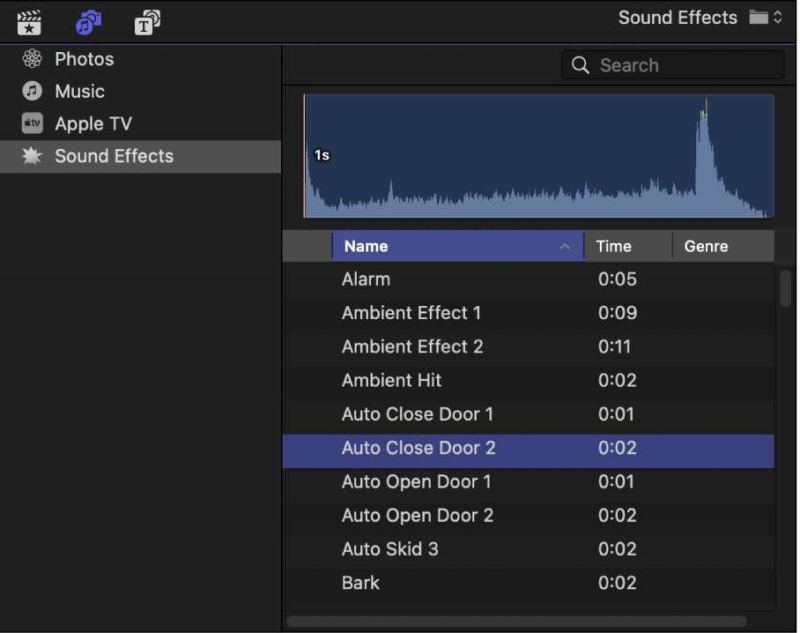
Now you can create a new project by clicking New Project. You can also create a new project by dragging your clips into the timeline window. Name your video project and select events that you want to go with it. Change some custom settings and parameters according to your liking.
You are now free to edit your video. Do some trimming and add some effects. You’ll want to add some music to it for sure, so we’ll get ready to import our Apple Music converted files (made with DumpMedia Apple Music Converter). So under the Import button, click the second item.
You’ll see Photos, GarageBand, Music, and Sound Effects. The Music category is where your Apple Music library is. Go to this and you’ll see all your Apple Music songs including the ones you converted with DumpMedia Apple Music Converter. Notice if you did not use DumpMedia then the songs will be marked as unplayable or unavailable.
You’re now ready to share and save your video/audio edits. Click the Share button on the upper right and choose the output format. In the output settings, you can change various parameters like codec, resolution, and others. Click next and finally go to save the output video.
In summary, we’ve taught you how to add music to Final Cut Pro from Apple Music. We’ve informed you that you will need a software tool to import all those copy-protected files from your Apple Music or iTunes library. This versatile tool is the DumpMedia Apple Music Converter. With this tool, you’ll be able to remove DRM protection from your downloaded Apple Music songs so you can use them for editing your personal movie files.
We’ve also taught you some basic editing skills with Final Cut Pro. It was a fun and engaging process. Final Cut Pro is worth more than any movie editing software out there. It really goes well with Apple Music for all its audio needs. It also goes well with DumpMedia Apple Music Converter to be able to use any Apple Music songs without those DRM barriers.
