How to Change Apple Music Plan [2025 update]
It is a well-known fact that Apple Music offers its users different types of subscription plans. While many others love the idea of having different options to choose from, some do not. This is because they tend to change their minds right after choosing one, only to realize they like the other better. That’s why many Apple users want to learn how to change their Apple Music plan so they can choose a better plan that fits their style and their needs. If you want to learn the different ways to change an Apple Music plan, follow and read this post.
Contents Guide Part 1. How to Change Your Apple Music Plan?Part 2. Alternatives to Apple Music PlanPart 3. Summary
Part 1. How to Change Your Apple Music Plan?
It’s important to know the different types of Apple Music plan first before choosing one, who knows you might regret choosing the one you pick over the others after some time. This is also why many Apple users want to learn how to change Apple Music plan after purchasing one because they were late to realize that they want the other plan better.
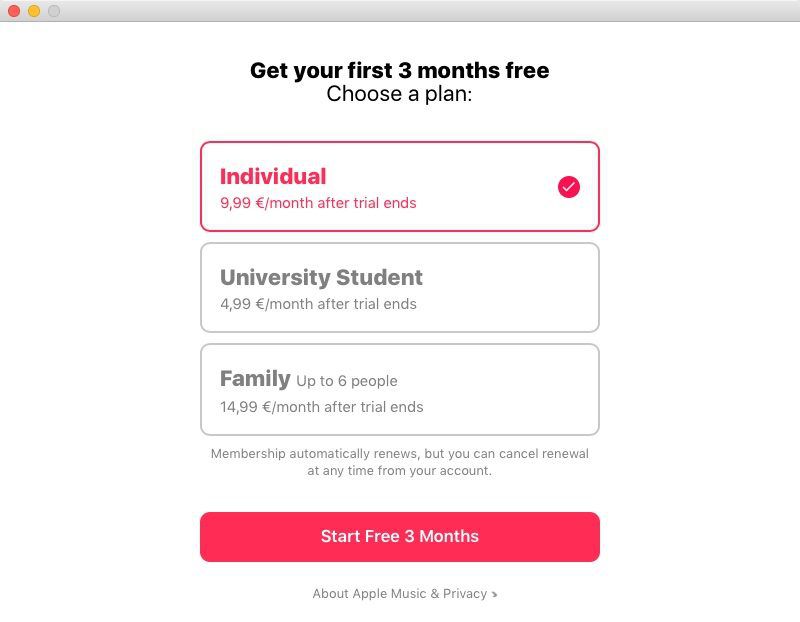
So, before we start, let us first give you a brief background of the different Apple Music plans. Actually, there are three different Apple Music plans to choose from; a Student plan which is perfect for students who are on a budget, an Individual plan for people who want to use their account alone, and a Family plan who wants to share their account with five other people be it a family or friends. Choosing a plan that best suits your taste is very important to avoid changing minds right after and wondering how to change Apple Music's plan.
But, if you are in a dilemma right now. Here’s a step-by-step guide that can help you change your current Apple Music subscription to a plan that you prefer most:
- Using your iPhone or your iPad, open your Settings and tap your name on top of the page
- Click the Subscriptions button and you will be led to the Apple Music Membership page
- Select a new plan you wish to use and sign in with your Apple ID and password to confirm
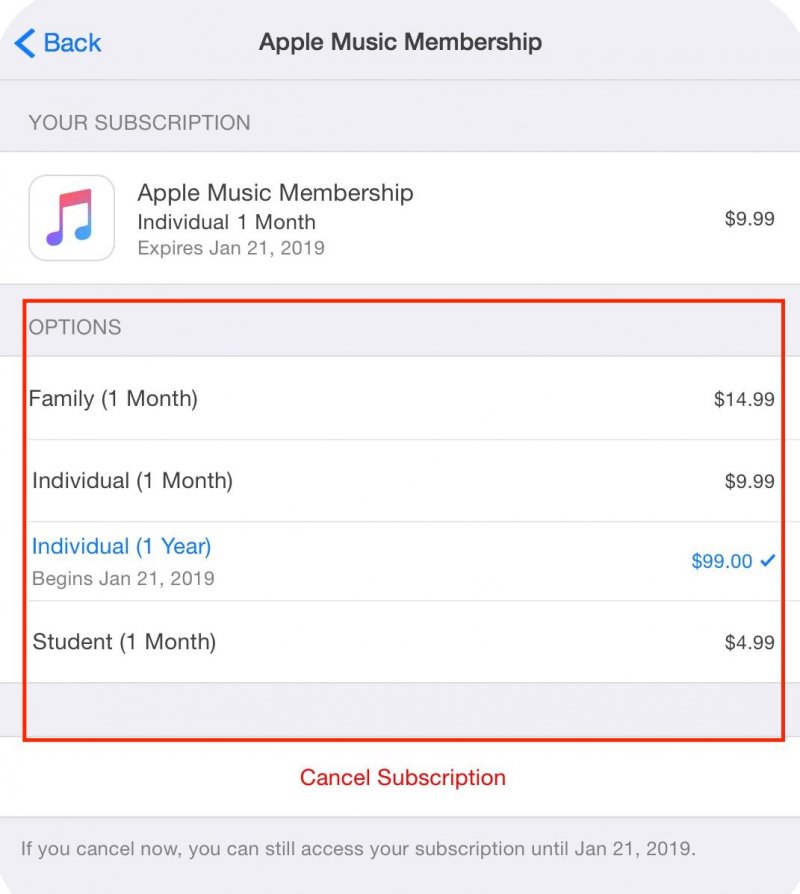
After that, you will then be able to change the Apple Music plan that you prefer the most. But remember that this method is only applicable to current Apple Music subscribers. If you are not one, you won’t be able to listen to Apple Music or change your plan, unless you subscribe to one. So, if you want to listen to Apple Music but don’t want to bother with all these subscriptions and plans, head over to the next section and see a very special alternative that can let you listen to your favorite Apple Music songs without a subscription.
Part 2. Alternatives to Apple Music Plan
If you are not a subscriber to Apple Music or if you are not planning to subscribe to any of their plans or want to cancel the plan but preserve the music, then there’s no need to ask things like how to change Apple Music plan. Why bother changing your plan if you are not planning to subscribe at all, right? But, if you want to listen to Apple Music songs without a subscription, there is a way for you to do it. And that is through the help of the DumpMedia Apple Music Converter.

So what does this converter do? It’s simple. The DumpMedia Apple Music Converter is software that you can use to get all the Apple Music tracks you want from Apple Music without subscribing to any of their offered plans. Is it possible? Yes, it is! It’s only possible if you have the DumpMedia Apple Music Converter with you. So how does this thing work?
The DumpMedia Apple Music Converter works by removing the DRM restrictions that protect all types of Apple Music tracks. After removing it, you can now freely convert and download these Apple Music tracks to your device and have them saved on your computer forever. With this tool, you will be able to have all the Apple Music songs you want even without paying for an Apple Music plan. Aside from that, you will also get the chance to listen to Apple Music every time you want to even without any data or internet connection. That’s how powerful the DumpMedia Apple Music Converter is.
And while it is a powerful tool, it can also keep the original quality of your Apple Music track without changing the way its sounds. Plus, the DumpMedia Apple Music Converter has also been considered the fastest converter today. So if you want to learn how to use this converting tool just follow the steps below:
Step1 On your Mac or Windows computer, download and install the DumpMedia Apple Music Converter
Step2 Launch the app after installation and find the Apple Music songs you want to download
Step3 You can either drag these songs to the window or Copy & Paste their links

Step4 Choose a format of your choice and the folder where you want to save it

Step5 Click the Convert button and wait

After that, you can now save it to your computer and transfer it to your device using a USB cable. With the help of the DumpMedia Apple Music Converter, listening to Apple Music is made easier!
Part 3. Summary
Are you still have questions about how to change your Apple Music plan? If not then we assume you have learned a lot from this article we have made – which makes us so happy! Remember, if you are a subscribed user of Apple Music, make sure to choose a plan that you like best before subscribing. And if you are not planning on subscribing to Apple Music, you can always turn to DumpMedia Apple Music Converter for help. This converter will let you listen to your favorite Apple Music tracks even without subscribing to Apple Music. So what are you still waiting for? Download it now!

30% Off >>>
