
Do you want to learn how to download MP3 from iTunes using the easiest and best method? Then you have come to the right article. For you to enjoy iTunes even without subscribing to an Apple Music plan, we prepared a method you can use. What’s more, is that this method can also help you listen to iTunes music even without using an Apple product. So stay tuned and learn by reading the rest of this article until the very end.
Contents Guide Part 1. Why MP3 is Much More Popular than AAC?Part 2. Convert iTunes Library to MP3 on iTunes or Apple MusicPart 3. Convert Entire iTunes Library to MP3Part 4. Summary
If there’s one thing you need to know about music is that the best and most popular audio format is MP3. Well, if you are an Apple user then you are already familiar with the AAC format. The AAC format is Apple Music’s format for all their audio or music files. But what people want to know is why MP3 is much more powerful than AAC.
Actually, the answer is pretty simple. This is because MP3 is a worldwide app that is compatible with almost all devices and media players of today. Unlike Apple which only supports formats that are developed by them like the AAC format. And with the number of Android users compared to Apple users, you would surely understand why the MP3 format is more popular than the AAC format.
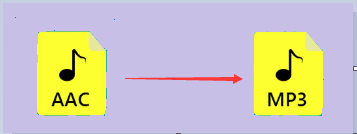
Now, if you want to learn how to download MP3 from iTunes using different methods, all you need to do is continue reading this post because we have prepared different methods for you to follow.
Did you know that your iTunes app is not only limited to listening to music? Yep, you read that just right. Your iTunes app can also help you convert and download your Apple Music songs.
In fact, you can easily learn how to download MP3 from iTunes if you are an Apple Music subscriber. So for those who want to learn how to use the iTunes app to be able to download and listen to MP3 music, all you need to do is follow these steps right here:
And as easy as that, you now have successfully converted your iTunes music using your iTunes app. But I would like to remind you that this method is only possible for the music you have purchased from Apple Music. This means if you are not subscribed to Apple Music, you cannot get any songs, so you cannot download and create an MP3 version of the said songs.
If you want an easier way that is free and easy to follow, you can continue reading this article and check out the section below.
As we have mentioned earlier, we know a very special way that can help you how to download MP3s from iTunes even without subscribing to Apple Music or purchasing any songs from iTunes. This method is very easy and is also legal and safe. In fact, this method is considered by many the best and safest method to download and convert music from iTunes.
And this method is no other than using the DumpMedia Apple Music Converter. The DumpMedia Apple Music Converter is a converting tool that can help you convert your Apple Music songs to a format of your choice. But before that, this converting tool will first help you remove the DRM restrictions from such Apple Music songs so you can freely convert them to a format of your choice.
After it has been removed from the DRM system, you can now convert it to any format you like. What’s more amazing about the DumpMedia Apple Music Converter is that you don’t have to be subscribed to Apple Music just to convert and download such files. But even without it, you can freely listen to any Apple Music song you want and even listen to it while you are offline and using any device or media player you want.
For those who want to learn how to download MP3 from iTunes using the DumpMedia Apple Music Converter, all you need to do is these:


Once done, it will notify you and you can now continue listening to your favorite tracks from Apple Music without any hindrances at all. With the help of the DumpMedia Apple Music Converter, you can now convert and download any tracks from Apple Music you want and have them saved on your device forever. You can also transfer it via a USB cable so you can listen to those songs even without your computer.
After reading the rest of this article, we hope that you can now continue listening to any Apple Music track you like and learn how to download MP3 from iTunes as well. Of course, do not forget that without the DumpMedia Apple Music Converter, all of these would be impossible. So if you want to experience listening to Apple Music even without subscribing to any of their plans, download and install the DumpMedia Apple Music Converter.
