
“I really love listening to a bunch of Spotify songs. Now, I am thinking of exporting them to my iTunes library to burn them on CDs or save them on my external storage drives. However, while trying to do so, I keep on failing. Can you guide me in the process of how to download Spotify songs to iTunes ?”
You might have known how amazing the Spotify app is when it comes to the discussion of music streaming platforms. However, when we talk about downloading the song for offline listening, only the Premium Spotify account owners (or those paying the monthly fee) would get to enjoy this perk. But, regardless of what Spotify version you are using – be it free or premium, you won’t be able to move the Spotify songs out of the app. This is because the songs are under the DRM protection policy.
Thus, trying to have them exported to your iTunes library is something you should think about. Actually, this is solvable! We will share the most effective process of this question as you read the content of this post.
Contents Guide Part 1. Why You Cannot Download Spotify Playlist to iTunes?Part 2. How to Convert Spotify Playlist to MP3Part 3. How to Transfer a Spotify Playlist to iTunesPart 4. Additional TipsPart 5. Summary
As you might have read in the introduction part, Spotify songs are DRM encrypted. This protection is being used by content creators and producers to limit the illegal and unauthorized use of the files (distribution, and more).

With the mentioned DRM encryption, if you might have noticed, you can only import those local files that you have to your iTunes library but export tracks, albums, or playlists from the Spotify app going to iTunes or to other devices and media players would give you errors.
To proceed with the process of how to download Spotify songs to iTunes, the only way out is to remove the Spotify songs’ DRM protection first.
But how can you do that? The answer is in the Second Part so hop in!
Finding a trusted and reliable app nowadays is quite difficult especially now that there are several applications that were already introduced to the public. There are a bunch of options to choose from. When finding an app to install on your computer, always remember to choose an app that would give your best results and zero risk.
Now, talking about the need for an app that can remove the DRM protection of Spotify songs, we recommend using the DumpMedia Spotify Music Converter.

One of the best advantages of using this DumpMedia Spotify Music Converter is the removal of Spotify songs’ DRM protection. It can aid in the process of how to download Spotify songs to iTunes since you can transform the Spotify songs to MP3 format as well as other flexible formats like WAV, FLAC, and M4A. Because of this conversion feature, you will be able to access Spotify songs on any device and media player. Thus, you can enjoy free and offline streaming as you like!
You don’t have to worry about the ID3 tags and metadata information of the Spotify songs as well. All the important information will be maintained and kept even if processing will be done on the songs.
Moreover, there are other advanced features you can enjoy by using these professional converters. This has settings that are customizable and it allows the easy uploading of songs to the platform because of its drag and drop mechanism. In addition, it is as well multi-language and has a speed that is 4x faster compared to other converters.
In the next section, we will be discussing how to download Spotify songs to iTunes through the help of the DumpMedia Spotify Music Converter.
Step #1. Start by checking the installation needs of this DumpMedia Spotify Music Converter. Complete and meet all those to proceed with the installation of the app on your computer.
Step #2. Hit the “Open the Spotify Web Player” button right after launching the app and log in to your Spotify account with your login details.
Step #3. Select the songs, albums, or playlists that you like to convert to MP3 or to any formats supported by the iTunes app. Drag and drop them to the green sidebar button that you can see on your screen.

Step #4. The output format and the destination folder must be set up correctly. As previously stated, this app has customizable settings. Thus, you can modify other output parameters if you want to.

Step #5. Hitting the “Convert” button at the bottom area of the screen will let the app start the conversion procedure. Simultaneously, the DRM removal process will also be done by the app.

Now that you just downloaded and converted the Spotify songs to a format supported by iTunes, you've partially addressed the “how to download Spotify songs to iTunes?” question. Now, what you need is to learn how you can transfer those downloaded Spotify songs to your iTunes playlist.
Learn how to download Spotify songs to iTunes completely as you jump to the Third Part.
This is now the final step of the process of how to download Spotify songs to iTunes. After having the Spotify songs downloaded, converted, and making them DRM-free, you now need to learn how you can transfer them to your iTunes library.
You actually have two ways to do the process of transfer. We will be stating both methods here.
Method #1. The first option is for you to drag those converted Spotify songs (music files or folders) from your personal computer going to your iTunes music library to do the importing process. You need to take note that you have added the whole folder containing the Spotify files, all those inside the folder will be moved and added to your iTunes library.
Method #2. Another method to transfer the converted Spotify songs to your iTunes library is by opening the iTunes app itself. On the main interface, at the menu bar, tap the “Files” button, then the “Add to Library” option. Look for the transformed Spotify songs or folder containing those converted Spotify files, then hit the “Open” button. Within just a few minutes, those Spotify songs will then be imported to your iTunes library.
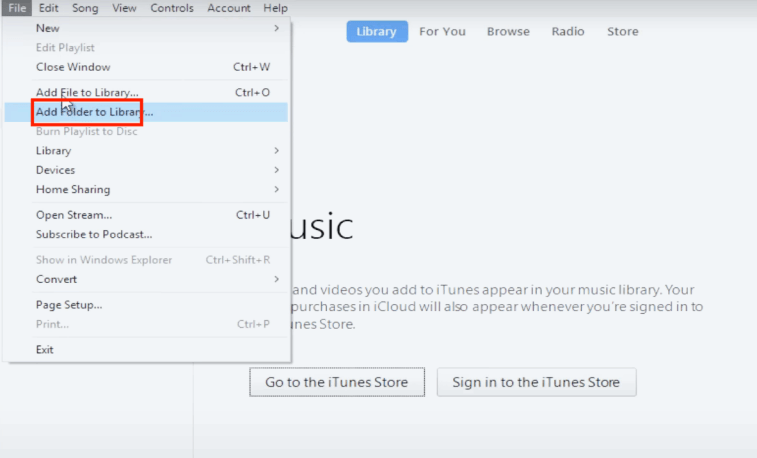
The importing process is totally easy once you already have the transformed files. You only need to choose either from the two uploading options above – drag or drop or use the “Add to Library” button.
Apart from learning how to download Spotify songs to iTunes, you might also be curious how you can transfer those iTunes songs you bought to your Spotify library for streaming. But, the same with Spotify songs, those tracks you purchased from the iTunes Store are as well protected. They are under Apple’s FairPlay Protection Policy. Thus, what you need to do is to remove the protection of the iTunes songs first and then have them converted to a format supported by the Spotify app. Of course, you need to have a professional and trusted tool that can do both jobs. In this case, we are suggesting the use of the DumpMedia Apple Music Converter.
This converter lets you process the transformation of audio files, Apple Music tracks, as well as audiobook files. The speed of this app is very notable as well. Moreover, important information about the songs (ID tags) will also be maintained. After having your favorite iTunes songs converted and making them DRM-free, you can now start uploading them to your Spotify account.
Now that you have arrived at this part of the article, we are confident that you learned already how to download Spotify songs to iTunes. The DumpMedia Apple Music Converter is a very trusted app that lets you remove the DRM protection of the Spotify songs, and convert them to its supported output formats for importing to iTunes or for playing on any device or media player. Also, there is this DumpMedia Spotify Music Converter that can help you with iTunes songs’ conversion and DRM removal procedure. So, just in case you like some iTunes songs to be imported to your Spotify account, this app will definitely be of great help.
If you have further queries about this topic - how to download Spotify songs to iTunes, let us know in the comment section below.
