
iTunes is such a wonderful app. It allows users to stream their favorite music or listen to other audio tracks they love to hear. However, despite many people saying how great an app iTunes is, some still want to explore and learn more about this music streaming application.
Now, most people want to learn how to export songs from iTunes so they can play them on other devices and media players. If you are also one of these people, make sure to read every word we are going to provide here in this article so you can successfully learn how to export songs from iTunes without any mistakes.
Contents Guide Part 1. How to Export Songs from iTunes [Mac/Windows]Part 2. How to Export Songs from iTunes [iOS/Andriod Devices]Part 3. How to Export Songs from iTunes to MP3 [Recommended]Part 4. FAQs about Exporting iTunes SongsPart 5. Summary
The first way to convert iTunes songs to the computer is to use iTunes. However, this method requires you to export music from iTunes to a computer manually. This is a slow and time-consuming process. Sometimes, you may encounter iTunes errors and iTunes restrictions (purchased iTunes music is protected by Apple's digital rights management technology).
A simpler automatic conversion method will be introduced to you in Part 3. Next, let’s first look at how to use iTunes to export songs from iTunes to a computer first:
After introducing how to export songs from iTunes to your computer, let's go on to see how to export songs from iTunes to your iOS/Android devices. You can't export songs from iTunes to Android devices because iTunes is only compatible with iOS devices. However, you can manually transfer iTunes music to Android devices. Here are some ways to transfer music from iTunes to Android:
iTunes can also play other formats, but of course, those songs may need to be purchased from the iTunes Store before you can convert and use them in other formats. Nowadays, there are many formats to choose from, but most people choose the MP3 format.
Because MP3 format is the most common and widely accepted by any device or media player. If you also want to know how to export songs from iTunes and make them into MP3 songs, here are two ways for you:
After that, you will now be able to play your favorite tracks from iTunes in an MP3 format.
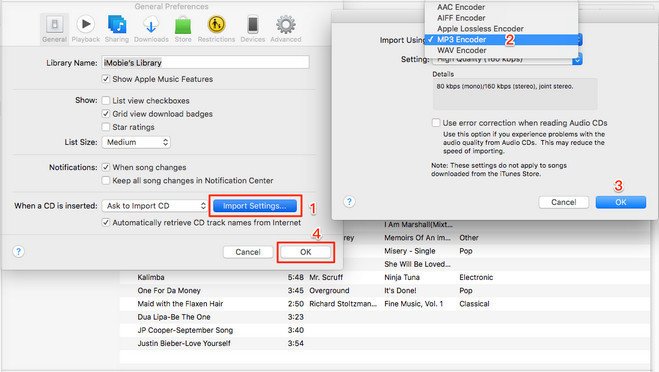
Again, the above method is only applicable to iTunes subscribers or those who have purchased iTunes songs for them to listen to. But how about those who are not willing to purchase these songs from the iTunes Store but still want to listen to their favorite iTunes tracks? Or those who were once subscribers but can no longer pay for their monthly subscription plan.
Well, luckily for you, we know a method that can help you convert these iTunes songs to MP3 format so you can transfer and listen to them outside the iTunes or Apple Music app. Aside from that, this method will also show you how to export songs from iTunes without purchasing them from the official iTunes Store.
This method is by using the one and only DumpMedia Apple Music Converter. So what is this converter? This tool is simply the best software that you can use to remove all DRM restrictions from any Apple Music track. Once the DRM restrictions have been removed, you can now use the software to convert your chosen Apple Music tracks to any format you like, for example, MP3, WAV, M4A, and many more. The DumpMedia Apple Music Converter is an authorized converter and is very safe to use.
Many users from all over the world love using the DumpMedia Apple Music Converter because it is truly effective and very safe as well. It allows them to convert their favorite tracks from Apple Music in a very fast manner. The DumpMedia Apple Music Converter is considered the fastest converter today.
Not to mention that even if it’s fast it can still preserve the original and high quality of your music so you can keep listening to amazing audio all the time. Here's how you can use the DumpMedia Apple Music Convert so you can learn how to export songs from iTunes:

After that, you can now freely enjoy your favorite tracks from Apple Music without any interruptions. What’s more amazing about using the DumpMedia Apple Music Converter is the fact that you won’t have to purchase the songs you like from Apple Music just to listen to them. You can also listen to these songs while you are offline and using any device you want.
Q1. Can I move my iTunes Library to Apple Music?
Yes. After you turn on Sync Library on your Mac, PC, iPhone, or iPad, you can stream your music library on any device that has the Apple Music app. Just make sure that your device is signed in with the same Apple ID that you use with your Apple Music subscription.
Q2. What is the difference between Apple Music and iTunes?
Tunes is a media library, media player, online radio station (Beats 1), and much more. Apple Music is a separate music streaming service developed by Apple Inc. iTunes can be used as a media player to stream your music on the go. Apple Music cannot be used as a media player.
Q3. How do I transfer my iTunes playlist to an external hard drive?
Step 1: Connect the USB Drive to your PC and create a new folder. Step 2: Open the iTunes app and locate the playlist you wish to transfer. Then click File from the top left corner and select Library > Export Library.
You have finally reached this part of the article. We are so happy to be with you and share with you our knowledge and thoughts about how to export songs from iTunes. Remember, there are many ways to export songs from iTunes. You can either officially purchase them from the iTunes Store create an MP3 version of the songs using your iTunes application and export it from your phone. Or you can also skip the subscription part and just use the DumpMedia Apple Music Converter.
The DumpMedia Apple Music Converter is a converting tool that can remove the DRM system from your Apple Music tracks, convert it to MP3 or any format you like, and have it saved on your computer forever. With the use of this converter, you can also have the chance to transfer and export these songs to any device you want and play them there or with a media player of your choice. You don’t have to be an Apple Music subscriber just to listen to Apple Music songs if you have the DumpMedia Apple Music Converter with you! So try it now!
