
You might want to add intro music or voice recording to your podcast, compose a song, or put together music you like. In this digital era, making and editing music have never been easier with digital audio workstations. And, Apple has one of the best.
GarageBand is Apple's free music creation software that comes preloaded on Macs, iPhones, and iPads. This app allows you to create audio content without expensive gadgets or booking a studio. Garageband is so easy to use, even for the average user. How to import a song into Garageband? This article will provide this lesson.
Garageband supports music formats including Apple formats AIFF, CAF, Apple Lossless, AAC (except protected files), and WAV and MP3. You can also import MIDI files. However, it cannot use songs from Apple Music directly; only music purchased from iTunes or other audio content without digital rights.
Contents Guide Part 1. Can I Add a Song to Garageband?Part 2. How to Download a Song for Garageband?Part 3. How to Import a Song into Garageband?Part 4. Summary
As we mentioned above, you can add songs to GarageBand. But you can only import unprotected songs stored locally on your iPhone. Songs on streaming apps like Apple Music, Spotify, Pandora, and Amazon Music are protected in M4P formats.
But GarageBand only supports AIFF, CAF, WAV, AAC (except protected AAC files), Apple Lossless, and MP3, which means that if you wish to use streaming apps such as Apple Music in GarageBand, normally you have to buy it from the iTunes Store for the unprotectedAAC file, which is allowed to use with your GarageBand project.
To save your money, you'll want to take advantage of an alternative way to download your music to audio files in any format that is supported by GarageBand. Next, we will take Apple Music as an example and teach you how to download a song and import a song into Garageband. Keep on reading.
As we talked about before, Garageband has several restrictions about the audio file. Below we list out the 2 most common causes that might make your transfer fail and the solution.
Cause 1. Your song's sample rate is not 44.1 kHz
Solution: Check the sample rate
To solve this problem, check that the sample rate is 44.1kHz with a bit depth of 16 bits. These values are comm non in commercial audio. However, your music might have been enco with a higher or lower rate for quality reasons. Garageband might reject import or playback might be a problem with other sample rate values. You need to re-encode or convert the mp3 file to 44.1 kHz.
Cause 2. Your file is DRM-encrypted or in a different format
As you know, Garageband accepts a limited number of input audio formats. If your song is DRM-protected, it cannot be used for audio editing. How to import a song from Garageband if you're in one of the above situations?
Solution: Use DumpMedia Apple Music Converter
The good news is; that you only need one tool to cover all these issues. DumpMedia Apple Music Converter removes DRM protection and converts your file to a format compatible with Garageband. Convert songs from Apple Music, iTunes purchased songs in AAC, M4B, etc., and other formats like WAV, AIFF, and MP3.
You can even convert audiobook files in M4A and AA/AAX so that you can add spoken-word media to your next Garageband project.
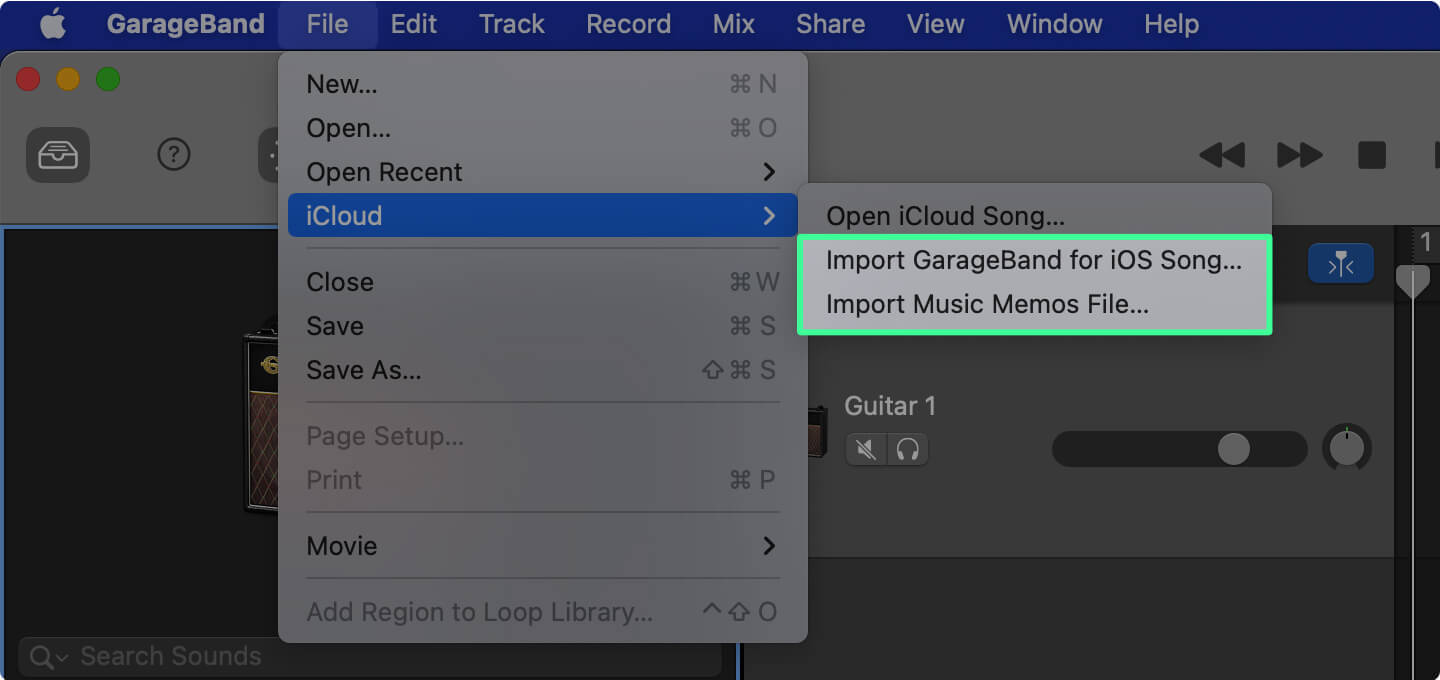
You can customize the output song profile settings and filename format. Format your songs to MP3 for easy management or convert to AAC, AIFF, or WAV. For MP3 format, set with a 44.1 kHz sample rate (with Channel=2) to make your song compatible with GarageBand.
Don't worry if you have a vast collection of Garageband material. DumpMedia Apple Music Converter's performance is top-notch and will convert your entire library in minutes without compromising the original quality. You don't lose the ID3 tags as well.
After getting the DRM-Free songs, there are several ways to import a song into GarageBand. First, check the location of your audio file. Open Garageband on your Mac, iPad, or iPhone. Then, create a new project/song or open an existing one, and follow the appropriate steps below.
Method 1. Use the import function in Garageband. Place your cursor on the audio track where the song should go. Right-click and select "Add Audio File…". Then select the song by browsing through the folders. Click 'Open.'
Method 2. Open the Finder window and get to your song's location. Then drag and drop the file from the Finder window to the audio track in Garageband.
Import iOS songs or Music Memos saved in iCloud by following these steps:
Step 1. In the menu bar, select "File -> iCloud."
Step 2. Choose "Import GarageBand for iOS…" or "Import Music Memos File…" in the sub-menu.
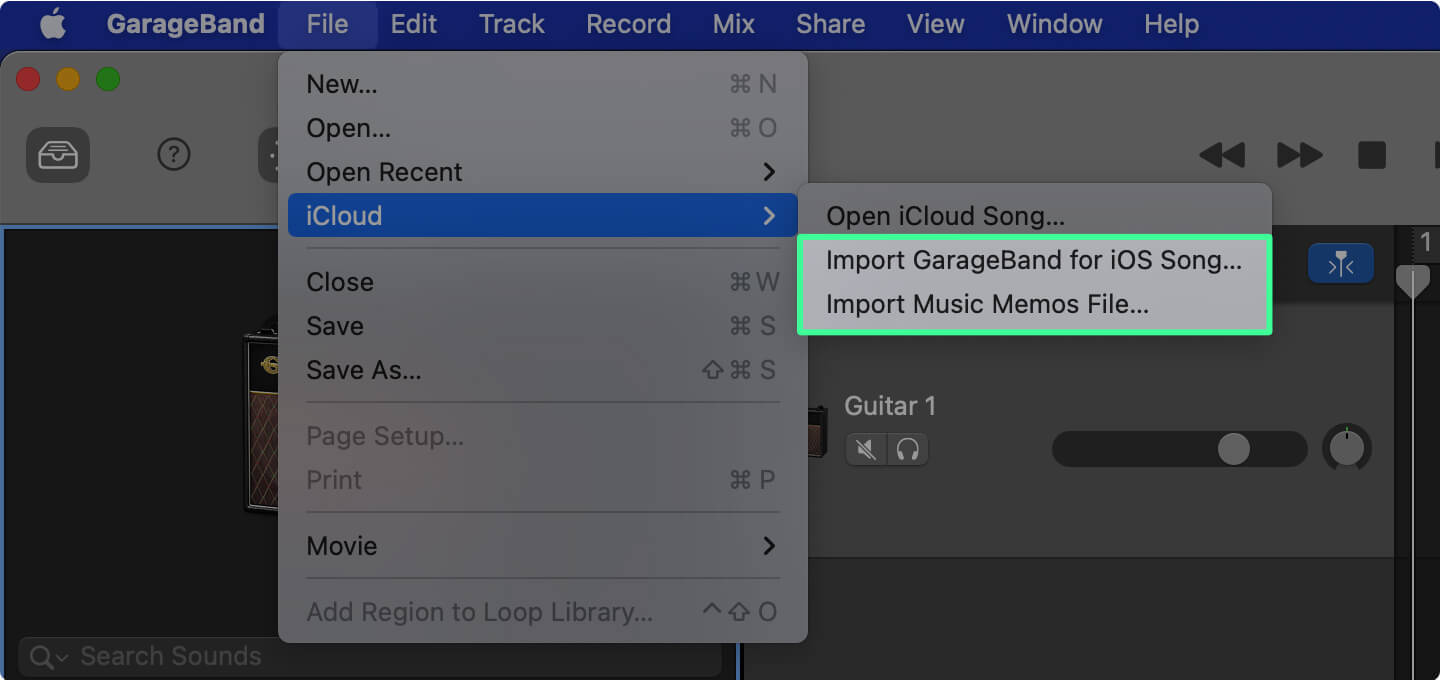
Step 3. Browse to the location and select your audio file. Click on 'Open.'
The Media Browser is a collection of media files in iTunes, Photos, etc. on your Mac
Step 1. Click the "View/Hide Media Browser" button at the top right of your GarageBand screen.
Step 2. The browser will open. Click on either Audio or Movies.
Step 3. Locate your audio file by expanding the categories. Drag the file into your track.
Step 1. In the My Songs browser, tap the New Audio Recording button (microphone icon), then tap on Voice.
Step 2. Go to Tracks view.
Step 3. Set the song section length to automatic to avoid a cropped audio file: tap on the '+' at the top-right of the track. Set Section A to "Automatic"
Step 4. Tap on the Loop Library button and then select the Files tab. This browser window shows imported files from iCloud. Tap "Browse items from the Files app" located at the bottom if you need to browse from your files.
Step 5. Tap and hold your selected audio file and drag it to the Garageband's audio recorder track.
Note: If you're importing songs from the Music app, you can't import protected songs or those not locally stored on your device.
You have learned the methods on how to import a song into Garageband. Thanks to Apple's proprietary system, sharing and transferring your audio files within Apple software and devices are not complicated, including Garageband. However, limitations are imposed on the protected audio content. DumpMedia Apple Music Converter provides the solution to this problem.
Convert your songs or audiobooks with ease and speed using the DumpMedia Apple Music Converter. Use or edit your favorite songs and spoken media on Garageband or any music creation software. Don't let useless audio files get in the way of crafting your next musical masterpiece or exciting new podcast.
