
Fitbit Versa is great to have. You can transfer some of your music to it. If you have ever tried to do it in the past, you probably have experienced some problems. For example, some of the songs couldn’t be played. That can happen. Here’s how to transfer music to Fitbit Versa properly so that you could avoid issues in the future.
You could download about 300 songs to Versa. However, you could only the files that you own. To make matters worse, music streaming services such as Apple Music is not supported by Versa. That would make you wonder as to how to transfer music to Fitbit Versa. Go on reading to learn the way.
Contents Guide Part 1. What is Fitbit Versa?Part 2. Ways on How to Transfer Music to Fitbit VersaPart 3. Conclusion
Before you learn how to transfer music to Fitbit Versa, it’s best to familiarize yourself with it first. Fitbit Versa is pretty popular nowadays. You’ve probably heard of it by now. After all, more and more folks are using this particular type of activity tracker. It’s a smartwatch and a fitness activity tracker. Suffice it to say, it’s like a computer that you can wear on your wrist.
Yes, you can transfer music to Fitbit Versa. The thing is, it does not support popular music streaming services such as Apple Music. Hence, you won’t be able to stream music from Apple Music. That’s just too sad especially if you’re a dedicated Apple Music listener.
The good news is that there is a workaround. You can download and convert your Apple music so that you could transfer it to Fitbit Versa.
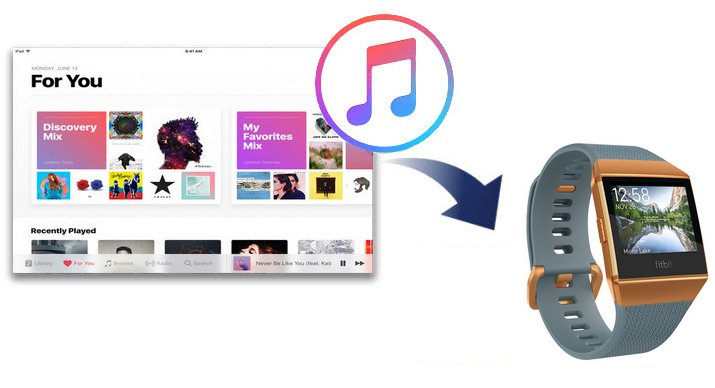
Before you can even think of transferring music to Fitbit Versa, you would have to think about converting and downloading music first. This is especially true if you want to know how to transfer Music to Fitbit Versa. Read the various ways you can download, convert, and transfer music to Fitbit Versa.
The DumpMedia Apple Music Converter is the best program you can use. It not only converts your Apple Music to a file format that’s supported by Fitbit Versa but it also removes the DRM from the song. It is possible to transfer your iTunes music to Spotify too.
If you want a smooth transfer of your Apple Music songs to your Fitbit Versa, it’s best to use the DumpMedia Apple Music Converter to convert and download your songs. The steps below will show you how to use it.
Check out the more detailed steps on how to use the DumpMedia Apple Music Converter.
There is only one place where you can download the DumpMedia Apple Music Converter and that is from their website. Download the program.
Once you open the DumpMedia Apple Music Converter on your computer, you will see iTunes on the left part of the screen. Click on it for all the songs to appear on the main screen. Then choose the songs you want to convert and download.

Convert your output settings on the bottom part of the screen. Click on the Output Format and choose a file format. Then click on the Output Path to select a destination for your download. Then take your cursor to the Convert button you see at the left, bottom part of the screen. Once you click on the Convert button, the download will start.

Now that you have all your favorite songs from Apple Music converted and downloaded, you can finally transfer them to Fitbit Versa. Make sure that both your computer and Versa are connected to the same Wi-Fi network.
Run the Fitbit Connect on your computer so that you could log in to your account. Once you’re logged in, look for Manage my Music and click on it. Then open the Music app on Versa and tap on Transfer Music. Once that is done, your Apple Music is transferred to Fitbit Versa.
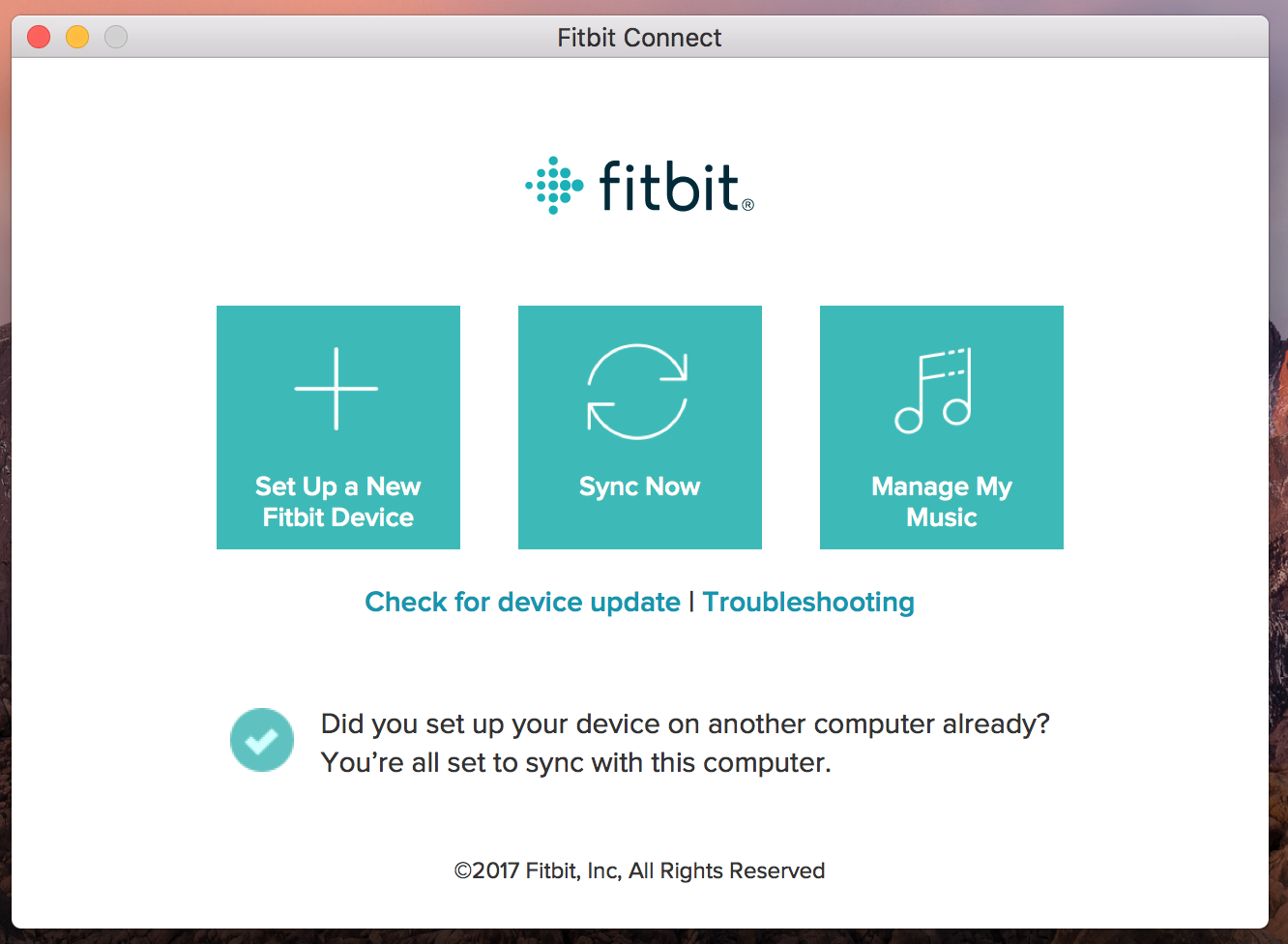
Tip: How to Play Spotify Music On Fitbit Versa
Another program you can consider using is the UkeySoft Apple Music Converter. The steps below will show you to know how to transfer Music to Fitbit Versa.
You can download the UkeySoft Apple Music Converter from their website. When you get to their website, click on the link that says Convert Apple Music.
Once you have downloaded the program, run it so that you could use it right away. Launch the program so that you could choose some of your music tracks. Just click on any playlist you see on the left part of the screen, the songs of the playlist will appear on the main screen.
You can adjust the output format on the bottom part of the screen. You can also choose a location to save your output on that same part of the screen.
Once you’re happy with the output settings of your download, you can click on the Convert button. You will see this button on the top right-hand side of the screen.
Now that you have converted and downloaded some of the songs from your Apple Music, you can now transfer them to Fitbit Versa. Launch and log in to your Fitbit account. Once you’re inside your account, click on the photo of the Fitbit Versa. Then click on Media. You will see three different options. Choose Music Storage so that you could access the songs that you have just downloaded.
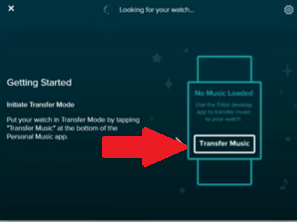
Another program you can consider using is DVDFab 10. The steps below will show you to use it.
You can download this particular program from their website. Go to their website and choose the appropriate system for your computer.
Once you have launched the program, look for the Utilities tab on the top menu. Click on it to remove DRM from Apple Music. A pop-up window will appear. Choose from the two options you see on the pop-up window. Since you want to convert, download, and transfer Apple Music, choose For Audio on the pop-up window.
You need to make sure that you’re logged in to iTunes. Then take your cursor to the top, right-hand side of the screen and click on the tab that says Add from iTunes.
Check the songs that you want to convert. Then click on the OK button once you’re all set to download. Then click on the Start tab on the right, bottom part of the screen to start removing the DRM.
Once your songs have been saved to a location on your computer, you can now transfer to Fitbit Versa. Launch Versa on your computer then log in to your Fitbit account. Start to transfer music to Fitbit Versa.
You now know how to transfer music to Fitbit Versa. It’s not just ordinary music we’re talking about here but Apple Music.
Do you wear a Fitbit? If yes, how do you transfer music to it? Share some of your tricks with our readers.
