
iTunes has an in-built system of crossfading. But first of all, what is crossfading? This is the smooth transition between two songs on a playlist or album. As the previous song slowly ends, the next song slowly starts.
Doing so closes the gap between the two songs hence you enjoy a smooth transition between songs. Of course, everything good has an error somewhere, sometimes you will find iTunes crossfade not working due to technical issues like corrupted files.
But this article is here for you, part one will give you comprehensive information on how to crossfade songs on iTunes for Mac and Windows operating systems. And part two will give some solutions to iTunes not working error. Part three has bonus information but is connected to part two, you will know how you can remove DRM protection from iTunes songs.
Contents Guide Part 1. How to Crossfade Songs in iTunes?Part 2. How to Fix iTunes Crossfade Not Working Problem?Part 3. Bonus: How to Remove DRM Protection of iTunes Music?Part 4. Conclusion
Crossfading is the overlapping of the beginning and end of two different songs to allow listeners to enjoy a smooth transition of songs. iTunes has an in-built crossfading system that allows one song to fade out and the next song to fade in. The volume of the ending song will turn down while the volume of the beginning song will turn up for some duration.
You can set the crossfading duration on iTunes. However, due to technical issues, you can find iTunes crossfade not working. There are several solutions you can try, you find them later in the article.
iTunes can be installed on either Mac or Windows, hence there are different procedures of setting up crossfade in iTunes for the two operating systems.
Step #1. Open iTunes on your Windows computer. Then navigate to the menu bar and click on “Edit” and a drop-down menu will appear.
Step #2. From the drop-down menu, click on "Preferences" and select the "playback" button. A list of sound effects will appear from a pop-up window.
Step #3. From the pop-up window, select "Crossfade" by checking a tick in the check box.
Step #4. Use the slide bar just below the toolbar to set the transition duration. And click "Ok" at the bottom of the window to set the crossfade.
Step #1. Launch iTunes on your Mac computer. Once open, navigate to the “iTunes" icon found at the top menu bar then click on it. And a drop-down menu will appear.
Step #2. From the drop-down menu click on "Preferences" and select the "Playback" option. And a pop-up window of sound effects will appear.
Step #3. While on the pop-up window, check on the small box adjacent to the "Crossfade Songs" option.
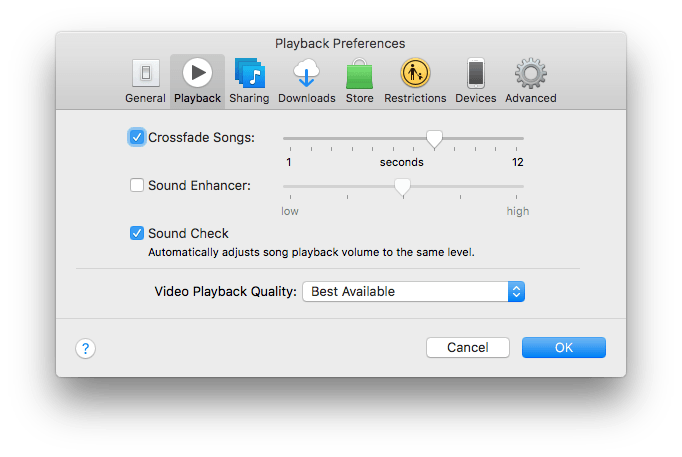
Step #4. Now set the transition duration using the slider found immediately below the menu bar. If you do not select it, then you will use the default duration which is 6 seconds.
Crossfading on iTunes allows you to enjoy a smooth transition on iTunes music. You enjoy listening to your playlists and albums on iTunes because there are no gaps between songs. Of course, all software and applications crash at some point leading to the iTunes crossfade not working.
This error can be caused by iTunes malfunctioning or corrupted files on iTunes. iTunes update can also lead to this problem. But how do you fix iTunes crossfade not working either on windows or mac operating system? Below are some of the trial and error solutions you can use to solve this issue.
When your iTunes files are not matching with the updated sever file can lead to an iTunes crossfade not working error. So you need to update your iTunes application to the latest version. The updating procedure is the same for iTunes on mac and windows.
How to update iTunes on mac and windows
Step #1. Open iTunes on your computer. Then navigate to the top right side of the menu bar and click on "Help" and a drop-down menu will appear.
Step #2. From the drop-down menu click on "Check for updates". If an iTunes update is available a pop-up window will appear where you will click on "Download iTunes" and the apple application update window will appear.

Step #3. Click on the check box next to the update window to accept the update. Finish up by clicking on “Accept update” at the bottom of the window and iTunes will start to download.
Step #4. Once the download is complete, click on “Yes” to restart your computer.
If you have updated iTunes but still iTunes crossfade not working, then you can try to use a different crossfade application. There are many crossfading applications on the market apart from iTunes. Part three of this article will inform you how you can use this method to solve iTunes crossfade not working.
In part two above, you can use another crossfade application as a solution to the iTunes crossfade not working. But the problem is that these other applications cannot play directly iTunes music files because these files have DRM protection.
So you must first convert these iTunes music files into a DRM-free file and download them onto your local storage before using other crossfading apps. The above is only possible with Apple Music converter software and applications.
There are many Apple music converter applications but the best is the DumpMedia Apple Music Converter. This application can remove DRM protection from Apple Music songs and iTunes songs.
It can also convert iTunes songs into several formats like MP3, FLAC, MKA, and many others. It is user-friendly and maintains all of the ID tags after the conversion process. The output file is of great quality and converted at great speeds.
To use the DumpMedia Apple Music Converter, you must first download and install it on your computer. Open the program and it will automatically load all songs on iTunes.
Select the songs, playlists, or albums you want to crossfade using another app. Then select the output format you want. You are advised to select MP3 because it is compatible with many crossfading apps. Finally, click on "Convert" at the bottom and the software will do the rest.
You can now use the converted iTunes music file on a different crossfading app. Click the above icon and have a try.
iTunes crossfade not working is a common problem with most iTunes users. It is mainly caused by corrupted iTunes files or when iTunes malfunctions. This way the best solution to this problem is updating iTunes to the latest version. If you update iTunes but the problem still exists, then it is time to use another crossfading application.
But before you use such applications, you must first remove the DRM protection from iTunes songs. Use DumpMedia Apple Music Converter to remove the DRM protection and convert iTunes music files into simpler formats that can play on any crossfading app.
This converter is the best because it is compatible with both Mac and Windows operating systems. If you purchase this app, you will get a lifetime of free updates and customer care service.
