
Have you been using the iTunes app as your media organizer and at the same time music player or music streaming platform? If you are, have you ever encountered problems while using the app such as this “iTunes movie won’t play” problem? What have you done to resolve it? Or are you still looking for ways to fix the issue?
Indeed, choosing the iTunes app is a good selection when it comes to a music streaming platform. The iTunes app has been so flexible because apart from being a simple media player, you can even use it to manage your media files including movies, photos, and more.
What is even good is that the iTunes app has a built-in store wherein you can run or purchase some songs and movies that you like. They have a vast collection wherein you can choose from. You can even try collecting files including these digital movies.
Although the app has been a good one and has been promoting a lot of conveniences it many users like you, the same with the other applications, there could also be instances or cases where issues might persist.
Some even had experienced this “iTunes movie won’t play” issue before. As we go with each part of this article, we will be discussing more this concern and give you good recommendations when it comes to fixing it.
Contents Guide Part 1. Why iTunes Movie Won’t Play? Part 2. How to Fix iTunes Movie Won’t Play? Part 3. The Best Way to Fix iTunes Movie Won’t PlayPart 4. Summary
One good feature of the iTunes app is that once you get an iTunes movie from the store, there is no need for you to have the movies saved to your local computer’s folder as you can have it watched right away.
Thus, saving you some more storage space. However, there are reported cases that an iTunes movie won’t play. It could be so irritating to wait some time for a movie you have been longing to watch only to find out that it won’t play after purchasing it.
Added to the above, there were also situations in that iTunes app users just really can’t stream even the rental movies. Downloading issues also happen. It would be too sad not to enjoy the worth of the money you paid for the items you bought from the store. We bet you’ll agree.
To give you an idea, here are the reasons why you might experience the “iTunes movie won’t play” problem.
To help you fix the problem - iTunes movies won’t play – we will be stating solutions as you continue reading this article. It is your choice if you’ll wish to try these all or just jump immediately to the third part to know what method or tool is the best to use.
As we have initially mentioned in the first part of this article, there are a bunch of possible reasons why an iTunes movie won’t play. And yes, there are also vast options of solutions wherein you can choose from. You can try doing one and continue checking the others in case the solution applied didn’t work. We will be sharing each in detail in this section so make sure to check each one by one.
One possible reason why your iTunes movie won’t play is due to your data or internet connection. Well, the solution is very simple. You just have to make sure that it’s stable to play the iTunes movies. If the connection is unstable, you can have it restarted from time to time and monitor or see if it’ll change or will get better.
An iTunes movie won’t play may be due to an out-of-date application. You can check if there is a need for an update for both your iTunes and QuickTime Player applications when you go to the Apple Store or you can check if an updated version is available via the apps themselves. Of course, we have the steps here for you to easily check this.
Step #1. Open the iTunes app on your personal computer. You’ll see right away that there is the “Help” option or menu located at the top area of your screen. Just click on it.
Step #2. You should see more options displayed. From the listed choices, just select the “Check for Update” button. The steps regarding the installation will be shown to you. You just have to follow the instruction to proceed.
Step #1. The same with the iTunes app, have your QuickTime Player launched and tick the “Help” button that is located at the top section of the screen.
Step #2. From the options, choose “Update Existing Software…”. Now, start updating your QuickTime Player to the latest version if available.
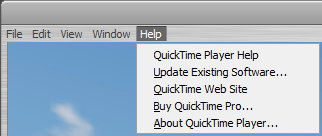
It is also recommended by some to re-install both apps to clear the cache and technically have both apps used freshly.
Another possible solution to the iTunes movie won’t play problem is to try signing out of your Apple account on iTunes and then sign in again. There could be some bugs present on your Apple account that might affect the functioning of the application. Signing out and logging in again might fix the issue immediately. Here’s how you can do it.
Step #1. Once made sure that you have the latest version of your iTunes app, just launch it and then tick the “Account” button. You can tick the “Store” button if you are using a Mac PC. After doing so, click “Sign out”.
Step #2. You should be signed out right away. Now, tick the same button again to sign in. You should provide the needed details to continue – your Apple account and your passcode.
Step #3. There is a need for you to authorize the computer in use. Do this by clicking “Account” then “Authorization”, then “Authorize this Computer”.
If you are trying to play a rented movie from iTunes and you encountered the iTunes movie won’t play problem, it might be due to the expiration date. You can try checking what is the movie’s expiration date. You must know that a rental movie would only be available for 48 hours once you started watching it. Once expired, you can no longer watch the movie. If you want to watch it, you can re-rent. But remember that you’ll only be given 30 days to finish streaming it.
If an iTunes movie won’t play and your screen became black, one possible reason behind it is that the downloading was not successful. Try re-downloading the videos.
Here is how you can do it.
Step #1. Open your updated iTunes app on your PC. On the main screen, select the “Account” button (for Windows) or “Store” (for Mac users). Both can be seen at the top section of the main page.
Step #2. Of course, there will be selections displayed. From the list, select the “Check for Available Downloads” button.
Here’s a tip: It is suggested to download iTunes movies in 720p or 1080p. You might have issues playing movies in higher resolutions as they might not be supported.
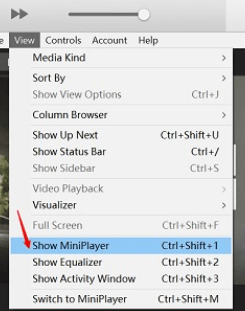
If your iTunes movie won’t play and you really can’t figure out why, perhaps the issue is brought by some system glitches. To troubleshoot, utilizing the mini-player might help. To have it opened, just tick the “View” button that is seen in the menu section (top area of your screen) and then choose “Show MiniPlayer”.
If every option you try won’t just work, another thing that is worth giving a try to fix the iTunes movie won’t play concerned is to report it to Apple as well as if you want a refund. You can follow this procedure.
Step #1. On your registered email address, look for the e-mail with this subject line – Your receipt from Apple.
Step #2. Open the receipt received corresponding to the iTunes movie you wish to refund. Now, click the “Report a Problem” (you should see this button right away).
Step #3. You will then be directed to the site wherein you can continue the report made. You will be requested to enter your details – the Apple ID in use and your password.
Step #4. You have to select “Choose Problem” once your Apple ID and password were provided. There will be a list of the problems. You just have to enter the problem encountered and put some details about it. Just wait for some time until Apple replies. Receiving information from them shall take only a few days.
Alternatively, you can also try to file a report via your iTunes purchase history.
You must know that iTunes movies rented on your PC or Mac computer can be synced to your iPad or iPhone device. If an iTunes movie won’t play on your personal computer, you can try syncing them and then have them streamed on your handy devices instead. Remember that movies can only be supported by authorized gadgets. And so, not all devices or media players you want can be used.
Just a reminder for you – you can’t play those that you have rented using your handy iOS devices on your PC. It’s a different case this time.
If you had tried one or more solutions from this list and the “iTunes movie won’t play” problem has been fixed, that’s great! But in case any won’t work, and you want to avoid experiencing this problem on any other issue with your iTunes app, there is a way to ensure that those won’t happen. As you continue reading the next section of this article, you’ll know more about this thing that we just mentioned. So, hop in.
Do you wish not to experience the “iTunes movie won’t play” problem ever again? There is a way for that! Not only this “iTunes movie won’t play” issue but other dilemmas can be avoided as well via the help of great software applications like the DumpMedia Apple Music Converter.
The DumpMedia Apple Music Converter is capable of simply downloading the iTunes movie that you want without having you worried about DRM encryption and any other limitations. It does support the saving of iTunes tracks as well!
Apart from the downloading feature, the app can also have the format of the files transformed to any of its supported output formats making sure that the same quality will be achieved and still keep the ID tags. This can also work as a powerful audiobook converter! So, if you enjoy streaming audiobooks and would want them to be converted, you can also use this app.
Another good thing about using the DumpMedia Apple Music Converter is that it has an interface that is easy to handle and use. The steps that you have to follow to convert an iTunes file such as a movie are too simple. Of course, we will be showing a preview here.
You only have to accomplish three easy steps and here are those.
Step #1. You have to install this professional software application on your PC first. Have it launched right away and then choose the iTunes media that you wish to be transformed. If you are worried about the installation requirements to accomplish, you can always visit the official DumpMedia website to take a look at those.
Step #2. You can now choose the desired output format and then define some output settings that you prefer. It is always suggested that you input an output path to easily locate where the converted files are after the conversion process.

Step #3. The “Convert” button will trigger the conversion to begin right away. The app’s speed is too fast so there won’t be much time needed to wait until it’s over. After just a few minutes, surely, the files in the new format will be ready. The good thing here is that the DRM encryption will be removed already. And so, you can have the files transferred to other devices and streamed anytime without worrying about any limitations!

As simple as that, the “iTunes movie won’t play” problem has been fixed. And what’s more thrilling is that you can keep the files with you forever or as long as you want to! Streaming issues won’t be encountered anymore!
There are a bunch of solutions that you can try to apply in case you experience this “iTunes movie won’t play” problem. It is your choice which one to try and use but we always suggest relying on professional apps like the DumpMedia Apple Music Converter as good results are always guaranteed!
