
“I had my iTunes app re-installed but suddenly, I encountered this problem - iTunes purchases not showing up. How can I see where my purchases are at now?”
The iTunes application is regarded by many as indeed a great app. Apart from using it as your media player, you can also utilize it more and even make it a file and media organizer. This might be some of the reasons why people around the world keep on patronizing the use of iTunes.
Having an active iTunes account that you can use to buy or purchase tracks from the store is, of course, a good thing. You just have to pay and then enjoy all songs you love.
What is more interesting is that you can even sync those purchased songs across all iOS devices that you have. With the syncing process, even if you are not holding your phone with you, as long as you have your iPad or iPod touch, you can still enjoy listening to music.
However, some users often complain that this issue – “iTunes purchases not showing up” – is bugging them. There are several reasons why they might be facing this “iTunes purchases not showing up” problem.
Don’t worry. We have the solutions here. And we will be discussing each one by one as we go to each part of this article. To give you a preview, we will be sharing how it can be fixed in case you encounter this on your iPhone or your personal computer.
Contents Guide Part 1. How to Fix iTunes Purchases Not Showing Up on iPhone?Part 2. How to Fix iTunes Purchases Not Showing Up on Computer? Part 3. The Best Way to Fix iTunes Purchases Not Showing UpPart 4. To Summarize
In case you are in a situation wherein this “iTunes purchases not showing up” issue always happens while you are using iTunes on your iPhone, you can have this problem resolved by trying these solutions to be presented in the next texts.
The first solution that you can try is to make sure your “Show Apple Music” option has been toggled “ON”. To see, you can just go to “Settings” on your iPhone and then scroll down until you see the “Music” tab. If the “Show Apple Music” is not enabled yet, have the slider toggled to turn it on? The green color will indicate that the process has been done successfully.
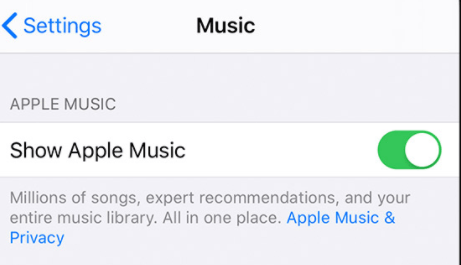
Even if you are not certain what caused this “iTunes purchases not showing up” issue, trying to restart the “Music” application or your iPhone itself might help. Just try doing so and then once you opened it again, review and see if the iTunes songs your purchased can now be seen.
If restarting the “Music” app or your iPhone won’t solve the “iTunes purchases not showing up” problem, this time, try to sign out and then log in again with your Apple ID credentials (username and password). To do this, you can just head to “Settings” then look for “Apple ID” and choose “Sign Out”. You would need to enter your password. Do so and then select “Turn Off”. Afterward, just log in again.
This “iTunes purchases not showing up” dilemma might be due to some network issues. So, there is a possibility that it will be fixed once you tried to reset your network settings. On your iPhone, just head to the “Settings” icon again, then choose “General”, or “Reset”, and then look for the “Reset Network Settings” menu. Tap on it.
If any of the four solutions just won’t work, try syncing those purchased songs with the iTunes app. Here are the steps that you must follow.
Step #1. On your personal computer, open the iTunes app. Make sure that you connect your iPhone successfully via a USB cable.
Step #2. You shall be able to see your device on the iTunes main page once a successful connection has been made. Click on it and then choose the “Music” button that is on the left area of the screen.
Step #3. Just have the “Sync Music” enabled and select the purchased iTunes song that you wish to sync to your iPhone. Afterward, click “Apply” (that is located at the right bottom area of the page).
If you tried all the solutions stated and still, cannot have the “iTunes purchases not showing up” issue resolved, then we recommend asking for “Apple Support”.
You can contact them by ticking the “Get Help” button and then choosing “Music”, and “iTunes Store”. You will be asked to put all your information including your contact number. You just have to wait until someone from the Apple Support team contacted you.
Now, what if you encountered this “iTunes purchases not showing up” issue while using your personal computer – Mac or Windows PC? What can you do to solve the case? We have here three solutions to present in this section. Try and see if any of these will work.
You have to review and check if the Apple ID you are currently using is the same Apple ID that was used during the purchase of the iTunes songs. If you are not using the same account, you have to log in using the correct Apple ID and then check if the iTunes purchased will now show up.
If after signing in using the correct Apple ID and still, you are facing the same problem - iTunes purchases not showing up, you can try to view all the content on your iTunes library.
You can do this by clicking the “Account” button and then choosing “Purchased” afterward. By doing this, iTunes will be displaying all the purchases. You just have to choose “Music” and then instead of clicking “Not in My Library”, choose “All”.
One possible reason why these iTunes purchases not showing up problem is occurring is that your iTunes purchases might be hidden. If you don’t remember hiding your purchases before and you want to check, you can follow these steps to verify.
Step #1. Launch your iTunes app and then sign in with the right Apple ID.
Step #2. Head to the “Account” button then choose “View My Account”. Tick on the “Manage” button under the “Hidden Purchases” area.
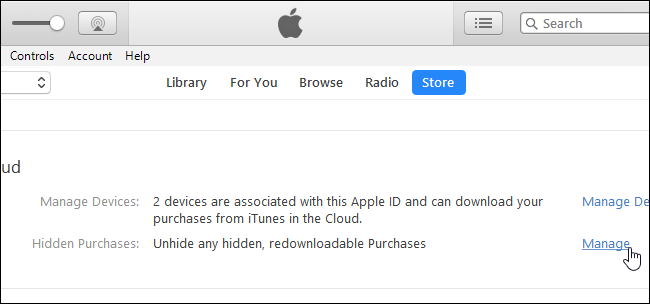
Step #3. Select the “Music” button and tick “Unhide” one by one for each hidden song identified.
Presented above are basic fixes and recommended solutions to fix the iTunes purchases not showing up problem on your iPhone and your personal computer. But apart from these, there is still a method to solve this. It’s the best. To learn about it, continue reading the next part of this article.
If the iTunes purchases not showing up issue still pops up even after trying a lot of solutions, we suggest trying the best method possible – that is, using a professional tool like this DumpMedia Apple Music Converter.
With this DumpMedia Apple Music Converter, you can just simply save the iTunes songs on your device and stream them offline anytime. It can even remove the DRM protection of the songs making it easy for you to stream songs on any device that you own. It can convert iTunes songs as well into multiple formats supported.
This app works too fast because of its great speed. Additionally, the app makes sure that the output files are of great quality. So, you shouldn’t be worried about the output files after having them converted.
And oh, we also want to share that apart from being an Apple Music Converter, the DumpMedia Apple Music Converter can also be a powerful audiobook converter! Yes! It might be surprising but that’s what you get once you tried using this app. It’s like hitting two birds with one stone, right?
If you wish to learn more details, we suggest visiting the official website of DumpMedia.
Solving the iTunes purchases not showing up issue is so easy to do. There are a lot of solutions that you can check out and try even if you are using an iPhone or a personal computer. Also, if you want to avoid experiencing iTunes problems like this, you can try downloading the tracks using apps like DumpMedia and Apple Music Converter.
