
Dropbox is an excellent innovation that allows you to backup your important files. It also allows you to share files with your friends and family whatever the size. Dropbox allows you to free up your hard drives to create space for other things.
iTunes joined hands with Dropbox to allow you to transfer iTunes to Dropbox hence creating space on your computer. But how do you transfer iTunes to Dropbox successfully? And are there any restrictions with the DRM-protected files? All the answers you will get in this article.
Part one will give you the type of files that can be transferred to Dropbox from iTunes directly and indirectly. Part two will give you the answers you have been searching for on how to move iTunes to Dropbox. You will see how you can more both the unprotected and protected iTunes files to Dropbox. Lastly, part three is a bonus for you on how you can remove the DRM protection from iTunes files.
Contents Guide Part 1. Can I Move iTunes Library to Dropbox?Part 2. How to Transfer iTunes Files to Dropbox?Part 3. Bonus: How to Remove DRM From iTunes Files?Part 4. Conclusion
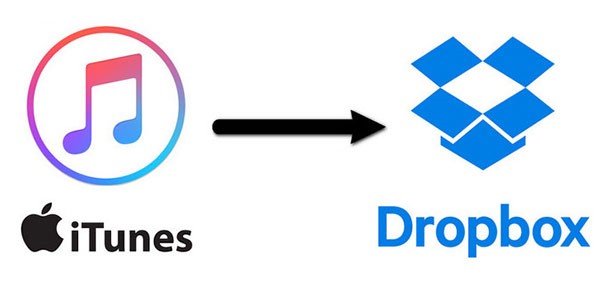
Yes, you can move iTunes to Dropbox. You can move part of the iTunes library or the whole library to Dropbox and you will save a lot of space on your computer. Dropbox is a wonderful tool that allows you to save and share files easily with your friends and colleagues. You can move your iTunes files to Dropbox under one condition.
The iTunes library must be DRM-free. iTunes does not allow you to move the protected files. For such files, you must remove the DRM protection first then download onto the hard drives then later upload to Dropbox.
It is easy to sync the iTunes library to Dropbox as you will see in part two below. Dropbox allows you to securely send large files and backup your information. You can even start a conversation with your friends and share with them large iTunes files.
From part one above it is possible to transfer iTunes to Dropbox as long as the iTunes files do not have DRM protection. Yes, some purchased iTunes files do not have DRM protection hence you can easily sync such files to Dropbox. But for a file that has DRM protection, you must first remove the protection and save it on to your computer before you upload it to Dropbox.
The procedure below is the same for iTunes on Windows and Mac.
Step #1. Open iTunes on your computer. Then click on “Preference” found on the menu bar. For Windows click on “Edit” also found on the menu bar.
Step #2. Still on the preferences, click on “Advanced” where you will click on the “Change” button found adjacent to “iTunes Media folder location" and a window will pop up.
Step #3. In the new window, navigate to the Dropbox icon and select it. Follow it by clicking “New Folder” and writing the title for your new iTunes library.
Step #4. Go back and click the "Open" button. Then select the checkboxes found adjacent to "Keep iTunes Media Folder Organized”. And click “Ok” at the bottom.
Step #5. Click on the "File" menu and select library where you will click on "Organize Library". A drop-down menu will appear where you will select the box adjacent to "Consolidate Files" and finish up by clicking the "Ok" button at the bottom.
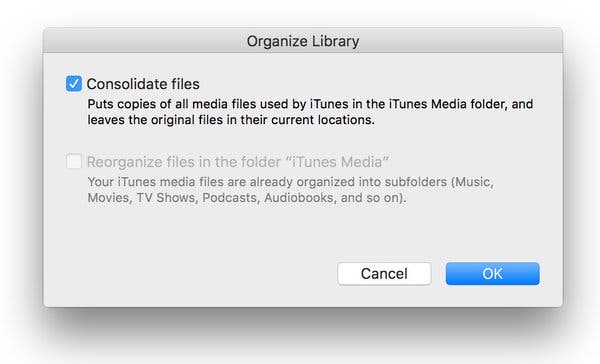
Step #1. Use any Apple Music converter software or Apple video converter software to convert iTunes library files to any format you want. Then save the converted files on your hard drive.
Step #2. Open the Dropbox application or log in to your account using the Dropbox website.
Step #3. Once your account is open, open the folder with the converted iTunes files. Select the files you want to transfer then drag them and drop them in your Dropbox account. And you are done.
Not all iTunes files have DRM protection but most of them are protected. The protected files do not allow you to watch or listen to them offline. However, if you purchase them you can listen to them offline using the iTunes app.
So if you have a limited internet connection you will not be able to access your iTunes audio and video files. DRM protection also restricts you from directly transferring iTunes to Dropbox. So to fully enjoy your iTunes music, you need to remove the DRM protection using some Apple Music converter software or Apple video converter software.
DumpMedia Apple Music Converter is one of the best software that will remove DRM protection from iTunes audio files. The application removes the DRM protection, then converts the file into simpler formants and downloads them onto your hard drive. This will allow you to listen to iTunes music offline using other players.
This software has great speeds and will give you a high-quality output file. It can convert iTunes music into several formats which include MP3, AC3, FLAC, WAV, and many others. The application will maintain all file ID tags after conversion with 100 percent original quality. It is user-friendly because with three simple steps you will have your converted audio file.
This application allows you to customize the output file in the way you want. You can change the file name and other audio parameters like the frequency. The application has an excellent storage management system that allows you to save the converted files in a single folder. Best of all is that this application can handle several files at the same time.
Of cause, you can move iTunes to Dropbox either directly for unprotected files or indirectly for the protected files. Use the procedures in part two above to do so. The procedures are the same on Mac and Windows operating systems. DumpMedia Apple Music Converter can also help you to move iTunes to Dropbox.
This application can remove the DRM protection from any audio file on iTunes including audiobooks. You can choose to download the free trial app or purchase one that has many features.
The purchased app allows you to enjoy a lifetime of free updates. The best part is that this software is also a media player that allows you to use it to play the converted files offline. Lastly, do not use this application for commercial purposes.
