
When you open anybody’s device you will find MP3 format as the common format among the files. This is because MP3 is compatible with many media players and does not have DRM protection that restricts you from playing files.
However, MP3 does not have the best audio quality as other audio formats like M4B. If you compare M4B VS MP3, you will find that M4B has excellent sound quality. M4B is mainly used on audiobook files in iTunes because it can support DRM protection encryption. Hence you cannot freely download an M4B file in iTunes.
This is why this article will give you comprehensive information on how you can convert an M4B file into a compatible MP3 file. Apart from iTunes, M4B files can also be played by a Windows media player, 5K player, and other M4B players for M4B audiobooks.
Contents Guide Part 1. M4B VS MP3: OverviewPart 2. Will M4B Play on MP3 Player? Part 3. How to Convert M4B to MP3?Part 4. Summary
M4B is a file extension format that is mainly used on iTunes audiobooks. It is used to protect audiobooks on iTunes using DRM and another encoding of AAC. M4A has close similarities with M4B but M4B allows you to pause and resume audiobook files. M4A is also only used for streaming music on iTunes while M4B is for audiobooks. M4B is not supported by most media players because its files have DRM protection.
On the other hand, MP3 is a common compressed file format that can be supported by most media players. That is why it is good to compare M4B VS MP3. MP3 not only stores digital music but can also store audiobook files.
The only downside with MP3 on audiobooks is that you cannot pause and resume later like in M4B. MP3 has lower audio quality than M4B because MP3 does not have a high sampling rate. Most sampling rates for an MP3 audio file end at 48kHz.
All in all, MP3 has more popularity than M4B because MP3 does not have DRM protection.
Yes, the M4B file format can play on an MP3 player as long as the file does not have DRM protection. An MP3 player mainly supports MP3 audio files but it can also support other formats like WAV, OGG, M4A, FLAC, and many others. If you compare M4B VS MP3 on an MP3 player, you will find that M4B has better sound quality than MP3.
The term ‘MP3 player’ usually confuses most consumers to think these devices can only support the MP3 file format. To add to that, MP3 players not only play music files but can also play other audio files like audiobooks and podcasts. An MP3 player has a small hard drive that stores huge audio files in different formats. You can listen to these files using earphones or through a speaker using an amplifier.
If you are using an MP3 player to listen to an audiobook in M4B format, then you can pause and resume later. But this is not possible with MP3 file format because it will start in the beginning.
From the comparison of M4B VS MP3 in parts, one and two above you can see that MP3 is commonly used because it does not have DRM protection. And is compatible with many media players. Even if the M4B film has good sound quality, these two characteristics put MP3 at the top of the list. This is why many people try to find a way to convert M4B files to MP3 format.
Don’t worry because this article will give you different methods you can use to convert M4B files to MP3 format.
DumpMedia Apple Music Converter is third-party software that can convert the M4B audiobooks on iTunes to MP3 files. It can also remove the DRM protection from the M4B files and convert them into any format you want.
It has great conversion speeds and will give you a high-quality output file. It is easy to use because it automatically loads iTunes audio files once you open it. Below is a procedure of how to use it to convert M4B to MP3 format.
Step #1. Download and install the application on your computer. This application is compatible with both Windows and Mac operating systems.
Step #2. Launch the application on your computer and it will automatically load all iTunes audio files. Select the M4B files that you want to convert.

Step #3. Now go to the output format and select MP3 format. You can also select the folder in which you will save the converted file.

Step #4. Now click on Convert at the bottom of the page. And the application will start converting.

Step #1. Open iTunes on your computer. Then select the M4B audio file that you want to convert and add it to the iTunes library.
Step #2. Then click on “Edit” from the main menu and select “Preferences” and a window will open. From this window click on “Importing Settings” and a list of encoders will appear. Where you will choose an MP3 encoder.

Step #3. Go back to the library and select the M4B file you wanted to convert then click on “Advanced” and select “Create MP3 Version” and you will have a copy of the file in MP3 format.
Step #1. Launch the VLC media player on your computer. Then click on "Media" on the navigation menu. Then select the "Convert/Save" option which will open the file tab.
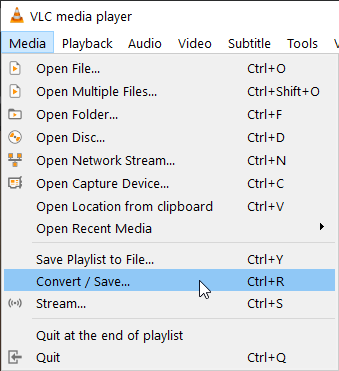
Step #2. Click on “Add” found in the file tab which will open a window with local drive storage. Find the M4B file you want to convert and click on “Open” at the bottom of the page. And you will go back to the convert window.
Step #3. While on the convert window, click on the "Convert/Save" button. And a drop-down menu will appear where you will select "Convert" and MP3 format as the output format.
Step #4. Click on “Browse” and choose where to save the converted file you can also name the converted file. Then click on “Save” and you will go back to the convert window.
Step #5. Finish up by clicking the "Start" button and VLC will start to convert M4B to MP3.
It is not easy to compare M4B VS MP3 because the advantage of one is the disadvantage of the other one. Of cause MP3 files are compatible with several media players but sometimes the sound quality is not good. But M4B files have good sound quality but it is not supported by most media players. This is why many people seek to convert M4B files to MP3 format.
There are several ways you can convert shown in part 3 above. But the best way is using DumpMedia Apple Music Converter. This app will allow you to convert and edit the audio file. For example, you can change the volume and frequency of the audio file. This program is also a media player hence you can use it to play the converted audiobook.
