
SoundTouch is what you need. If you want the best music system in your home, then you need to have a SoundTouch. It’s more than just a speaker, it’s a system. The only downside is that it does not provide users access to Apple Music. Hence, you might ask Can I play Apple Music on SoundTouch ?
The good news is that it is possible to play Apple Music on SoundTouch. Although it does not provide direct access to Apple Music, there are still ways for you to make it possible that can help you play your iTunes music on Bose SoundTouch. So, keep on reading to learn how you can do that.
Contents Guide Part 1. What is SoundTouch?Part 2. How do I Play Apple Music on SoundTouch?Part 3. Conclusion
SoundTouch systems come from a leading audio equipment company called Bose. So, when you hear SoundTouch, it’s automatically referring to the awesome audio equipment manufactured by Bose. Just by the name Bose, you know immediately that it’s quality equipment.
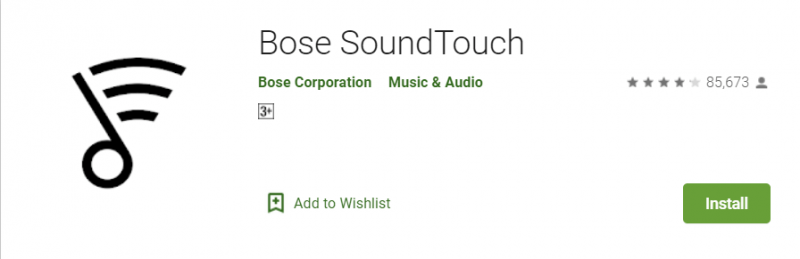
Every system coming from the Bose SoundTouch family is guaranteed to bring you perfect acoustics. Here are some of the SoundTouch systems to choose from. The latest of which is the SoundTouch 10. This is the smallest and most affordable one-piece system. It’s a great solution for smaller areas.
Probably the most popular SoundTouch product is the SoundTouch 20. This is a one-piece system that’s very affordable and can fit just about anywhere. The SoundTouch 30 is the highest-performing one-piece system offered by Bose.
Each of these models is available in either black or white. They feature six presets, a remote control, Bluetooth, and an auxiliary input that’s compatible with an older device such as a CD player.
While you can’t directly access Apple Music on SoundTouch, you can still enjoy this particular music streaming app on one of the awesome audio equipment of Bose. The ways how you can play Apple Music on SoundTouch are listed below.
The best way for you to listen to Apple Music on your SoundTouch system is by using the DumpMedia Apple Music Converter. You don’t have to be on a paid Apple Music account to make use of the DumpMedia Apple Music Converter.
Even if you’re still on the 3-month free trial, this particular Apple music converter can download all your favorite songs so that you could keep them forever. The most important thing that the DumpMedia Apple Music Converter does is it removes the DRM so that you could play, stream, or forever keep all your favorite songs from Apple Music.
Take a look at the steps below to see how you can use it with your SoundTouch system.
Continue reading the detailed steps to give you a clearer view of how you can use the DumpMedia Apple Music Converter to play Apple Music on SoundTouch.
First and foremost, download the DumpMedia Apple Music Converter on your computer here. Open it as soon as you’re done downloading it.
At this point, you can now add some songs to the program by choosing a folder under the Playlist. You will find the list of folders under the Playlist on the left side of the program. Since you’re signed up with Apple Music, you will see an Apple Music folder under the Playlist. Choose that folder and click on it.

Once you have clicked on the Apple Music folder, songs will appear on the main screen. Choose which songs you want to convert. Adjust the settings on the bottom part of the screen and then click on the Convert button you see on the bottom, right-hand side of the screen. After you have clicked on the Convert button, the songs you have chosen will automatically be saved on your computer.

Download the SoundTouch app on your computer. Launch it and go to the menu icon. Take your cursor to the left side of the screen and click on Add Service. Then scroll down on the list that you see on the screen and choose Music Library on Computer.
You will be taken to the Add Music Library on the Computer page. Choose My iTunes music library. Then after you have done that, click on the Add Music Library tab.
You can now connect any of your SoundTouch systems with your Bluetooth devices. The steps below will show you how to do it.
Select the Bluetooth source. Wait until the Bluetooth LED light starts to slowly blink blue. For SoundTouch systems with the display, the auxiliary Bluetooth button would have to be pressed a couple of times until the message Ready to Pair appears.
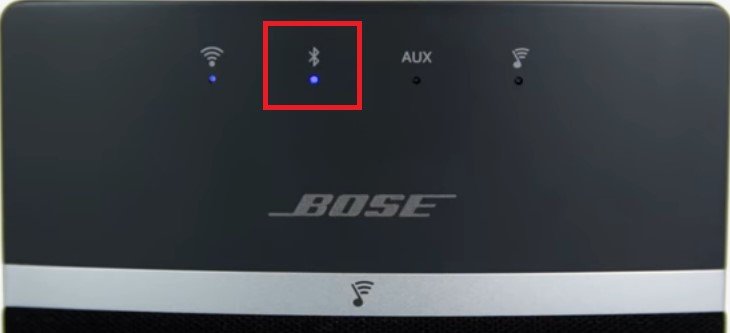
Go to Settings on your mobile device. From there, turn on Bluetooth by sliding the button opposite it. Then select your SoundTouch system from the list of devices.
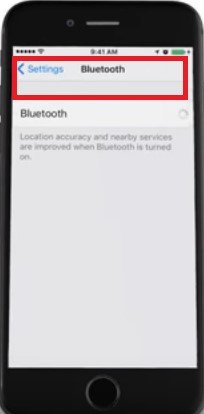
After you have chosen the appropriate SoundTouch system on your mobile device, take a look at the light on your SoundTouch system. If the Bluetooth light on your SoundTouch system is steady and color white, then it’s all set to go. You will also hear a sound to notify you that you are finally connected. For SoundTouch systems with the display, the name of the connected Bluetooth device will show up.
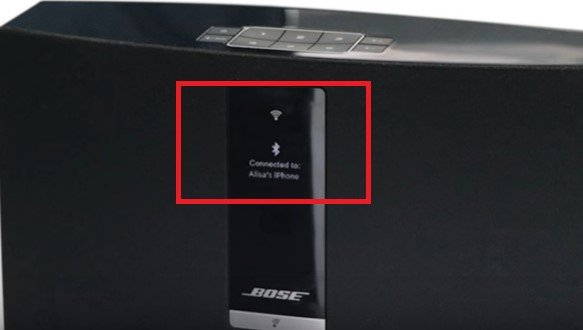
The one thing you need to keep in mind with this option is that not all SoundTouch systems are compatible with Airplay. Before you consider this option, make sure your SoundTouch system is one of the following:
SoundTouch Stereo JC Series I and II, SoundTouch 20, 30, and Portable series I and II, Sound Touch SA-4 amplifier, and Wave Sound Touch music system series I. Check out the steps below to see how you can use Airplay.
Make sure that the device where you have Airplay and your SoundTouch system are both connected to the same Wi-Fi network
Download the SoundTouch app on your device. Then open it and go to the menu. Choose Settings. When you see Speaker Settings, click on it. From there, choose the SoundTouch system with Airplay.
Go to Advanced Setup from the Speaker Details screen. Enable Airplay Optimization by sliding the toggle to the right.
As you can see, it’s pretty easy to play Apple Music on the SoundTouch system. Keep in mind that the DumpMedia Apple Music Converter is the most practical way to enjoy your Apple Music on SoundTouch.
Do you own a SoundTouch system? Feel free to share your thoughts with us.
